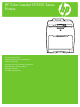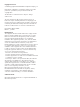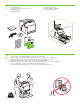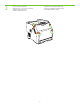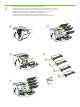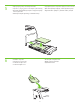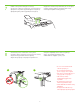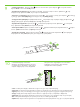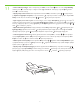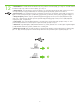HP Color LaserJet CP3505 Series Printers Getting Started Guide ғқ қ ө ұққ Başlangıç Kılavuzu
Copyright and License © 2007 Copyright Hewlett-Packard Development Company, L.P. Reproduction, adaptation or translation without prior written permission is prohibited, except as allowed under the copyright laws. The information contained herein is subject to change without notice. The only warranties for HP products and services are set forth in the express warranty statements accompanying such products and services. Nothing herein should be construed as constituting an additional warranty.
• . • қ ғң. • Yazıcıyı paketinden çıkarın. 229 mm (9 in) 1 • Unpack the printer. • . • . • ) .5 in m (3 89 m ) .5 in m (3 89 m 178 mm (7 i n) 356 m m( 2 • Select a sturdy, well-ventilated, dust-free area to position the printer. • , , .
3 • Remove all shipping tape. • . • . • . • . • қ ң. • Tüm ambalaj bantlarını çıkarın.
4 • Remove print cartridge shipping locks and reinstall cartridges. • . • . • ң құ , ң. • . • Yazıcı kartuşlarının nakliye kilitlerini çıkarın ve kartuşları yeniden takın.
5 6 • . • Adjust paper guides, and load print media. • µ µ . • Қғ ғ ә, үң. • • Kağıt kılavuzlarını ayarlayın ve yazdırma ortamını yerleştirin. . • . • Install the output bin. • .
8 1 • Attach control panel overlay (if neccessary). • µ µµ ( ). • ( ). • ( ). • ( ). • қ ң ң (қ ). • Kontrol paneli kaplamasını takın (gerekirse). • Connect the power cord and turn on the printer.
9 • Control-panel features. 1) Use the and buttons to select the menu options. 2) Press 3) Press Cancel to return to the Ready screen. to accept the selection. • . 1) , . 2) . 3) , . , • Δ . 1) µ µ µ. 2) .
11 • Set the media size and type. At the control-panel, press Menu, use the and then press Press and buttons to scroll to Paper Handling, to select the tray to configure. Set the Type and Size for each tray by using the and buttons. to select the settings. • . , , , , .
12 • USB Installation. To install software for Windows by using a direct connection (USB), go to step 14. To install software for Macintosh by using a direct connection (USB), go to step 19. • USB . Windows, (USB), 14. Macintosh, (USB), 19. • USB.
13 • Network Installation. To install software for Windows by using a network connection, go to step 23. To install software for Macintosh by using a network connection, go to step 29. • . Windows, , 23. Macintosh, , 29. • .
14 • Windows USB installation. Insert the CD, and follow the onscreen instructions. Do not plug in the USB cable until prompted by the software. Note: If New Hardware Found appears, insert the CD and follow the onscreen instructions. • USB Windows. . USB , .
15 • On the Welcome screen, click Install. If the welcome screen does not appear, click Start, click Run, type x:setup (where x represents the CD-ROM drive letter), and then click OK. • Install (). , Start (), Run (), x:setup ( CD-ROM ) . • , Install ().
17 • When prompted, connect a USB cable that is no longer than 2 meters (6.5 feet) to the printer and the computer. Note: HP does not recommend using USB hubs with this printer. • USB , - 2 (6,5 ) . : HP USB . • , USB, µ 2 µ (6,5 ), .
19 • Macintosh USB installation. A) Insert the CD and run the installer. B) Complete an Easy Install. C) Click Quit when the installation is finished. • USB Macintosh. ) . ) Easy Install ( ). ) Quit (), . • USB Macintosh. A) CD µµ . B) Easy Install (E ).
20 • Connect the USB cable. A) Connect a USB cable that is no longer than 2 meters (6.5 feet) to the printer and the computer. B) Restart the computer. Note: HP does not recommend using USB hubs with this printer. • USB . ) USB , - 2 (6,5 ) . ) . : HP USB . • USB.
21 • Go to the HD/Applications/Utilities/Printer Setup Utility or the Print Center. If the printer name appears in the Printer List, the installation is complete. If the printer name does not appear in the Printer List, go to the next step. • HD/Applications/Utilities/Printer Setup Utility (HD// / ), Print Center ( ).
22 • Add the printer. A) In the HD/Applications/Utilities/Printer Setup Utility or Print Center, click Add. Click the dropdown menu, and select USB. B) In the Printer Model drop-down list, select HP. C) Under Printer Name, select the printer, and then click Add. Go to step 35. • . ) HD/Applications/Utilities/Printer Setup Utility Print Center Add (). USB. ) Printer Model ( ) HP.
23 • Windows network installation. Connect a network cable to the printer. Note: Ensure that all cables are HP-compliant. • Windows. . : , HP. • USB . . µ: µ µ . • Windows ү қ . ғң.
24 • Find the IP address by printing a Configuration Page. A) At the control-panel, press Menu, use the the buttons to scroll to Information, and then press to select. B) Use the and and buttons to scroll to Print Configuration and then press to select. C) On the printed Embedded JetDirect page (the second printed page) the IP address appears under HP Direct Configuration. Note: Depending on the type of network that is installed, you might need to assign at IP addres. See step 25.
25 • Configure an IP address, if necessary. A) At the control panel, press Menu, use the the Configure Device, and then press D) Scroll to TCP/IP, and press . B) Scroll to IO and press and buttons to scroll to . C) Scroll to Embedded JetDirect and press to select. Scroll to Config Method and press . E) Scroll to Manual and press F) Use the and buttons to increase or decrease the number, and then press correct. Repeat as neccessary.
26 • Prepare for the software installation. Quit all programs (including terminate-and-stay resident [TSR], antivirus, and firewall programs) on the print server or on each computer that will use the printer. • . ( [TSR], ) , . • µ µ.
27 • Install the software. A) Insert the CD. B) On the welcome screen, click Install. If the welcome screen does not appear, click Start, click Run, type x:setup (where x represents the CD-ROM drive letter), and then click OK. C) Follow the onscreen instructions. When prompted, select Through the Network, and then click Next. When the installer shows the available printers, select the appropriate IP address. D) Click Finish. If prompted, restart the computer. • .
28 • Go to step 35. • 35. • µ 35. • 35-ғ өң. • 35. • 35. adıma gidin. • . . 35.
29 • Macintosh network installation. Connect the network cable to the printer. Note: Ensure that all cables are HP-compliant • Macintosh. . : , HP • Macintosh. . µ: µ µ • Macintosh ү қ . ғң.
30 • Find the IP address or the Bonjour printer name by printing a Configuration Page. A) At the control-panel, press Menu, use the the and buttons to scroll to Information, and then press to select. B) Use the and buttons to scroll to Print Configuration and then press to select. C) On the printed Embedded JetDirect page (the second printed page) the IP address appears under HP Direct Configuration. Note: Depending on the type of network that is installed, you might need to assign at IP address.
31 • Configure an IP address, if necessary. A) At the control-panel, press Menu, use the the Configure Device, and then press D) Scroll to TCP/IP, and press . B) Scroll to IO and press and buttons to scroll to . C) Scroll to Embedded JetDirect and press to select. Scroll to Config Method and press . E) Scroll to Manual and press F) Use the and buttons to increase or decrease the number, and then press correct. Repeat as neccessary.
32 • Prepare for the software installation. Quit all programs (including terminate-and-stay resident [TSR], antivirus, and firewall programs) on the print server or on each computer that will use the printer. • . ( [TSR], ) , . • µ µ.
33 • Install the software. Insert the CD, run the installer, and complete an Easy Install. Click Quit when the installation is finished. • . , Easy Install ( ). Quit (), . • µ. CD, µµ Easy Install (E ).
34 • Add the printer. A) Go to the HD/Applications/ Utilities/Printer Setup Utility or the Print Center, and then click Add. B) To add the printer by using the IP address, click IP Printer, type the IP address in the address field, and then click Add. C) To add the printer by using the Bonjour printer name, click the drop-down menu and select Bonjour. Under Printer Name, select the printer, and then click Add. • .
35 • Print a test page. Print a page from any program to make sure that the software is correctly installed. • . , , . • µ µ . µ µµ µ . • .
37 • Blank display after start up. A) Turn the printer off. B) Pull the formatter partially out (callouts1,2), then push the formatter in until the black levers click into a secure position (callout 3). C) Turn the printer on. If the problem is not resolved, call customer support. • . ) .
• Paper sizes • • • • Kağıt boyutları • • Қғ ө 216 x 356 mm (8.5 x 14 inches) 148 x 210 mm (5.83 x 8.27 inches) 216 x 356 mm (8.5 x 14 inches) 148 x 210 mm (5.83 x 8.27 inches) 216 x 356 mm (8.5 x 14 inches) 148 x 210 mm (5.83 x 8.27 inches) • For supplies, please visit www.hp.com/support/cljcp3505. • µ, www.hp.com/support/cljcp3505.
HP Color LaserJet CP3505 Series printers • Clearing Jams • • • µ • Sıkışmaları Giderme • • 1 2 3 • Questions? ? • • ? • Sorularınız mı var? • ? • ұқ? http://www.hp.com/support/go/cljcp3505 http://www.hp.com/support/go/cljcp3505 http://www.hp.
© 2007 Hewlett-Packard Development Company, L.P. www.hp.