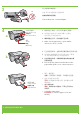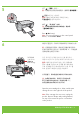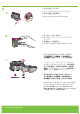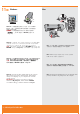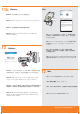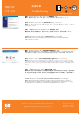Setting guide
11a
Windows: Mac:
6 • HP Deskjet F735 All-in-One
Mac: Connect the USB cable to the port on the back of the
product, and then to any USB port on the computer.
Windows: Insert the product software CD into the computer
after it has been turned on and started up. Wait until the
startup screen displays on your computer. This can take
several seconds.
IMPORTANT: If the startup screen does not appear,
double-click My Computer, double-click the CD-ROM
icon with the HP logo, and then double-click setup.exe.
Mac:将 USB 线的一端连接到打印机背面的端口,
然后将另一端连接到计算机上的任意一个 USB 端口。
Windows:在计算机启动并开始工作之后,插入打印机软件 CD。
然后,等待计算机上显示启动屏幕。这可能需要几秒钟时间。
注意:如果没有出现启动屏幕,请依次双击“我的电脑”、
带 HP 徽标的“CD-ROM”图标和“setup.exe”。
Mac: USB 케이블을 제품의 뒷면 포트와 컴퓨터의
USB 포트에 차례로 연결합니다.
Windows: 컴퓨터를 켜고 부팅이 되면 제품 소프트웨어 CD를
컴퓨터에 넣으십시오. 시작 화면이 컴퓨터에 나타날 때까지
기다리십시오. 이 과정은 몇 초 정도 걸릴 수 있습니다.
중요: 시작 화면이 나타나지 않으면 내 컴퓨터, HP 로고가 있는
CD-ROM 아이콘 및 setup.exe를 각각 차례로 두 번 클릭합니다.
Windows:待電腦啟動並開始工作之後,插入印表機軟
體 CD。然後,等候電腦上顯示啟動畫面。這個過程會
需要几秒鐘的時間。
重要事項:如果啟動畫面沒有出現,請依序連按兩下
「我的電腦」、有 HP 標誌的「CD-ROM」圖示以及
「setup.exe」。
Mac:將 USB 纜線一端連接到印表機背面的連接埠,
然後將另一端連接到電腦上的 USB 連接埠。