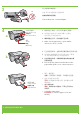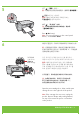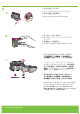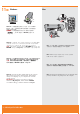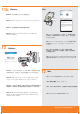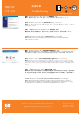Setting guide
2008 Hewlett-Packard Development Company, L.P.
Windows is a registered trademark of Microsoft Corporation.
www.hp.com/support
Problem: (Windows only) The Microsoft Add Hardware screens display.
Action: Cancel all screens. Unplug the USB cable, and then insert the software CD.
Refer to Steps 11 and 12.
Problem: (Windows only) The Device Setup Has Failed To Complete screen displays.
Action: Unplug the product and plug it in again. Make sure that the printer is turned on.
Check all connections. Make sure the USB cable is plugged into the computer. Do not plug
the USB cable into a keyboard or a non-powered USB hub. Refer to Step 12.
Troubleshooting
Printed in <country>
问题:(仅适用于 Windows)显示 Microsoft“添加硬件”屏幕。
解决方法:取消所有屏幕操作。拔掉 USB 线,然后插入软件 CD。请参阅步骤 11 和 12。
问题:(仅适用于 Windows)显示“设备安装失败”屏幕。
解决方法:断开打印机电源连接,然后再重新接通电源。确保打印机处于开启状态。检查所有连
接。确保 USB 线已插入计算机。请勿将 USB 线插在键盘或无源 USB 集线器上。请参阅步骤 12。
故障排除
Printed in <country>
문제: (Windows만 해당) Microsoft 하드웨어 추가 화면이 표시됩니다.
해결: 모든 화면을 취소합니다. USB 케이블을 뽑고 소프트웨어 CD를 넣으십시오. 11 및 12
단계를 참조하십시오.
문제 : (Windows 만 해당) 장치 설치를 완료할 수 없습니다 화면이 표시됩니다.
해결: 제품의 전원 코드를 뽑았다가 다시 연결합니다. 프린터가 켜져 있는지 확인하십시오.
모든 연결을 확인합니다. 특히 USB 케이블이 컴퓨터에 연결되어 있는지 확인합니다. USB
케이블을 키보드나 전원이 들어오지 않은 USB 허브에 연결하지 마십시오. 12단계를 참조하
십시오.
문제 해결
Printed in <country>
問題:(僅適用 Windows) 顯示「裝置安裝無法順利完成」畫面。
動作:拔掉印表機電源插頭,然後再重新插上。確保印表機已開啟,並檢查所有連線。確保
USB 纜線已插入電腦。請勿將 USB 纜線插到鍵盤或是無源的 USB 集線器。參考步驟 12。
問題:(僅適用 Windows) 顯示 Microsoft「新增硬體」畫面。
動作:關閉所有畫面。拔掉 USB 纜線,再插入軟體 CD。請參考步驟 11 和 12。
疑難排解