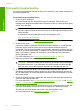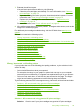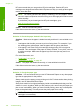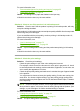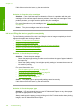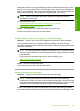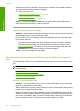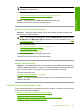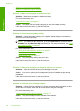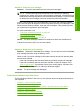User Guide
If this did not solve the issue, try the next solution.
Solution 6: Clean the print cartridges
Solution: Print a self-test report to determine if there is a problem with the print
cartridges. If the self-test report shows a problem, clean the print cartridges. If the
problem persists, you might need to replace the print cartridges.
For more information on print cartridges, see “
Print cartridge troubleshooting”
on page 94.
Cause: The print cartridges need to be cleaned.
Ink is not filling the text or graphics completely
Try the following solutions if the ink is not filling the text or image completely so that it
appears that parts are missing or blank.
•
Solution 1: Check the print settings
•
Solution 2: Check the paper type
•
Solution 3: Make sure you are using genuine HP print cartridges
•
Solution 4: Check the print catridges
•
Solution 5: Replace the print cartridge
Solution 1: Check the print settings
Solution: Check the print settings.
• Check the paper type setting to make sure it matches the type of paper loaded in
the input tray.
• Check the quality setting. Use a higher quality setting to increase the amount of
ink used for printing.
For more information, see:
•“
Set the paper type for printing” on page 33
•“
Change the print speed or quality” on page 34
•“
Print using Maximum dpi” on page 41
•“
Make a Fast copy” on page 56
Cause: The paper type or print quality settings were incorrectly.
If this did not solve the issue, try the next solution.
Solution 2: Check the paper type
Solution: HP recommends that you use HP Advanced Papers or any other paper
type that is appropriate for the product.
Always make sure the paper you are printing on is flat. For best results when printing
images, use HP Advanced Photo Paper.
Chapter 12
102 Troubleshooting
Troubleshooting