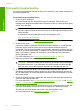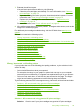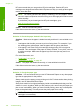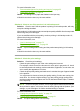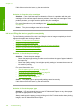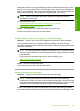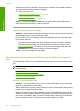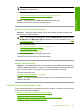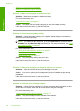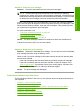User Guide
NOTE: There is no problem with the ink supplies and replacing the print
cartridges is unnecessary.
For more information, see:
•“
Recommended papers for printing and copying” on page 22
•“
Information on paper” on page 93
Cause: The wrong kind of paper was loaded in the input tray.
If this did not solve the issue, try the next solution.
Solution 2: Check the print quality setting
Solution: Check the quality setting. Use a higher quality setting to increase the
amount of ink used for printing.
NOTE: For maximum dpi resolution, go to the Advanced tab, and then select
Enabled from the Maximum dpi drop-down list. For more information, see “
Print
using Maximum dpi” on page 41.
For more information, see:
•“
Change the print speed or quality” on page 34
•“
Print using Maximum dpi” on page 41
•“
Make a Fast copy” on page 56
Cause: The print quality setting was set too low.
If this did not solve the issue, try the next solution.
Solution 3: Rotate the image
Solution: If the problem persists, use the software you installed with the product or
another software application to rotate your image 180 degrees so that the light blue,
gray, or brown hues in your image do not print at the bottom of the page.
For more information, see:
“
Change the page orientation” on page 34
Cause: The photo image had light blue, gray, or brown hues that print near the
bottom of the page.
Printouts have horizontal streaks or lines
Try the following solutions if your printout has lines, streaks, or marks on it that run side-
to-side across the width of the page.
•
Solution 1: Make sure the paper is loaded correctly
•
Solution 2: Check the print quality setting
•
Solution 3: If the print cartridge was dropped, wait for it to recover
•
Solution 4: Clean the print cartridge nozzles
Print quality troubleshooting 105
Troubleshooting