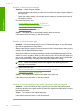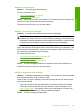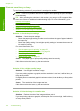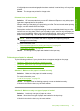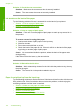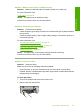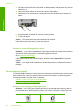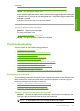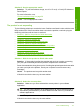User Guide
Printouts seem blurry or fuzzy
Try the following solutions if your printout is smudged or unclear.
NOTE: There is no problem with the ink supplies and replacing the print cartridges
is unnecessary.
TIP: After reviewing the solutions in this section, you can go to HP's support Web
site to see if there is additional troubleshooting help. For more information, go to:
www.hp.com/support.
• Solution 1: Check the print settings
•
Solution 2: Use a higher quality image
•
Solution 3: Print the image in a smaller size
Solution 1: Check the print settings
Solution: Check the print settings.
• Check the paper type setting to make sure it matches the type of paper loaded in
the input tray.
• Check the quality setting. Use a higher quality setting to increase the amount of
ink used for printing.
For more information, see:
•“
Set the paper type for printing” on page 33
•“
Change the print speed or quality” on page 34
•“
Print using Maximum dpi” on page 41
•“
Make a Fast copy” on page 56
Cause: The paper type or print quality settings were incorrectly.
If this did not solve the issue, try the next solution.
Solution 2: Use a higher quality image
Solution: Use a higher resolution image.
If you are printing a photo or graphic,and the resolution is too low, it will be blurry or
fuzzy when printed.
If a digital photo or rasterized graphic has been resized, it can be blurry or fuzzy when
printed.
Cause: The resolution of the image was low.
If this did not solve the issue, try the next solution.
Solution 3: Print the image in a smaller size
Solution: Reduce the size of the image and then print it.
If you are printing a photo or graphic, and the print size is set too high, it will be blurry
or fuzzy when printed.
Chapter 12
110 Troubleshooting
Troubleshooting