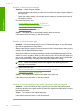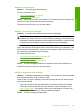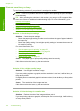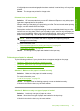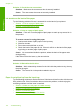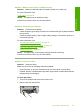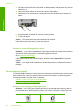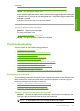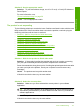User Guide
Solution 1: Make sure the paper is loaded correctly
Solution: Make sure that the paper is loaded correctly in the input tray.
For more information, see:
“
Load paper” on page 24
Cause: The paper was not loaded correctly.
If this did not solve the issue, try the next solution.
Solution 2: Check the print settings
Solution: Check the print settings.
• Check the paper type setting to make sure it matches the type of paper loaded in
the input tray.
• Check the quality setting. Use a higher quality setting to increase the amount of
ink used for printing.
For more information, see:
•“
Set the paper type for printing” on page 33
•“
Change the print speed or quality” on page 34
•“
Print using Maximum dpi” on page 41
•“
Make a Fast copy” on page 56
Cause: The paper type or print quality settings were set incorrectly.
If this did not solve the issue, try the next solution.
Solution 3: Clean the rollers
Solution: Clean the rollers.
Make sure you have the following materials available:
• A lint-free cloth, or any soft material that will not come apart or leave fibers.
• Distilled, filtered, or bottled water (tap water might contain contaminants that can
damage the print cartridges).
To clean the rollers
1. Turn off the product and remove the power cord.
2. Remove the rear access door.
Print quality troubleshooting 113
Troubleshooting