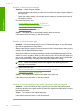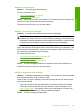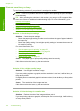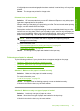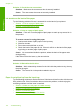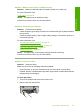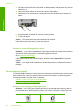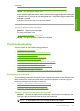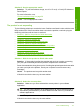User Guide
3. Dip the lint-free cloth into the purified or distilled water, and squeeze any excess
water from it.
4. Clean the rubber rollers to remove any dust or dirt buildup.
5. Replace the rear access door. Gently push the door forward until it snaps into
place.
6. Plug the power cord back in, and turn on the product.
7. Try to print again.
Cause: The rollers were dirty and needed to be cleaned.
If this did not solve the issue, try the next solution.
Solution 4: Contact HP support for service
Solution: If you have completed all of the steps provided in the previous solutions
and are still having a problem, contact HP support for service.
Go to:
www.hp.com/support.
If prompted, choose your country/region, and then click Contact HP for technical
support.
Cause: You might need assistance to enable the product or software to function
properly.
The text edges are jagged
Try the following solutions to resolve the issue. Solutions are listed in order, with the most
likely solution first. If the first solution does not solve the problem, continue trying the
remaining solutions until the issue is resolved.
•
Solution 1: Use TrueType or OpenType fonts
•
Solution 2: Align the print cartridges
Solution 1: Use TrueType or OpenType fonts
Solution: Use TrueType or OpenType fonts to ensure that the product is able to
print smooth fonts. When selecting a font, look for the TrueType or OpenType icon.
Chapter 12
114 Troubleshooting
Troubleshooting