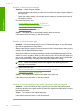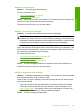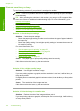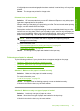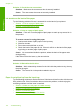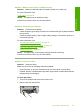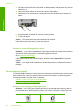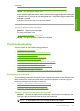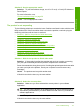User Guide
Solution 2: Use the appropriate media
Solution: To print a borderless image, use 10 x 15 cm (4 x 6 inch) HP Advanced
Photo Papers.
For more information, see:
“
Print a borderless image” on page 38
Cause: Use of inappropriate media.
The product is not responding
Try the following solutions to resolve the issue. Solutions are listed in order, with the most
likely solution first. If the first solution does not solve the problem, continue trying the
remaining solutions until the issue is resolved.
•
Solution 1: Wait for the product to finish other tasks
•
Solution 2: Select the correct printer
•
Solution 3: Check for a paper jam
•
Solution 4: Load more paper in the input tray
•
Solution 5: Check for a print carriage stall
•
Solution 6: Check the cable connections to the product
•
Solution 7: Make sure that the product is turned on
•
Solution 8: Restart the product
•
Solution 9: Check the print driver status
•
Solution 10: Check the print queue for canceled jobs
Solution 1: Wait for the product to finish other tasks
Solution: If the product is performing another task such as copying or scanning,
your print job will be delayed until the product completes the current task.
Some documents take a long time to print. If nothing has printed several minutes after
you sent a print job to the product, check your computer to see if there are any
messages.
Cause: The product was busy with another task.
If this did not solve the issue, try the next solution.
Solution 2: Select the correct printer
Solution: Make sure you have selected the correct printer in your software
application.
TIP: You can set the product as the default printer to ensure that the printer is
automatically selected when you select Print in the File menu of your different
software applications.
Cause: The product was not the selected printer.
If this did not solve the issue, try the next solution.
Print troubleshooting 117
Troubleshooting