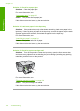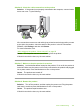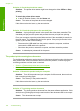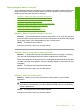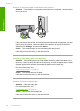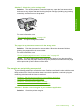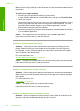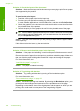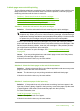User Guide
Solution 4: Check the cable connections to the product
Solution: If the product is not properly connected to the computer, communication
errors can occur.
If the connections are secure, and nothing has printed several minutes after you sent
a print job to the product, check the status of the product. In the HP Photosmart
Software, click Settings, and then click Status.
Cause: The computer was not communicating with the product.
If this did not solve the issue, try the next solution.
Solution 5: Load more paper in the input tray
Solution: If the product has only a few sheets remaining, load more paper in the
input tray. If there is plenty of paper in the input tray, remove the paper, tap the stack
of paper against a flat surface, and reload the paper into the input tray.
For more information, see:
“
Load full-size paper” on page 24
Cause: The product was out of paper.
If this did not solve the issue, try the next solution.
Solution 6: Check for a paper jam
Solution: Clear the paper jam.
For more information, see:
“
Clear paper jams” on page 92
Cause: The product had a paper jam.
If this did not solve the issue, try the next solution.
Chapter 12
122 Troubleshooting
Troubleshooting