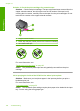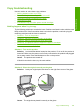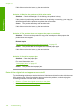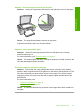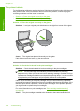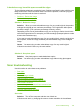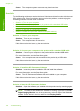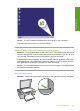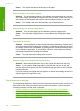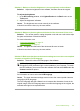User Guide
If this did not solve the issue, try the next solution.
Solution 3: Wait for the product to finish other tasks
Solution: Check the On light. If it is blinking, the product is busy.
If the product is performing another task such as printing or scanning, your copy job
will be delayed until the product completes the current task.
Cause: The product was busy with another task.
If this did not solve the issue, try the next solution.
Solution 4: The product does not support the paper or envelope
Solution: Do not use the product to copy onto envelopes or other papers the
product does not support.
Related topics
“
Recommended papers for printing and copying” on page 22
Cause: The product did not recognize the inserted paper type.
If this did not solve the issue, try the next solution.
Solution 5: Check for a paper jam
Solution: Clear the paper jam.
For more information, see:
“
Clear paper jams” on page 92
Cause: The product had a paper jam.
Parts of the original do not appear or are cut off
Try the following solutions to resolve the issue. Solutions are listed in order, with the most
likely solution first. If the first solution does not solve the problem, continue trying the
remaining solutions until the issue is resolved.
•
Solution 1: Place the original correctly on the glass
•
Solution 2: Clean the scanner glass
Chapter 12
130 Troubleshooting
Troubleshooting