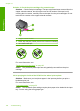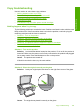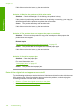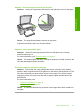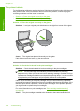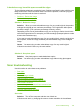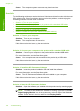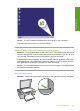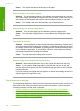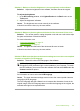User Guide
Cause: The computer system resources may have been low.
Scan fails
Try the following solutions to resolve the issue. Solutions are listed in order, with the most
likely solution first. If the first solution does not solve the problem, continue trying the
remaining solutions until the issue is resolved.
•
Solution 1: Turn on your computer
•
Solution 2: Connect your computer to the product with a standard USB cable
•
Solution 3: Install the HP Photosmart Software
•
Solution 4: Start the HP Photosmart Software
•
Solution 5: Make sure you have sufficient computer memory
Solution 1: Turn on your computer
Solution: Turn on your computer.
Cause: The computer was not turned on.
If this did not solve the issue, try the next solution.
Solution 2: Connect your computer to the product with a standard USB cable
Solution: Connect your computer to the product with a standard USB cable.
For more information, see the Start Here guide.
Cause: Your computer was not connected to the product by a USB cable.
If this did not solve the issue, try the next solution.
Solution 3: Install the HP Photosmart Software
Solution: Insert the product installation CD and install the software.
For more information, see the Start Here guide.
Cause: The HP Photosmart Software was not installed on your computer.
If this did not solve the issue, try the next solution.
Solution 4: Start the HP Photosmart Software
Solution: Open the software you installed with the product and try scanning again.
NOTE: To check to see whether the software is running, right-click on the HP
Digital Imaging Monitor icon in the system tray at the far right of the Windows
taskbar. Pick a device in the list, and then click Display Status.
Chapter 12
134 Troubleshooting
Troubleshooting