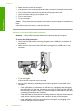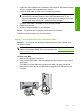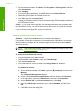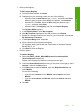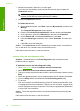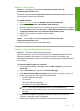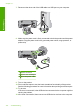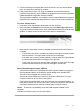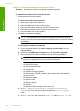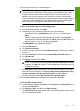User Guide
7. Restart the computer, and then try to scan again.
If you can scan successfully, then proceed with the next step to restart the
Lexbcserver service.
NOTE: Restarting the service enables the normal functionality of the
Lexmark or Dell devices without affecting HP software.
8. Restart the Lexbcserver service.
To restart the service
a. On the Windows taskbar, click Start, right-click My Computer, and then click
Manage.
The Computer Management screen appears.
b. Double-click Services and Applications, and then double-click Services.
c. In the right pane, right-click Lexbceserver, and then click Properties.
d.On the General tab, in the Service status area, click Start.
e.From the Startup type drop-down menu, select Automatic, and then click
OK.
f. Click OK to close the dialog box.
Cause: The Lexbceserver service installed by a Lexmark printer, Lexmark all-in-
one, or Dell all-in-one, caused a scan communication error.
If this did not solve the issue, try the next solution.
Solution 9: Run the Scan Diagnostic utility
Solution: Download and run the Scan Diagnostic utility to find and correct
problems with your product.
To download and run the Scan Diagnostic utility
1. Go to:
www.hp.com and click Software and driver downloads.
2. Select Download drivers and software (and firmware).
3. Type your product name and model number in the field provided, and then press
Enter.
4. Select the operating system of your computer where the HP software is installed.
5. Go to the Utility section and download the HP Scan diagnostic utility.
6. Try to scan.
If an error condition is identified with any of the HP software components, a red
X is displayed next to the component. If there is no error condition, a green check
mark is displayed next to the component. The utility is equipped with a Fix button
to correct the error conditions.
Cause: There was a problem with the connections between the product and the
computer.
If this did not solve the issue, try the next solution.
Chapter 12
152 Troubleshooting
Troubleshooting