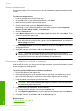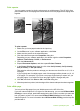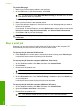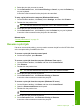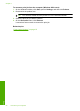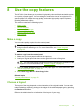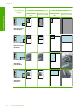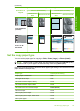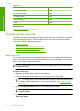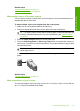User Guide
8 Use the copy features
The HP All-in-One allows you to produce high-quality color and black-and-white copies
on a variety of paper types. You can enlarge or reduce the size of an original to fit a
specific paper size, adjust the copy quality, and make high-quality copies of photos,
including borderless copies.
This section contains the following topics:
•
Make a copy
•
Choose a layout
•
Set the copy paper type
•
Perform special copy jobs
•
Stop copying
Make a copy
You can make quality copies from the control panel.
TIP: For quality copies, ensure that the scanner glass is clean and that there are no
foreign materials adhering to it. For more information, see “
Clean the glass”
on page 65.
To make a copy from the control panel
1. Make sure you have paper loaded in the input tray.
2. Load your original print side down on the right front corner of the glass.
TIP: You can make copies in different layouts by changing the orientation of the
original. For more information, see “
Choose a layout” on page 53.
3. Press the Paper Selection button to set the paper type. For more information, see
“
Set the copy paper type” on page 55.
4. Press Start Copy Black or Start Copy Color.
Related topics
“
Control panel buttons” on page 10
Choose a layout
The layout of the copy depends on the orientation of the original loaded. You can also
make borderless copies by printing to the edges of the selected paper type by pressing
the Resize to Fit button.
Refer to the table below for an indication of the layout of your copy.
Choose a layout 53
Use the copy features