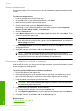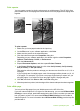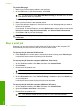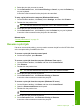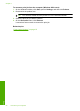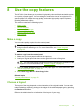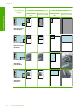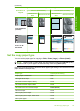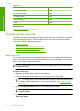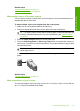User Guide
Related topics
“
Control panel buttons” on page 10
“
Set the copy paper type” on page 55
Make multiple copies of the same original
You can set the number of copies from the control panel or from the software that you
installed with the HP All-in-One.
To make multiple copies of an original from the control panel
1. Make sure you have paper loaded in the input tray.
2. Load your original print side down on the right front corner of the glass.
TIP: For quality copies, ensure that the scanner glass is clean and that there are
no foreign materials adhering to it. For more information, see “
Clean the glass”
on page 65.
3. Press the Paper Selection button to set the paper type.
4. Press the Start Copy Black or Start Copy Color button to increase the number of
copies up to a maximum of 9 (varies by model). The product starts the copy job after
the last button press.
TIP: Use the software that you installed with the product to set the number of
copies higher than 9.
In this example, the product makes six copies of the original 10 x 15 cm (4 x 6 inch)
photo.
Related topics
“
Control panel buttons” on page 10
Make a borderless copy of a photo
To make a borderless copy of a photo, use the 10 x 15 cm (4 x 6 inch) or 216 x 280 mm
(8.5 x 11 inch) HP Advanced Photo Paper.
Perform special copy jobs 57
Use the copy features