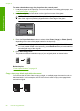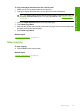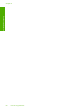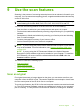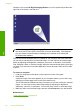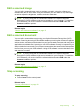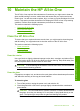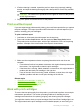User Guide
To copy a two-page document from the control panel
1. Make sure you have paper loaded in the input tray.
2. Load your original print side down on the right front corner of the glass.
TIP: For quality copies, ensure that the scanner glass is clean and that there are
no foreign materials adhering to it. For more information, see “
Clean the glass”
on page 65.
3. Press the Paper Selection button to set the paper type.
4. Press Start Copy Black.
5. Wait until the product has finished printing the first page. Remove the first page from
the glass and load the second page.
6. Press Start Copy Black.
Related topics
“
Control panel buttons” on page 10
Stop copying
To stop copying
▲ Press Cancel on the control panel.
Related topics
“
Control panel buttons” on page 10
Stop copying 59
Use the copy features