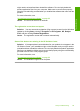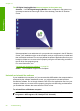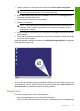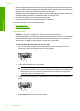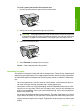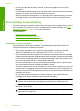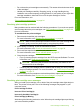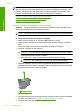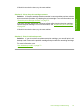User Guide
Cause: The installation failed to run automatically.
The Minimum System Checks screen appears
Solution: Click Details to see what the specific problem is, and then correct the
problem before attempting to install the software.
Cause: Your system did not meet the minimum requirements to install the software.
A red X appears on the USB connect prompt
Solution: Verify that the product is set up properly, and then try to re-establish the
connection.
To retry the USB connection
1. Verify that the USB cable is set up properly as follows:
• Unplug the USB cable and plug it in again or try plugging the USB cable into
a different USB port.
• Do not attach the USB cable to a keyboard.
• Verify that the USB cable is 3 meters (9.8 feet) or less in length.
• If you have several USB devices attached to your computer, you might want
to unplug the other devices during the installation.
2. Unplug the product power cord, and then plug it in again.
3. Verify that the USB cable and power cord are plugged in.
4. Click Retry to retry the connection.
5. Continue with the installation and restart the computer when prompted.
Cause: Normally, a green check appears indicating that the plug and play was
successful. A red X indicates that the plug and play failed.
I received a message that an Unknown Error has occurred
Solution: Try to continue with the installation. If that does not work, stop and then
restart the installation, and follow the directions on the screen. If an error occurs, you
Chapter 12
88 Troubleshooting
Troubleshooting