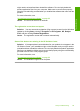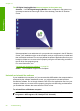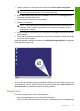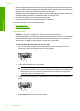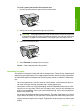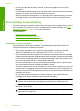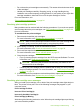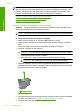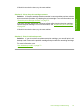User Guide
The HP Digital Imaging Monitor does not appear in the system tray
Solution: If the HP Digital Imaging Monitor does not appear in the system tray
(normally located at the lower-right corner of the desktop), start the HP Solution
Center.
If the appropriate icons and buttons for your product do not appear in the HP Solution
Center, your installation might not be complete, and you might need to uninstall and
then reinstall the software. Do not simply delete the product application files from your
hard drive. Make sure to remove them properly using the uninstall utility provided in
the HP All-in-One program group.
For more information, see:
“
Uninstall and reinstall the software” on page 90
Cause: The installation might not be complete.
Uninstall and reinstall the software
If your installation is incomplete, or if you connected the USB cable to the computer before
prompted by the software installation screen, you might need to uninstall and then
reinstall the software. Do not simply delete the HP All-in-One application files from your
computer. Make sure to remove them properly using the uninstall utility provided when
you installed the software that came with the HP All-in-One.
To uninstall from a Windows computer
NOTE: Use this method if Uninstall is not available in the Windows Start menu (click
Programs or All Programs, HP, Deskjet F735, Uninstall).
Chapter 12
90 Troubleshooting
Troubleshooting