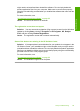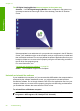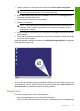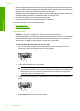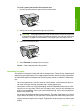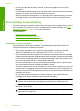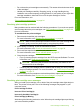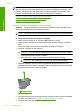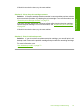User Guide
1. Open the Windows control panel and double-click Add or Remove Programs.
NOTE: The procedure to open the control panel varies by operating system. If
you are not sure how to do this, see the Windows Help.
2. Select HP Deskjet All-In-One Driver Software, and then click Change/Remove.
Follow the onscreen instructions.
3. Disconnect the product from your computer.
4. Restart your computer.
NOTE: It is important that you disconnect the product before restarting your
computer. Do not connect the product to your computer until after you have
reinstalled the software.
5. Insert the product CD-ROM into your computer’s CD-ROM drive and then start the
Setup program.
6. Follow the onscreen instructions and the instructions provided in the Start Here guide
that came with the product.
When the software installation is complete, the HP Digital Imaging Monitor icon appears
in the Windows system tray.
To verify that the software is properly installed, double-click the HP Solution Center icon
on the desktop. If the HP Solution Center shows the essential icons (Scan Picture and
Scan Document), the software has been properly installed.
Paper jams
To help avoid paper jams, follow these guidelines:
• Remove printed papers from the output tray frequently.
• Prevent curled or wrinkled paper by storing all unused paper flat in a resealable bag.
Paper jams 91
Troubleshooting