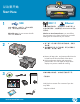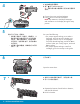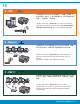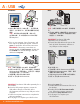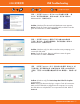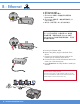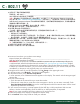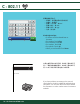⅝扨摛ⱚ Start Here 1 2 USB 802.11 Ethernet 86% 䟄冕䞷㓆 ᧶⦷扪嫛 $ 捷⒕䤓㷴洳 ⃚ⓜ᧨庆ₜ尐扭㘴 86% 䟄冕ᇭ 㡯兎㒥㦘兎几八䞷㓆 ᧶㉔權∬䏶㷳ᇵ⸘孔㓚␛ᇶ₼ 䤓広㢝扪嫛㝜⇫᧨㓜厌欉Ⓒ⺕ +3 3KRWRVPDUW 䂊┯ 咂几八ᇭ USB cable users: Do not connect the USB cable until Section A. Wireless or wired network users: you must follow the instructions in this Setup Guide to be successful adding the HP Photosmart to your network. a a. ♥ₚ䥥ₙ♙幍㷲♜槱ₙ䤓㓏㦘厅サᇬ㪖不♙ ≬㔳含ᇭ b. 㔻怆屵㜇㣍䯉⻞᧨♥ₚ≬㔳含ᇭ㌷♾ⅴ庒㠃㣍䯉 ⻞䤓屡ㄵ᧨∎⃚≎ℝ㩴䦚ᇭ b 3 a.
4 a. 扭㘴䟄䄟兎✛抑揜⣷ᇭ b. 㖘ₚ 㓢 +3 3KRWRVPDUWᇭ 㽷᧶ ⸘孔扖䲚₼庆㽷㎞⻞ヤₙ㣍䯉䤓㦘䞷≰㋾✛ ┷䟊ᇭ a. Connect the power cord and adapter. b. Press to turn on the HP Photosmart. NOTE: Pay attention to the helpful messages and animations on the display during the setup process.
8 a. ⬷䥡䤓欫唁✛㫆㆞尐◰枏ₙ䤓欫唁✛㫆㆞䦇◈ 揜ᇭ b. ⺕煠唁⬷䥡㘷⏴ふ∶䤓䶻₹㙡㲌ᇭ␂ₙ◰枏ᇭ c. 摜⮜ⅴₙ㝜⇫㘷⏴⚓䱜欫唁䤓⬷䥡ᇭ d. 䫽≬㹞₹◰枏掌め◰⏴Ⓙ⇜ᇭ 㽷᧶ ♹厌∎䞷㓢◿㧉椞棓䤓⬷䥡ᇭ扨K⬷䥡₼䤓 ⬷㻃兞扖䔈Ⓔ揜Ⓟ᧨♾ⅴ⦷氥㶰⸘孔㢅㓢◿⯃ 兓ↅ₼䤓⬷㻃䦇䂆⚗ᇭ e. ␂桼㭏≽桷ᇭ a b a. Match the color and pattern of the ink cartridge to the color and pattern above the latches. b. Push the black ink cartridge in to the first slot on the left. Close the latch. c. Repeat with each of the color ink cartridges. d. Make sure each latch is secure. Note: Use only the ink cartridges that came with the printer.
10 a b Ⱁ㨫㌷㦘䏶䓖兇᧨⻀庆⺕␅㟍⏴ᇭⰑ㨫㼰㦘䏶 䓖兇᧨庆懻咂㷴洳 ᇭ a. 㔻怆䏶䓖兇䥡䥥ᇭ b. ⺕䏶䓖兇 ⏘槱㦬ₚ 㟍⏴䏶䓖兇䥡ᇭ䅠┷兇ㆯ ⺋懷᧨∎␅侶心䏶䓖兇扈冧ᇭ c. 㘷⏴䏶䓖兇䥡᧨ㄅ㟍ₚ䏶䓖兇䥡䥥ᇭ d. 㕘⒉兇䥡ㆅ栎㨎᧨ㄅ㔻怆兇ㆯ㓧㩅ᇭ 11 d If you have photo paper, load it now. If you do not have photo paper, continue to step 11. a. Lift the photo tray lid. b. Load photo paper with the glossy side down in the photo tray. Slide the paper guides against the photo paper. c. Push the photo tray in, and lower the photo tray lid. d. Pull out the tray extender and lift up the paper catch. a.
13 A - USB Ⱁ㨫㌷尐⺕ +3 3KRWRVPDUW 䦃㘴扭Ⓙ♿䟄厠᧨庆♑䏶 $ 捷⒕ 䤓広㢝 ᧤⦷扪嫛 $ 捷⒕䤓㷴洳⃚ⓜ᧨庆ₜ尐扭㘴 86% 䟄冕᧥ ᇭ㓏榏幍᧶86% 䟄冕ᇭ Use the instructions in Section A if you want to connect the HP Photosmart directly to one computer. (Do not connect the USB cable until Section A). Equipment needed: USB cable. B - Ethernet Ⱁ㨫尐䞷 (WKHUQHW 䟄冕扭㘴 +3 3KRWRVPDUW ✛几八᧨庆♑ 䏶 % 捷⒕ 䤓広㢝ᇭ㓏榏幍᧶恾䟀⣷✛ (WKHUQHW 䟄冕ᇭ Use the instructions in Section B if you want an Ethernet cable connection between the HP Photosmart and your network.
A - USB Windows: Mac: a. ⚾┷帰並㧉ㄅ䤊᧤Ⱁ㦘㉔尐᧥᧨䏅⚝䷘㈔㫛 槱㣍䯉ᇭ㟍⏴ 冎唁 &'᧨䏅⚝㖘䏶⻞ヤ広㢝扪嫛 㝜⇫ᇭ 㽷㎞᧶ Ⱁ㨫㼰㦘⒉䘿⚾┷⻞ヤ᧨庆∬㶰♛ ⒊ಯ 㒠䤓䟄厠 ರᇬサ +3 ㉌㪖䤓ಯ &' 520 ರ⦍㪖 ✛ಯ VHWXS H[H ರᇭ 㽷㎞᧶ Ⱁ㨫㼰㦘椞棓 86% 䟄冕᧨庆◤䕻徼 ᇭ a. ⺕ 86% 䟄冕䤓䵾扭㘴Ⓙ +3 3KRWRVPDUW 卛槱䤓䵾♲᧨䏅⚝⺕♵䵾扭㘴Ⓙ帰並㧉 䤓↊㎞₹ 86% 䵾♲ᇭ a. Turn on your computer, login if necessary, and then wait for the desktop to appear. Insert the green CD and follow the onscreen instructions.
86% 䠠楍㘡屲 USB Troubleshooting www.hp.com/support 桽欧᧶ ᧤⅔抑䞷ℝ :LQGRZV᧥㣍䯉 0LFURVRIW ಯ䂊┯䫻ↅರ⻞ヤᇭ 屲 ⑂┭㽤᧶ ♥䀗㓏㦘⻞ヤ㝜⇫ᇭ㕣㘘 86% 䟄冕᧨䏅⚝㟍⏴冎唁 +3 3KRWRVPDUW &'ᇭ庆♑梔 $ 捷⒕ ᇭ Problem: (Windows) The Microsoft Add Hardware screen appears. Action: Cancel all screens. Unplug the USB cable, and then insert the green HP Photosmart CD. Refer to Section A.
B - Ethernet a. 㔍Ⓙ (WKHUQHW 䟄冕ᇭ b. ♥⒉幍卛槱䤓煓唁㙡⯃ᇭ c. ⺕ (WKHUQHW 䟄冕䤓䵾扭㘴咂幍卛槱䤓 (WKHUQHW 䵾♲ᇭ d. ⺕ (WKHUQHW 䟄冕䤓♵䵾扭㘴咂恾䟀⣷᧤槭 ,QWHUQHW 䵾♲᧥ᇭ e. 懻咂㷳ᇵ⸘孔㓚␛ᇶ䤓 ' 捷⒕ ⸘孔懾ↅᇭ 㽷㎞᧶ ㌷䤓帰並㧉✛ +3 3KRWRVPDUW ㉔權⇜ℝ ⚛₹扟嫛₼䤓几八ᇭⰑ㨫∎䞷 '6/ 㒥䟄冕 庒Ⓟ屲庒⣷᧨庆䫽≬㦹∎䞷 (WKHUQHW 䟄冕⺕ +3 3KRWRVPDUW ✛䟄冕庒Ⓟ屲庒⣷䦇扭᧨力⅔⺕ ␅扭㘴咂恾䟀⣷ᇭ a. Locate your Ethernet cable. b. Remove the yellow plug from the back of the device. c. Connect one end of the Ethernet cable to the Ethernet port on the back of the device. d.
C - 802.11 a. 㔍Ⓙㄅ帿ₚ㌷䤓㡯兎恾䟀⣷幍函 几八⚜䱿᧤⃮䱿 66,'᧥᧶BBBBBBBBBBBBBBBBBBBBBBBBBBBBBBBBBBBBBBBBBBBBBBBBBBBBBBBBBBBBBBBBB :(3 ⹕朴 :3$ ⹕䪐䩼幼᧤Ⱁ㦘榏尐᧥᧶BBBBBBBBBBBBBBBBBBBBBBBBBBBBBBBBBBBBBBBBBBBBBBBBBBB 㽷 ㎞ ᧶尐其兼扪嫛㡯兎幍函⻀㉔權ℕ屲扨K≰㋾ᇭ+3 㙟∪ℕ₹⚜ :LUHOHVV 1HWZRUN $VVLVWDQW 䤓 :HE ⨚ぴ␆ >85/᧶ZZZ KS FRP JR QHWZRUNVHWXS᧤⅔喀㠖䓗᧥@᧨♾ソ┸㌷⦷K侊兮ₙ㭏侱扨K≰㋾ᇭ Ⱁ㨫 :LUHOHVV 1HWZRUN $VVLVWDQW 㡯㽤㭏侱㌷䤓几八≰㋾᧨⒨㉔權㩴梔㡯兎恾䟀⣷㠖㫲ᇬ✷幱恾䟀⣷Ⓟ抯 ⟕㒥㦏⒬幍函㡯兎几八䤓ⅉ⛧ᇭ b. ∎䞷 +3 3KRWRVPDUW 䤓屵㜇⻞᧨㖘⚂ₙ屡䤓 ᧤幍函᧥ ᇭ c. 㖘ಯ幍函ರ噫◤ₙ䤓ಯ 几八 ರᇭಯ几八ರ噫◤☂↩㣍䯉ᇭ d.
C - 802.11 A B C D E F G H I J K L M N O P Q R S T U V W X Y Z abc 123 .@! Clear Done HP Photosmart D7400 series ⻞ヤ枽䥧∎䞷㔏ぶ᧶ ವ 尐折㕸᧶㖘㓏尐∎䞷䤓ⷦ㹜㒥ⷦ䶵 ವ ⒉枨㢅᧶㖘ಯ 䂔棳 ರ ವ 尐戢⏴⺞ⷦ㹜᧶㖘ಯ DEF ರ ವ 尐戢⏴㟿ⷦ᧶㖘ಯ ರ ವ 尐戢⏴䶵⚆᧶㖘ಯ # ರ ವ ⸛㒟᧶㖘ಯ ⸛㒟 ರ Visual Keyboard tips: • To Select: touch the desired letter or character • For mistakes: Touch Clear • For lowercase: Touch abc • For numbers: Touch 123 • For symbols: Touch .
/ D1 - Ethernet/ 802.11 Windows: a. ⚾┷帰並㧉ㄅ䤊᧤Ⱁ㦘㉔尐᧥᧨䏅⚝䷘㈔㫛槱 㣍䯉ᇭ b. 㟍⏴ 冎唁 &'᧨䏅⚝㖘䏶⻞ヤ広㢝⸘孔懾ↅᇭ 㽷㎞᧶ Ⱁ㨫㼰㦘⒉䘿⚾┷⻞ヤ᧨庆∬㶰♛ ⒊ಯ 㒠䤓䟄厠 ರᇬサ +3 ㉌㪖䤓ಯ &' 520 ರ⦍㪖 ✛ಯ VHWXS H[H ರᇭ c. 庆䫽≬⦷ಯ 扭㘴伊⨚ ರ⻞ヤₙ折㕸ಯ 抩扖几八 ರᇭ d. 棁䋺⬨懾ↅ♾厌↩⒉䘿㙟䯉᧨巵⛙㌷ +3 懾ↅ 㷲幤⦍幎桽几八ᇭ㌷ㄣ年⺕␅幍ಯ㋊㢾ರ⏐幇幎 桽ᇭ䏅⚝其兼⸘孔 +3 懾ↅᇭ 㽷᧶ 棁㹡✛棁梃府ㄣ䞷䲚ㄞ㒥幇↩棊㷱懾ↅ⸘ 孔᧨⥯㷳♾厌榏尐䰐䞷ᇭ庆帿㈦⦷⸘孔⸛懾ↅ⚝ ⺕Ⅵⅻ摜㠿㓢ᇭ a. Turn on your computer, login if necessary, and then wait for the desktop to appear. b. Insert the green CD and follow the onscreen instructions to install the software.
D2 - Ethernet/ 802.11 / Ⱁ㨫几八₼执㦘␅Ⅵ帰並㧉᧨庆⦷㹞♿帰 並㧉ₙ⸘孔 +3 3KRWRVPDUW 懾ↅᇭ㖘䏶⻞ ヤₙ䤓広㢝扪嫛㝜⇫ᇭ庆┰㉔折㕸几八✛ +3 3KRWRVPDUW ⃚梃᧤力ₜ㢾帰並㧉✛几八⃚ 梃᧥䤓扭㘴伊⨚ᇭ If you have additional computers on your network, install the HP Photosmart software on each computer. Follow the onscreen instructions. Make sure that you choose the connection types between the network and your HP Photosmart (not between your computer and the network).
www.hp.
www.hp.com/support 桽欧᧶ 扟嫛ಯ㡯兎幍函⚠⺋ರ㢅⒉䘿ಯ :(3 ⹕朴㡯㟗 ರ㒥ಯ :3$ ⹕䪐㡯㟗 ರ䤓枨幾䀗㋾ᇭ 屲⑂┭㽤᧶ ವ 戢⏴䤓 :(3 ⹕朴㒥 :3$ ⹕䪐♾厌ₜ㷲䫽ᇭ扨K⸘⏷⹕朴掌◉⒕⮶⺞᧨㉔權㷲䫽戢⏴ᇭ庆䫽≬㼰㦘 㡯㎞梃⦷⚜䱿ⓜ⚝⮩┯ℕ䴉㫋ᇭ ವ Ⱁ㨫㌷∎䞷䤓㢾㡯兎恾䟀⣷Ⓟ抯⟕㙟∪䤓照帳几八⚜䱿 66,' ᧨+3 3KRWRVPDUW ♾厌↩⺬幤扭㘴Ⓙ捊扠 䤓∎䞷䦇⚛几八⚜䱿䤓㡯兎恾䟀⣷ᇭ庆䫽≬几八⚜䱿㢾➾䤓ᇭ Problem: You see the error message Invalid WEP key or Invalid WPA passphrase when you run the Wireless Setup Wizard. Action: • You may have typed the WEP key or WPA passphrase incorrectly. These security keys are case sensitive and must be typed exactly.
CHS 㓢◿ [ cm 䤓䏶䓖 Print a 4 x 6 inch photo EN a. Ⱁ㨫㌷㼰㦘扪嫛扖㷳㝜⇫᧨庆⺕䏶䓖兇㟍⏴ 䏶䓖兇䥡ᇭ b. ⺕䦇㧉₼䤓ⷧ⌷◰㙡⏴Ⓙ抑㇢䤓ⷧ⌷◰㙡㲌 ₼ᇭ c. d. Photosmart Express a. If you have not already done so, load photo paper in the photo tray. b. Insert the memory card from your camera into the appropriate memory card slot. View Photos 1/999 e. View Photos 1/999 View Print Create Share f.
㿞屗㦃⮩┮厌 Explore more features ♾㓢◿䤓㠖㟨䞷兇 ᧶㌷䩴拢♾ⅴ∎䞷 +3 3KRWRVPDUW 㓢◿㠖㟨䞷兇⚦᧻䶣帿㦻兇ᇬ⧟㪖 兇ᇬ↊┰㫇⺈嫷ᇬ䞩咂⃟廀兇掌♾ⅴ⅝㘶Ⓟ槱㨎㓢 ◿ᇭ∎䞷 +3 3KRWRVPDUW 䤓屵㜇⻞᧨㖘 ᧤幍函᧥ ☂♾幎桽ಯ♾㓢◿䤓㠖㟨䞷兇ರᇭ Printable School Papers: Did you know you can print school papers from your HP Photosmart? Print notebook paper, graph paper, task checklists, or even music paper from the control panel. Using the (Setup) touch screen of your HP Photosmart, touch to access Printable School Papers.