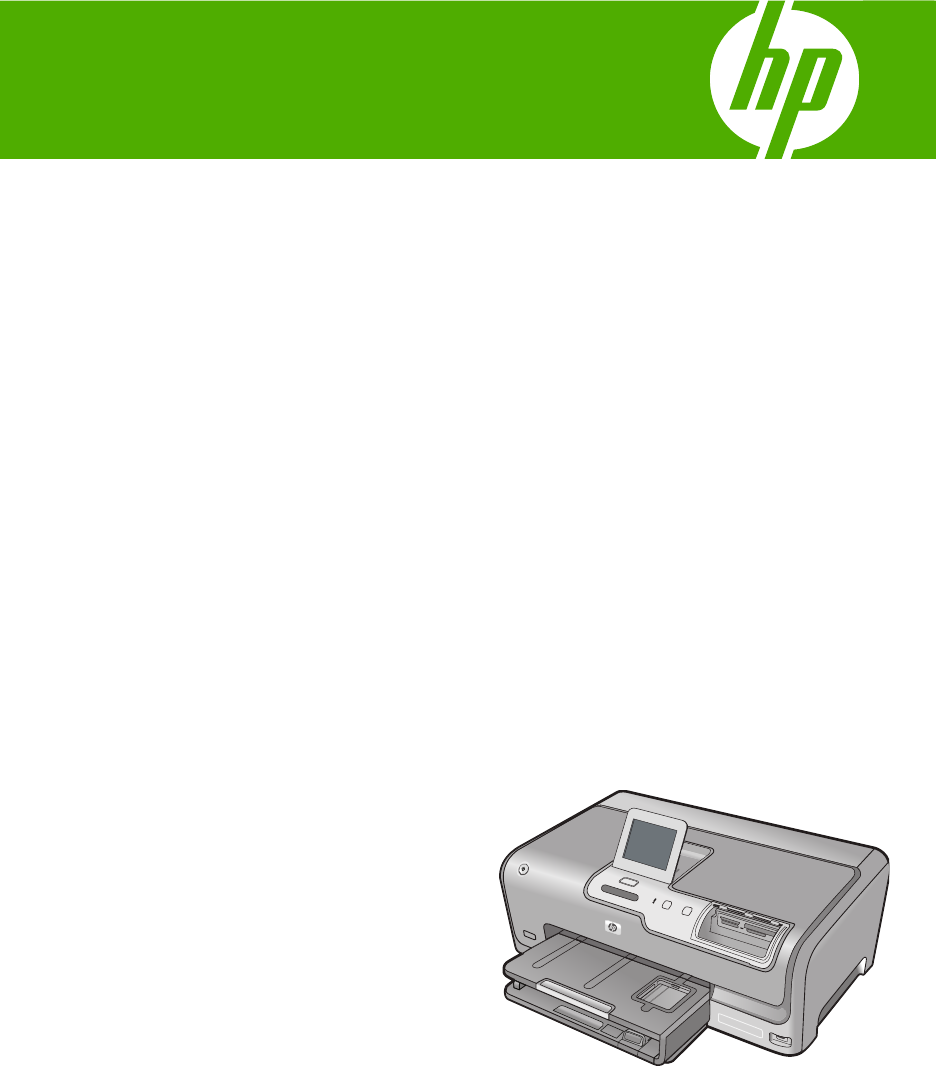HP Photosmart D7400 series 基础知识手册 Basics Guide
Hewlett-Packard Company notices The information contained in this document is subject to change without notice. All rights reserved. Reproduction, adaptation, or translation of this material is prohibited without prior written permission of Hewlett-Packard, except as allowed under copyright laws. The only warranties for HP products and services are set forth in the express warranty statements accompanying such products and services. Nothing herein should be construed as constituting an additional warranty.
HP Photosmart D7400 series 简体中文 基础知识手册
目录 简体中文 1 HP Photosmart 概述 HP Photosmart 总览....................................................................................................5 控制面板功能...............................................................................................................6 查找更多信息...............................................................................................................6 2 网络设置 有线网络设置...............................................................................................................
1 HP Photosmart 概述 注意 本手册介绍了基本操作和疑难排解,并提供了有关联系 HP 支持中心和 订购耗材的信息。 屏幕帮助详细介绍了完整的特性和功能,包括如何使用 HP Photosmart 随附 的 HP Photosmart 软件。 HP Photosmart 总览 标签 说明 1 开/关机按钮 2 墨盒门 3 彩色图形显示屏(也称显示屏) 4 控制面板 5 存储卡插槽和“照片”灯 6 正面 USB 端口 7 照片纸盒 8 主进纸盒(也称进纸盒) 9 纸盒延长板(也称延长板) 10 出纸盒 11 电源接口* 12 Ethernet 端口 13 背面 USB 端口 HP Photosmart 概述 5 简体中文 使用 HP Photosmart 可方便快速地完成从存储卡或存储设备打印照片这样的任 务。您可以从控制面板直接访问许多 HP Photosmart 的功能,而不必打开计算 机。
第1章 (续) * 标签 说明 14 后盖 只用于 HP 提供的电源适配器 控制面板功能 以下图示和相关表格提供了 HP Photosmart 控制面板功能的快速参考。 简体中文 标签 名称和描述 1 “显示屏”:查看菜单、照片和消息。可将触摸屏显示调整到不同位置。这使用户可以更改显示 屏角度,以适应不同的设备放置位置及照明条件。 2 “打印照片”:根据您是从“查看”、“打印”还是“创建”菜单访问照片,“打印照片”按钮 将显示“打印预览”屏幕或打印任何选定的照片。如果未选择任何照片,将显示提示,询问是否 打印存储卡或存储设备上的所有照片。 3 无线设备指示灯:指示已打开 802.
安装手册 《安装手册》提供了 HP Photosmart 和软件的安装说明。请务必依次执行 《安装手册》中的步骤。 如果在安装过程中遇到问题,请参阅《安装手册》最后一节中的“疑难排 解”,或者参阅本手册中的位于第 29 页的“疑难排解和支持”。 • 屏幕帮助 屏幕帮助详细介绍了此《基础知识手册》中没有描述的 HP Photosmart 的功 能,包括那些只有使用与 HP Photosmart 一起安装的软件才可用的功能。 • www.hp.
2 网络设置 本节描述了如何将 HP Photosmart 连接到网络上以及如何查看和管理网络设置。 如果想要: 请参阅本节: 连接到有线(以太网)网络。 位于第 8 页的“有线网络设置” 简体中文 使用无线路由器连接到无线网络(基础设施)。 位于第 10 页的“集成无线 WLAN 802.
请参阅本节: 首先,收集所有所需材料。 位于第 9 页的“有线网络所需组件” 下一步,连接到有线网络。 位于第 9 页的“将 HP Photosmart 连接到网 络” 最后,安装软件。 位于第 16 页的“安装软件进行网络连接” 有线网络所需组件 将 HP Photosmart 连接到网络之前,确保具有所有必需的材料。 ❑ 一个包括路由器、交换机或具有以太网端口的集线器的功能完好的以太网。 ❑ CAT-5 以太网电缆。 虽然标准的以太网电缆看起来与标准的电话电缆相似,但它们是不可互换 的。每种电缆中的导线数目不同,并且每种电缆的接头也不同。以太网电缆 的接头(也称作 RJ-45 接头)较宽且较厚,其末端总是有 8 个触点。电话接 头有 2 到 6 个触点。 ❑ 带有以太网连接的台式计算机或膝上型电脑。 注意 HP Photosmart 同时支持 10 Mbps 和 100 Mbps 的以太网。如果您 正购买或已经购买网络接口卡 (NIC),请确保它能够以任一速度工作。 将 HP Photosmart 连接到网络 要将 HP Photosmart 连接到网络,可使用设备背面的以太网端口。 将
第2章 2. 将 Ethernet 电缆连接到 HP Photosmart 背面的“Ethernet”端口。 简体中文 3. 将 Ethernet 电缆的另一端连接到 Ethernet 路由器、交换机或无线路由器的可 用端口上。 4. 在将 HP Photosmart 连接到网络之后,按照位于第 16 页的“安装软件进 行网络连接”中的描述安装软件。 集成无线 WLAN 802.11 网络设置 为了优化无线网络的性能和安全性,HP 建议您使用无线路由器或访问点 (802.
网络灵活性 性能更佳,使用 802.11 g 模式时尤其如此 共享的宽带 Internet 访问 要在集成的无线 WLAN 802.11 网络上设置 HP Photosmart,需要执行下列操作: 请参阅本节: 首先,收集所有所需材料。 位于第 11 页的“对于集成无线 WLAN 802.11 网络您需要什么” 接着,将 HP Photosmart 连接到无线路由器, 然后运行“无线设置向导”。 位于第 11 页的“连接到集成无线 WLAN 802.11 网络” 最后,安装软件。 位于第 16 页的“安装软件进行网络连接” 简体中文 • • • 对于集成无线 WLAN 802.11 网络您需要什么 要将 HP Photosmart 连接到集成无线 WLAN 802.11 的网络,您需要具备以下条 件: ❑ 具备无线路由器或接入点的 802.
第2章 使用无线设置向导连接 HP Photosmart 1. 请记录关于您无线路由器或接入点的下列信息: • 网络名称(也称 SSID) • WEP 密钥、WPA 密钥(如需要) 如果您不清楚在何处可找到这些信息,请参阅随无线路由器或接入点提供的 文档。您也许能够从无线路由器的嵌入式 Web 服务器上找到此网络名称 (SSID) 以及 WEP 密钥或 WPA 密钥。 简体中文 注意 HP 提供有能自动帮您找到无线安全设置的在线工具。请访问: www.hp.com/go/networksetup。 2. 点击显示屏上的“设置”。 3. 点击“网络”。 注意 如果屏幕上没有显示您需要的菜单选项,请点击 所有菜单选项。 或 滚动浏览 4. 点击“无线设置向导”。 这将运行“无线设置向导”。 5. 点击您在步骤 1 中记下的网络名称。 如果在列表中看不到您的网络名称 a. 点击“请输入新的网络名称 (SSID)”。 将出现一个软键盘。 b. 输入网络名称 (SSID)。点击软键盘上相应的字母或数字。 注意 所输入的内容必须包含正确的大小写字母。否则无线连接将失 败。 c.
6. 如果出现提示,请按如下方法输入 WPA 或 WEP 密钥: a. 点击软键盘上相应的字母或数字。 b. 当您输入完 WPA 或 WEP 密钥之后,点击“完成”。 c. 点击“确定”以确认。 HP Photosmart 将尝试连接此网络。如果出现消息,提示您输入的 WAP 或 WEP 密钥无效,请检查为新网络记录下的密钥,根据提示改正密钥, 然后重试。 7. 当 HP Photosmart 成功连接到网络后,请对将通过网络使用该设备的每台计 算机都安装软件。 使用 SecureEasySetup 连接 HP Photosmart 1. 激活无线路由器或访问点上的 SecureEasySetup。 2. 点击显示屏上的“设置”。 3. 点击“网络”。 注意 如果屏幕上没有显示您需要的菜单选项,请点击 所有菜单选项。 或 滚动浏览 4. 点击“无线设置向导”。 5. 根据显示器屏幕提示来完成连接。 6.
第2章 注意 如果您没有无线路由器或访问点,则可使用 ad hoc 连接。但它的灵活 性较差、网络安全性较低,且网络性能比无线路由器或访问点慢。 要将 HP Photosmart 连接到计算机 (ad hoc),您需要在计算机上创建 ad hoc 网 络配置文件。这包括选择 ad hoc 网络的网络名称 (SSID) 和 WEP 安全(是可选 项,但建议您选择)。 简体中文 要在无线 ad hoc 网络上设置 HP Photosmart,需要执行下列操作: 请参阅本节: 首先,收集所有所需材料。 位于第 14 页的“对于 ad hoc 网络您还需要什 么” 下一步,创建网络配置文件以准备计算机。 位于第 14 页的“为 Windows XP 计算机创建 网络配置文件” 位于第 15 页的“创建其他操作系统的网络配 置文件” 下一步,运行“无线设置向导”。 位于第 15 页的“连接到无线 ad hoc 网络” 最后,安装软件。 位于第 16 页的“安装软件进行网络连接” 对于 ad hoc 网络您还需要什么 要将 HP Photosmart 连接到无线网络,则需要一台带有无线网络适配器
c. 在“数据加密”列表中,选择 “WEP”。 d. 确保未选择“自动向我供给密钥”旁的复选框。如果已经选中,则单击该 复选框将其清除。 e. 在“网络密钥”框中,键入刚好有 5 个或刚好有 13 个字母数字 (ASCII) 字符的 WEP 密钥。例如,如果输入 5 个字符,可能输入的是 ABCDE 或 12345。或者,如果输入 13 个字符,可能输入的是 ABCDEF1234567。(12345 和 ABCDE 仅作为实例。从所选中选择一个 组合。) 另外,还可以使用 HEX(十六进制)字符来设置 WEP 密钥。对于 40 位 加密,十六进制 WEP 密钥必须为 10 个字符,对于 128 位加密,此密钥 必须为 26 个字符。 f. 在“确认网络密钥”框中,键入在上一步中所键入的同一 WEP 密钥。 g. 准确记录所键入的 WEP 密钥,包括大小写字母。 注意 必须准确记住大小写字母。如果在 HP Photosmart 上输入了错 误的 WEP 密钥,则无线连接将会失败。 h. 选择“这是计算机对计算机 (ad hoc) 网络;未使用无线访问点”复选框。 i.
第2章 3. 点击“无线设置向导”。 这时将运行“无线设置向导”。该设置向导会搜索可用的网络,然后显示检 测到的网络名称 (SSID) 列表。基础架构网络出现在列表首项,接着是可用 的 ad hoc 网络。列表中首先出现的是信号最强的网络,而信号最弱的网络则 最后出现。 4. 在显示屏上查找您在计算机上所创建的网络名称(例如,Mynetwork)。 5. 点击该网络名称。 找到你的网络名称并选择它,进入第六步。 简体中文 如果在列表中没有看到您的网络名称 a. 点击“输入新的网络名称 (SSID)”。 将出现一个软键盘。 b. 输入 SSID。点击软键盘上相应的字母或数字。 注意 所输入的内容必须包含正确的大小写字母。否则无线连接将失 败。 c.
注意 如果所配置的计算机连接到了许多网络驱动器上,则请确保在安装软件 之前,已将计算机连接到这些驱动器上。否则,HP Photosmart 安装软件可 能尝试使用一个保留的驱动器盘符,这样,您将不能访问计算机上的该网络 驱动器。 注意 根据您的操作系统、可用空间量以及计算机的处理器速度,安装时间的 范围可为 20 到 45 分钟。 1. 退出正在计算机上运行的所有应用程序,包括所有病毒检测软件。 2. 将 HP Photosmart 随附的 Windows CD 插入计算机的 CD-ROM 驱动器中, 并按照屏幕说明执行操作。 3. 如果显示有关防火墙的对话框,请按照说明执行操作。如果看到防火墙弹出 消息,则必须始终接受或允许弹出消息。 4. 在“连接类型”屏幕上,请选择“通过网络”,然后单击“下一步”。 当安装程序搜索网络上的 HP Photosmart 时,会出现“搜索”屏幕。 5. 在“找到打印机”屏幕上,确认打印机的描述是正确的。 如果在网络上找到多台打印机,则会出现“找到多台打印机”屏幕。选择您 要连接的 HP Photosmart。 6.
第2章 将 USB 连接更改为集成无线 WLAN 802.11 连接 1. 拔掉 HP Photosmart 背面的 USB 电缆。 2. 点击显示屏上的“设置”。 3. 点击“网络”。 注意 如果屏幕上没有显示您需要的菜单选项,请点击 所有菜单选项。 或 滚动浏览 简体中文 4. 点击“无线设置向导”。 这时将运行“无线设置向导”。 5. 安装用于网络连接的软件,选择“添加设备”,然后选择“通过网络”。 6. 安装结束后,打开“控制面板”中的“打印机和传真”(或“打印机”), 然后删除 USB 安装的打印机。 将 USB 连接更改为有线(以太网)连接 1. 拔掉 HP Photosmart 背面的 USB 电缆。 2. 将以太网电缆从 HP Photosmart 背面的以太网端口连接到路由器或交换机上 的可用以太网端口。 3. 安装用于网络连接的软件,选择“添加设备”,然后选择“通过网络”。 4.
1. 点击显示屏上的“设置”。 2. 点击“网络”。 注意 如果屏幕上没有显示您需要的菜单选项,请点击 所有菜单选项。 或 滚动浏览 查看和打印网络设置 可以在 HP Photosmart 控制面板上显示网络设置摘要,也可以打印更详细的配 置页。网络配置页列出了所有重要的网络设置,如 IP 地址、链接速度、DNS 和 mDNS。 1. 点击显示屏上的“设置”。 2. 点击“网络”。 注意 如果屏幕上没有显示您需要的菜单选项,请点击 所有菜单选项。 或 滚动浏览 3. 点击“查看网络设置”。 4. 执行下列操作之一: • 要显示有线网络设置,请点击“显示有线网络摘要”。 • 要显示无线网络设置,请点击“显示无线网络摘要”。 • 要打印网络配置页,请点击“打印网络配置页”。 恢复网络默认设置 可以重置购买 HP Photosmart 时的厂商网络设置。 小心 此操作将清除您已输入的所有无线设置信息。 为了恢复该信息,需要 再次运行“无线设置向导”。 1. 点击显示屏上的“设置”。 2. 点击“网络”。 注意 如果屏幕上没有显示您需要的菜单选项,请点击 所有菜单选项。 或 滚动浏览 3.
第2章 1. 点击显示屏上的“设置”。 2. 点击“网络”。 注意 如果屏幕上没有显示您需要的菜单选项,请点击 所有菜单选项。 或 滚动浏览 3. 点击“无线广播”。 4. 点击“开启”或“关闭”。 简体中文 打印无线网络测试 无线网络测试执行一系列的诊断测试,确定网络设置是否成功。当运行无线设置 向导时,无线网络测试会自动打印出来。也可随时打印无线网络测试。 1. 点击显示屏上的“设置”。 2. 点击“网络”。 注意 如果屏幕上没有显示您需要的菜单选项,请点击 所有菜单选项。 或 滚动浏览 3.
简体中文 6. 点击以下 IP 设置之一。 • “IP 地址” • “子网掩码” • “默认网关” 软键盘将出现在显示屏上。 7.
3 使用 HP Photosmart 的功能 本章包括有关如何使用 HP Photosmart 进行基本操作的信息。此外,还介绍有 关如何放入纸张、查看、选择和打印照片以及更换墨盒的说明。 放入纸张 简体中文 本节介绍了在 HP Photosmart 中放入不同类型和尺寸的打印用纸的方法。 提示 为了防止纸张撕裂、起皱、卷曲或弯曲,应将所有纸张平放在密封袋中 保存。如果纸张存放不当,剧烈的温度和湿度变化可能会导致纸张卷曲,从 而无法在 HP Photosmart 上正常使用。 放入标准纸 可以在 HP Photosmart 的主进纸盒中放入多种类型的 Letter 或 A4 纸。 放入全尺寸的纸张 1. 拉出主进纸盒,然后将纸张宽度和纸张长度导板滑到最外侧。 2. 将一摞纸在平面上墩齐,然后检查以下事项: • 确保纸张无裂缝、无尘、无褶皱、无卷曲或折边。 • 确保这摞纸中所有纸张的尺寸和类型都相同。 3.
小心 确保将纸张放入主进纸盒中时 HP Photosmart 处于没有工作的闲置 状态。如果 HP Photosmart 正在处理墨盒或忙于其他任务,纸张会在还 没有准备就绪的设备内部停止。可以将纸张尽量往前推,使得 HP Photosmart 退出白纸。 4. 向内滑动纸张宽度和纸张长度导板,直到它们停靠在纸张边缘处。 不要在主进纸盒中放入过多的信封;确保纸可以装在主进纸盒中,并且高度 不超过纸张宽度导板的顶部。 5. 将主进纸盒推回到 HP Photosmart 中。 6. 将出纸盒延长板完全拉出。 注意 在使用 legal 大小的纸张时,请关闭纸盒延长板。 放入 10 x 15 厘米(4 x 6 英寸)照片纸 可以将尺寸最大为 10 x 15 厘米 的照片纸放入 HP Photosmart 的照片纸盒中。 为了获得最佳效果,请使用 10 x 15 厘米 HP 超高级照片纸或 HP 高级照片纸。 在照片纸盒中放入 10 x 15 厘米照片纸 1.
第3章 简体中文 2. 将这摞照片纸短边朝前、打印面朝下放到照片纸盒中。向前推照片纸,直到 不能移动时为止。 如果使用的照片纸上有孔,在放入照片纸时,应将有孔的一边朝外。 3. 将纸张长度导板和纸张宽度导板朝着照片纸垛的方向向内滑动,直到无法滑 动为止。 不要在照片纸盒中放入过多的照片纸;确保照片纸可以装在照片纸盒中,并 且高度不超过纸张宽度导板顶部。 4.
查看、选择和打印照片 简体中文 1. 将存储卡插入 HP Photosmart 的相应插槽中,或将存储设备连接到正面 USB 端口。 1 xD-Picture 卡 2 CompactFlash (CF) I 型和 II 型 3 Memory Stick、Memory Stick Pro、Memory Stick Select、Memory Stick Magic Gate、Memory Stick Duo 或 Duo Pro(适配器可选)、Memory Stick Micro (适配器必需) 4 Secure Digital (SD)、Secure Digital Mini(适配器必需)、Secure Digital High Capacity (SDHC)、MultiMediaCard (MMC)、MMC Plus、MMC Mobile(RSMMC;适配器必需)、TransFlash MicroSD 卡、Secure MultiMedia 卡 将出现 “Photosmart Express” 菜单,且显示屏上显示最新照片。 2.
第3章 8. (可选)如果您要检查和/或修改任何打印设置,请点击“设置”。 9. 要打印照片,请点击“打印”或按控制面板上的“打印照片”按钮。 打印状态屏幕将显示要打印的页数和估计的完成时间。 检查预计的墨水量 可以轻松地查看墨水量,以确定多长时间后需要更换墨盒。墨水量显示了墨盒中 大概剩余的墨水量。 简体中文 注意 HP Photosmart 只能检测原厂 HP 墨水的墨水量。重新灌注或已经在其 他设备中使用过的墨盒的墨水量可能无法准确判断。 注意 在打印过程中可使用很多方法来使用墨盒中的墨水,例如在初始化过程 中,准备设备和墨盒进行打印,以及在打印头维护过程中,可使打印喷嘴保 持清洁,使墨水畅通。此外,在使用了墨水后,墨盒中会有一些残留的墨 水。有关更多信息,请参阅 www.hp.com/go/inkusage。 从控制面板检查墨水量 1. 点击显示屏上的“设置”。 2. 点击“工具”。 3.
1 对应黑色墨盒的墨盒卡销 2 对应彩色墨盒的墨盒卡销 4. 将墨盒朝外拉,使其脱离墨盒槽以将其卸下。 5. 从包装中取出新墨盒,使用手柄将墨盒推入空的墨盒槽中。 将墨盒的颜色和样式与墨盒托架上的颜色和样式相匹配。 更换墨盒 27 简体中文 3.
第3章 简体中文 6. 合上插销,确保其牢固地卡住。 7. 对于每个要更换的墨盒,重复步骤 3 到 6。 8.
4 疑难排解和支持 本章包含 HP Photosmart 的疑难排解信息。另外,还提供了有关安装和配置问题的特定 信息,以及一些可操作的主题。有关疑难排解的详细信息,请参阅软件随附的屏幕帮助。 如果在为计算机安装 HP Photosmart 软件前已用 USB 电缆将 HP Photosmart 连接到计 算机,则会引起许多问题。如果在软件安装屏幕提示连接前已经将 HP Photosmart 连接 到计算机上,则必须执行下列操作: 1. 2. 3. 4. 5.
第4章 简体中文 • • • 1 电源接头 2 电源线和适配器 3 电源插座 如果使用接线板,则请确保接线板的开关已打开。或者,试着将 HP Photosmart 的电源线直接插到电源插座上。 测试电源插座,确保其工作正常。插上一台可正常工作的设备,看设备是否有 电。如果没电,则电源插座可能有问题。 如果将 HP Photosmart 插入到开关插座中,则请确保开关插座的开关已打开。如 果将开关转到打开,仍然未工作,则可能是电源插座出了问题。 原因: 您按“开/关机”按钮的速度太快了。 解决方法: 如果将“开/关机”按钮按得太快,HP Photosmart 可能会没有响应。按 下“开/关机”按钮一次。开启 HP Photosmart 可能需要几分钟。如果此时再次 按“开/关机”按钮,可能会将设备关闭。 小心 如果仍然无法打开 HP Photosmart,可能是因为出现机械故障。请从电源 插座中拔出 HP Photosmart 电源线并联系 HP:www.hp.
简体中文 有关安装软件及连接 USB 电缆的详细信息,请参阅 HP Photosmart 随附的《安装手 册》。 HP Photosmart 不打印 原因: HP Photosmart 和计算机不能互相通信。 解决方法: 检查 HP Photosmart 和计算机之间的连接。 原因: 其中一个或多个墨盒可能有问题。 解决方法: 检查墨盒安装是否正确以及其中是否有墨水。 原因: HP Photosmart 可能未开启。 解决方法: 查看 HP Photosmart 上的显示屏。如果显示屏上没有显示,并且“开/ 关机”按钮不亮,则说明 HP Photosmart 还没有启动。请确保电源线已牢固地连接 到 HP Photosmart 上并且已插入电源插座中。按“开/关机”按钮启动 HP Photosmart。 原因: HP Photosmart 可能缺纸。 解决方法: 在进纸盒中放入纸张。 网络疑难排解 本节介绍了设置网络时可能遇到的问题。 有线网络设置疑难排解 本节介绍了设置有线网络时可能遇到的问题。 计算机没有检测到 HP Photosmart 原因: 电缆连接不正确。 解决方法: 检查下面的电缆,确保其连
第4章 解决方法: 确保局域网卡(LAN 卡)安装正确。 检查局域网卡(Windows 2000 和 XP) 1. 2. 3. 4. 5. 右键单击“我的电脑”。 在“系统特性”对话框中,单击“硬件”选项卡。 单击“设备管理器”。 确保在“网卡”下面列出了您的网卡。 参阅随网卡提供的文档。 检查局域网卡 (Windows Vista) 简体中文 1. 2. 3. 4. 在 Windows 任务栏中,依次单击“开始”、“计算机”和“属性”。 单击“设备管理器”。 确保在“网卡”下面列出了您的网卡。 参阅随网卡提供的文档。 原因: 连接不上网络。 解决方法: 检查是否能正常连接网络。 查看是否能正常连接网络 ▲ 检查 HP Photosmart 后面的 RJ-45 以太网插孔顶部和底部的两个以太网指示灯。 灯指示如下信息: a. 顶部灯:如果灯是墨绿色,则表示设备已经正确连接到网络上,并且已建立了 通信。如果顶部灯不亮,则表示没有网络连接。 b. 底部灯:当设备通过网络发送或接收数据时,黄色灯会闪烁。 建立一个活动的网络连接 1.
解决方法: 确保能正常连接网络。 确保能正常连接网络 1. 如果连接正常,请关闭 HP Photosmart,然后再打开。按控制面板上的“开/关 机”按钮关闭 HP Photosmart,然后再按该按钮,重新启动设备。另外,请关闭 路由器或集线器的电源,然后再打开。 2. 检查 HP Photosmart 和网关、路由器或集线器之间的电缆连接,确保连接正常。 3.
第4章 解决方法: 为了确保 HP Photosmart 和无线路由器(基础架构)或计算机 (ad hoc) 之间的信号质量,您可能需要做一些试验。假设设备能够正常工作,请尝试执行下列 一项或多项工作: • 如果计算机或无线路由器与 HP Photosmart 的间距过远,请缩小两者间的距离。 • 如果 HP Photosmart 和计算机或无线路由器之间的传送通道上有金属物体(如金 属书柜或冰箱),请移开这些物体。 • 如果附近有无绳电话、微波炉或其他发射广播信号的设备以 2.
无线设置过程中 WEP 密钥无效 原因: 如果您正在使用 WEP 安全性,则在无线设置过程中您可能没有正确输入 WEP 密钥。 解决方法: 在无线设置过程中,您可能没有正确输入 WEP 密钥。某些无线路由器提 供最多四个 WEP 密钥。HP Photosmart 使用第一个 WEP 密钥(由无线路由器选择 作为默认 WEP 密钥)。再次运行无线设置过程,务必使用由无线路由器提供的第一 个 WEP 密钥。完全按照在无线路由器设置中的显示输入 WEP 密钥。该 WEP 密钥 区分大小写。 如果您不知道 WEP 密钥,请参阅无线路由器附带的文档,以了解有关如何访问路由 器嵌入式 Web 服务器的信息。您可以通过使用无线网络中的计算机登录到路由器嵌 入式 Web 服务器的方式来确定 WEP 密钥。 无线设置过程中密钥无效 原因: 在无线设置过程中,您没有正确输入 WPA 密钥。 解决方法: 再次运行无线设置过程并输入正确的密钥。该密钥区分大小写。 安装过程中出现“未找到打印机”画面 原因: 防火墙、防病毒软件或反间谍应用程序正在阻止 HP Photosmart 访问计算机。 解决方法: 卸载 HP Photosmar
第4章 小心 试图从 HP Photosmart 的前面清除卡纸可能会损坏打印机的机械结构。请 始终从后盖进入和清理卡住的纸张。 简体中文 3. 慢慢地将纸从滚筒里拉出来。 小心 如果纸张在从滚筒里取出时破损,请检查滚筒和齿轮,看是否还有破碎的纸 片留在设备里。如果没有从 HP Photosmart 中取出所有纸片,则会发生更多的卡 纸情况。 4. 重新装上后盖。慢慢地向前推检修门,直到其卡在相应位置。 5. 打开 HP Photosmart,然后点击“确定”继续当前的作业。 从顶盖清除卡纸 1. 关闭 HP Photosmart。 2. 打开墨盒门。 3.
4. 轻轻将纸从滚筒里拉出。 小心 如果纸张在从滚筒里取出时破损,请检查滚筒和齿轮,看是否还有破碎的纸 片留在设备里。如果没有从 HP Photosmart 中取出所有纸片,则会发生更多的卡 纸情况。 简体中文 5. 合上顶盖。 6. 关闭墨盒门。 7. 启动 HP Photosmart,然后点击“确定”继续当前作业。 有关墨盒和打印头的信息 下面的提示可以帮助您维护 HP 墨盒,确保稳定的打印质量。 • 在安装截止日期当天或之前安装墨盒。此日期印刷在墨盒包装上。 • 将所有墨盒保存在原包装中,直到需要时再拿出来使用。 • 按下设备上的“开/关机”按钮关闭 HP Photosmart。不要通过关闭电源板或拔掉 HP Photosmart 的电源线来关闭设备。如果关闭 HP Photosmart 时操作不当,则打印 头不会返回到正确位置。 • 将墨盒保存在室内温度为 15.6°- 26.
5 技术信息 本节提供了有关 HP Photosmart 的技术规格以及国际规范信息。 系统要求 可以在自述文件中找到该软件的系统要求。 简体中文 产品规格 有关产品规格的信息,请访问 HP 网站:www.hp.com/support。 纸张规格 • • • 主进纸盒容量:普通纸:最多 100 张(20 磅/75 gsm 纸) 出纸盒容量:普通纸:最多 50 张(20 磅/75 gsm 纸) 照片纸盒容量:照片纸:最多 20 张 注意 有关受支持介质的尺寸的完整列表,请参阅打印机软件。 物理规格 • • • • 高度:17.2 厘米 宽度:46 厘米 厚度:38.7 厘米 重量:7.
ENERGY STAR 是美国环保署的注册服务标记,作为 ENERGY STAR 的合作伙伴,HP 确定本产品符合 ENERGY STAR 的能效标准。 有关 ENERGY STAR 计划的更多信息,请访问以下网站: www.energystar.gov 墨盒中的墨水以多种不同方式使用于打印过程,这些使用方式包括用来让设备和墨盒准备 就绪的初始化过程,还包括用于确保打印喷头清洁和墨水顺利流动的打印头维护过程。此 外,当墨盒用完后,墨盒中还会残留一些墨水。有关更多信息,请参见 www.hp.com/go/ inkusage。 有关估计的墨盒产能的更多信息,请访问:www.hp.
第5章 保修 简体中文 40 HP Photosmart D7400 series
HP Photosmart D7400 series English Basics Guide
Contents HP Photosmart overview The HP Photosmart at a glance.................................................................................................3 Control panel features................................................................................................................4 Find more information.................................................................................................................5 2 Network setup Wired network setup...........................................
1 HP Photosmart overview Use the HP Photosmart to quickly and easily accomplish tasks such as printing photos from a memory card or storage device. You can access many HP Photosmart functions directly from the control panel, without turning on your computer. NOTE: This guide introduces basic operations and troubleshooting, as well as provides information for contacting HP support and ordering supplies.
Chapter 1 (continued) * Label Description 13 Rear USB port 14 Rear door Use only with the power adapter supplied by HP. Control panel features The following diagram and related table provide a quick reference to the HP Photosmart control panel features. English Label Name and Description 1 Display: View menus, photos, and messages. The touch screen display can be adjusted to different positions.
Find more information A variety of resources, both printed and onscreen, provide information about setting up and using the HP Photosmart. • • Setup Guide The Setup Guide provides instructions for setting up the HP Photosmart and installing software. Make sure you follow the steps in the Setup Guide in order. If you have problems during setup, see Troubleshooting in the last section of the Setup Guide, or see “Troubleshooting and support” on page 27 in this guide.
2 Network setup This section describes how to connect the HP Photosmart to a network and how to view and manage network settings. If you want to: See this section: Connect to a wired (Ethernet) network. “Wired network setup” on page 6 Connect to a wireless network with a wireless router (infrastructure). “Integrated wireless WLAN 802.11 network setup” on page 9 Connect directly to a wireless-capable computer without a wireless router (ad hoc).
See this section: First, collect all of the required materials. “What you need for a wired network” on page 7 Next, connect to a wired network. “Connect the HP Photosmart to the network” on page 8 Finally, install the software.
Chapter 2 connector) is wider and thicker and always has 8 contacts on the end. A phone connector has between 2 and 6 contacts. ❑ A desktop computer or laptop with an Ethernet connection. NOTE: The HP Photosmart supports both 10 Mbps and 100 Mbps Ethernet networks. If you are purchasing, or have purchased, a network interface card (NIC), make sure it can operate at either speed.
Integrated wireless WLAN 802.11 network setup For optimal performance and security in your wireless network, HP recommends you use a wireless router or access point (802.11) to connect the HP Photosmart and the other network elements. When network elements are connected through a wireless router or access point, this is called an infrastructure network.
Chapter 2 ❑ If you connect the HP Photosmart on a wireless network that has Internet access, HP recommends that you use a wireless router (access point or base station) that uses Dynamic Host Configuration Protocol (DHCP). ❑ Network name (SSID). ❑ WEP key or WPA Passphrase (if needed). Connect to an integrated wireless WLAN 802.11 network The Wireless Setup Wizard provides an easy way to connect the HP Photosmart to your network.
5. Touch the name of the network you wrote down in step 1. If you do not see your network name in the list a. Touch Enter a New Network Name (SSID). The visual keyboard appears. b. Enter the network name (SSID). Touch the appropriate letters or numbers on the visual keyboard. c. When you have finished entering the new network name, touch Done, and then touch OK.
Chapter 2 5. Follow the onscreen prompts on the display to complete the connection. 6. When the HP Photosmart connects successfully to the network, go to your computer to install the software on each computer that will use the network. NOTE: If the connection fails, the wireless router or access point might have timed out after you activated SecureEasySetup.
What you need for an ad hoc network To connect the HP Photosmart to a wireless network, you will need a Windows computer with a wireless network adapter. Create a network profile for a Windows XP computer Prepare your computer for an ad hoc connection by creating a network profile. To create a network profile NOTE: The HP Photosmart comes configured with a network profile with hpsetup as the network name (SSID).
Chapter 2 g. Write down the WEP key exactly as you typed it, including uppercase and lowercase letters. NOTE: You must remember the exact uppercase (capital) and lowercase (small) letters. If you enter your WEP key incorrectly on the HP Photosmart, the wireless connection will fail. h. Select the check box for This is a computer-to-computer (ad hoc) network; wireless access points are not used. i. Click OK to close the Wireless network properties window, and then click OK again. j.
5. Touch the network name. If you found your network name and selected it, go on to step 6. If you do not see your network name in the list a. Touch Enter a New Network Name (SSID). The visual keyboard appears. b. Enter the SSID. Touch the appropriate letters or numbers on the visual keyboard. c. When you have finished entering the new SSID, touch Done on the visual keyboard, and then touch OK.
Chapter 2 To install the Windows HP Photosmart software 1. Quit all applications running on your computer, including any virus detection software. 2. Insert the Windows CD that came with the HP Photosmart into the CD-ROM drive on your computer and follow the onscreen instructions. 3. If a dialog box about firewalls appears, follow the instructions. If you see firewall popup messages, you must always accept or allow the pop-up messages. 4.
3. Touch Network. NOTE: If the menu option you want is not visible on the screen, touch to scroll through all the menu options. or 4. Touch Wireless Setup Wizard. This runs the Wireless Setup Wizard. 5. Install the software for a network connection, choose Add a Device, and then choose Through the network. 6. When the installation is complete, open Printers and Faxes (or Printers) in the Control Panel and delete the printers for the USB installation.
Chapter 2 View and print network settings You can display a summary of the network settings on the HP Photosmart control panel, or you can print a more detailed configuration page. The network configuration page lists all of the important network settings such as the IP address, link speed, DNS, and mDNS. 1. Touch Setup on the display. 2. Touch Network. NOTE: If the menu option you want is not visible on the screen, touch to scroll through all the menu options. or 3. Touch View Network Settings. 4.
Print the wireless network test The wireless network test performs a series of diagnostic tests to determine whether network setup is successful. The wireless network test prints automatically when the Wireless Setup Wizard is run. You also can print the wireless network test at any time. 1. Touch Setup on the display. 2. Touch Network. NOTE: If the menu option you want is not visible on the screen, touch to scroll through all the menu options. or 3. Touch Wireless Network Test.
3 Use the HP Photosmart features This chapter includes information about how to use the HP Photosmart for basic operations. In addition, it provides instructions about how to load paper, view, select, and print photos, and replace the ink cartridges. Load paper This section describes the procedure for loading different types and sizes of paper into the HP Photosmart for your printouts. TIP: To help prevent rips, wrinkles, and curled or bent edges, store all paper flat in a resealable bag.
CAUTION: Make sure that the HP Photosmart is idle and silent when you load paper into the main input tray. If the HP Photosmart is servicing the ink cartridges or otherwise engaged in a task, the paper stop inside the device might not be in place. You could push the paper too far forward, causing the HP Photosmart to eject blank pages. TIP: If you are using letterhead, insert the top of the page first with the print side down.
Chapter 3 2. Insert the stack of photo paper into the photo tray with the short edge forward and the print side down. Slide the stack of photo paper forward until it stops. If the photo paper you are using has perforated tabs, load the photo paper so that the tabs are closest to you. 3. Slide the paper-length and paper-width guides inward against the stack of photo paper until the guides stop.
2. 3. 4. 5. 6. 7. 8. 9.
Chapter 3 Check the estimated ink levels You can easily check the ink supply level to determine how soon you might need to replace an ink cartridge. The ink supply level shows an estimate of the amount of ink remaining in the ink cartridges. NOTE: The HP Photosmart can only detect the ink levels for genuine HP ink. The ink levels in ink cartridges that are refilled or have been used in other devices might not register accurately.
English 3. Squeeze the bottom of the latch below the ink cartridge you want to replace, and then lift the latch. If you are replacing the black ink cartridge, lift the latch on the far left. If you are replacing one of the five color ink cartridges, such as yellow, light cyan (blue), cyan, light magenta (pink), or magenta, lift the appropriate latch in the center area. 1 Ink cartridge latch for the black ink cartridge 2 Ink cartridge latches for the color ink cartridges 4.
Chapter 3 5. Remove the new ink cartridge from its packaging, and then, holding it by the handle, push the ink cartridge into the empty slot. Match the color and pattern of the ink cartridge to the color and pattern on the print carriage. 6. Close the latch and make sure it is secure. English 7. Repeat steps 3 through 6 for each ink cartridge you are replacing. 8. Close the ink cartridge door.
4 Troubleshooting and support This chapter contains troubleshooting information for the HP Photosmart. Specific information is provided for installation and configuration issues, and some operational topics. For more troubleshooting information, see the onscreen Help that came with your software. Many issues are caused when the HP Photosmart is connected to the computer using a USB cable before the HP Photosmart software is installed on the computer.
Chapter 4 Solution • Make sure the power cord is firmly connected to both the HP Photosmart and the power adapter. Plug the power cord into a power outlet, surge protector, or power strip. • English • • 1 Power connection 2 Power cord and adapter 3 Power outlet If you are using a power strip, make sure the power strip is on. Or, try plugging the HP Photosmart directly into a power outlet. Test the power outlet to make sure it is working.
For more information on installing the software and connecting the USB cable, see the Setup Guide that came with the HP Photosmart. The HP Photosmart does not print Cause: There might be a problem with one or more of the ink cartridges. Solution: Check that the ink cartridges are installed properly and have ink. Cause: The HP Photosmart might not be turned on. Solution: Look at the display on the HP Photosmart. If the display is blank and the On button is not lit, the HP Photosmart is turned off.
Chapter 4 Solution: Make sure that your LAN card is set up properly. To check your LAN card (Windows 2000 and XP) 1. Right-click My Computer. 2. In the System Properties dialog box, click the Hardware tab. 3. Click Device Manager. 4. Make sure your card shows up under Network Adapters. 5. Refer to the documentation that came with your card. To check your LAN card (Windows Vista) 1. On the Windows taskbar, click Start, Computer, and then click Properties. 2. Click Device Manager. 3.
Solution: Make sure you have an active network connection. To make sure your network connection is active 1. If the connections are secure, turn off the power on the HP Photosmart, and then turn it on again. Press the On button on the control panel to turn the HP Photosmart off, and press it again to turn the device on. Also, turn off the power on your router or hub, and then turn it on again. 2.
Chapter 4 Solution: Access the router's Embedded Web Server and turn on the Broadcast SSID option. See the user guide that came with your wireless router for information on how to access the Embedded Web Server and check the Broadcast SSID setting. For more information, see: “Connect to an integrated wireless WLAN 802.11 network” on page 10 Cause: The wireless router (infrastructure) or computer (ad hoc) is too far from the HP Photosmart or there is interference.
Solution: Run the wireless setup process again and enter your network name (SSID) carefully. Remember that the SSID is case-sensitive. For more information, see: “Connect to an integrated wireless WLAN 802.11 network” on page 10 Cause: The setting for MAC address filtering might be enabled on your wireless router. Solution: Disable MAC address filtering on your wireless router until the HP Photosmart has successfully connected to your network.
Chapter 4 Clear paper jams If the HP Photosmart has a paper jam, first check the rear door. If the jammed paper is not in the rear rollers, check the top door. To clear a paper jam from the rear door 1. Turn off the HP Photosmart. 2. Press in the tab on the rear door to release the door. Remove the door by pulling it away from the HP Photosmart. CAUTION: Trying to clear a paper jam from the front of the HP Photosmart can damage the print mechanism. Always access and clear paper jams through the rear door.
4. Gently pull the paper out of the rollers. CAUTION: If the paper tears when you are removing it from the rollers, check the rollers and wheels for torn pieces of paper that might be remaining inside the device. If you do not remove all the pieces of paper from the HP Photosmart, more paper jams are likely to occur. Close the top door. Close the ink cartridge door. 7. Turn on the HP Photosmart, and then touch OK to continue the current job. English 5. 6.
Chapter 4 Support process If you have a problem, follow these steps: 1. Check the documentation that came with the HP Photosmart. 2. Visit the HP online support Web site at www.hp.com/support. HP online support is available to all HP customers.
5 Technical information The technical specifications and international regulatory information for the HP Photosmart are provided in this section. System requirements Software system requirements are located in the Readme file. Product specifications For product specifications, go to the HP Web site at www.hp.com/support. Paper specifications • Main input tray capacity: Plain paper sheets: Up to 100 (20 lb./75 gsm. paper) • Output tray capacity: Plain paper sheets: Up to 50 (20 lb./75 gsm.
Chapter 5 ENERGY STAR is a U.S. registered service mark of the U.S. EPA. As an ENERGY STAR partner, HP has determined that this product meets ENERGY STAR guidelines for energy efficiency. For more information on ENERGY STAR guidelines, go to the following Web site: www.energystar.
HP product Duration of limited warranty Software Media 90 days Printer 1 year Print or Ink cartridges Until the HP ink is depleted or the “end of warranty” date printed on the cartridge has been reached, whichever occurs first. This warranty does not cover HP ink products that have been refilled, remanufactured, refurbished, misused, or tampered with. Accessories 1 year unless otherwise stated A. Extent of limited warranty 1.
Chapter 5 English 40 HP Photosmart D7400 series