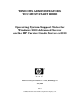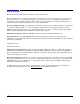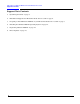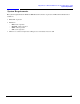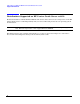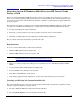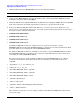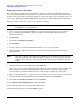WINDOWS ADMINISTRATORS: YOU MUST START HERE Operating System Support Notes for Windows 2000 Advanced Server on the HP Carrier Grade Server cc3310 Manufacturing Part Number: cc3310_Win2kSupport July 2004 U.S.A. © 2004, Hewlett-Packard Development Company, L.P.
Legal Notices The information in this document is subject to change without notice. Hewlett-Packard makes no warranty of any kind with regard to this manual, including, but not limited to, the implied warranties of merchantability and fitness for a particular purpose. Hewlett-Packard shall not be held liable for errors contained herein or direct, indirect, special, incidental or consequential damages in connection with the furnishing, performance, or use of this material. Restricted Rights Legend.
Support Notes for Windows 2000 AS on HP carrier Grade Server cc3310 Announcement Operating System Support Notes for Windows 2000 Advanced Server on the HP Carrier Grade Server cc3310 Announcement You must have a service partition set up for your HP Carrier Grade Server cc3310 to be supported. The service partition should come pre-loaded.
Support Notes for Windows 2000 AS on HP carrier Grade Server cc3310 Support Note Contents Support Note Contents 1. “System Requirements” on page 5. 2. “Distributions Supported on HP Carrier Grade Server cc3310” on page 6. 3. “Preparing to Install Windows 2000 AS on your HP Carrier Grade Server cc3310” on page 7. 4. “Installing the Windows 2000 AS Operating System” on page 12. 5. “Registering Windows 2000 AS” on page 12. 6. “Driver Updates” on page 13.
Support Notes for Windows 2000 AS on HP carrier Grade Server cc3310 System Requirements System Requirements The system requirements for Windows 2000 AS (Service Pack 3 or greater) on HP Carrier Grade Server cc3310 are: • BIOS P11 or greater • Firmware − − − − • BMC: 1.19 or greater FRUSDR: 5.6.A or greater HSBP: 1.05 or greater ISM: 5.5.
Support Notes for Windows 2000 AS on HP carrier Grade Server cc3310 Supported Distributions Distributions Supported on HP Carrier Grade Server cc3310 Hewlett-Packard has certified Windows 2000 AS and current errata (Service Pack 3 and greater) on the HP Carrier Grade Server cc3310 independently from your server. Microsoft provides its own operating system documentation. NOTE Do not discard the Windows 2000 AS registration card packaged with the Operating system CDs.
Support Notes for Windows 2000 AS on HP carrier Grade Server cc3310 Preparing to Install Windows 2000 AS Preparing to Install Windows 2000 AS on your HP Carrier Grade Server cc3310 Before you install the Windows 2000 AS operating system on your HP Carrier Grade Server cc3310, you must create a custom install CD and prepare the server for OS installation. The custom install CD can be created on any system that includes CD read and write capabilities, and is running a supported Windows operating system.
Support Notes for Windows 2000 AS on HP carrier Grade Server cc3310 Preparing to Install Windows 2000 AS 3. Under the File menu select New/Folder and create the folder: C:\cd-root. NOTE You must have a minimum of 80 MBs of free disk space on the system. 4. Double-click on My Computer and open the CD drive that contains the Windows 2000 CD by rightclicking the drive letter and selecting Open. 5. Under the Edit menu select Select all. Under the Edit menu select Copy to folder.
Support Notes for Windows 2000 AS on HP carrier Grade Server cc3310 Preparing to Install Windows 2000 AS 7. The CD writing application you select to build the custom CD must have the capability to create a bootable image. There are several such applications available that must be purchased separately. The following procedure is for Nero CD creation that is not included with this product. This procedure is provided for your convenience, and not intended as an application recommendation or endorsement. 8.
Support Notes for Windows 2000 AS on HP carrier Grade Server cc3310 Preparing to Install Windows 2000 AS Setting Up a Service Partition The service partition contains diagnostics and tools to allow for configuration modifications if problems occur. Your system should have a pre-loaded service partition. The service partition is present if the F4 key is visible at the bottom of the screen during initial boot of the system.
Support Notes for Windows 2000 AS on HP carrier Grade Server cc3310 Preparing to Install Windows 2000 AS 13. When software installation is complete, the following message is displayed: ”The service partition has been installed successfully. Strike a key when ready . . .” 14. On the Service Partition Administration Menu, press the ESC key. 15. Click Exit. 16. Click OK in the pop-up box. Ignore the warning that exiting the Service Configuration Wizard will cause changes to be lost. 17.
Support Notes for Windows 2000 AS on HP carrier Grade Server cc3310 Installing and Registering Windows 2000 AS Installing the Windows 2000 AS Operating System Install Windows 2000 Advanced Server onto your HP Carrier Grade Server cc3310, using the custom Windows 2000 Advanced Server CD created earlier in this procedure. Follow the normal installation procedures for Windows 2000 Advanced Server. Registering Windows 2000 AS Register Windows 2000 Advanced Server using normal processes.
Support Notes for Windows 2000 AS on HP carrier Grade Server cc3310 Driver Updates Driver Updates After proper installation of Windows 2000 Advanced Server using the Custom CD there are several drivers that need to be installed manually. Getting to Device Manager Right-click on My Computer, select Properties, then click on the Hardware tab. Next, click on Device Manager, then go to “Other Devices” listing.
Support Notes for Windows 2000 AS on HP carrier Grade Server cc3310 Driver Updates Select the Driver tab, then select the Update Driver button. Click next, then next again. Make sure the CDROM is the only selected source for a driver search, then click on next again. A search will begin which looks for the right driver to install, based on the device you selected. When the driver is discovered, the path for that driver will be displayed. Click on next, then finally click on finish, then select close.