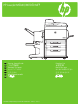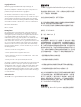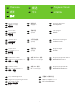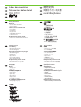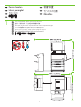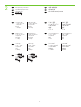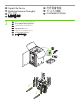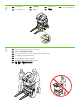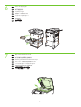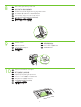HP LaserJet M9040/M9050 MFP EN Getting Started Guide Read me First ZHCN 《入门指南》 必读文档 Panduan Persiapan セットアップ ガイド 시작 안내서 คู่มือเริ่มต้นอย่างรวดเร็ว 入門指南 Baca Dulu saya はじめにお読みください 먼저 읽어보십시오. โปรดอ่าน 請先閱讀 ID JA KO TH ZHTW Terdaftar di Deperindag Provinsi DKI Jakarta No : 0089/1.824.
Copyright and License 版权与许可 © 2008 Copyright Hewlett-Packard Development Company, L.P. © 2008 Copyright Hewlett-Packard Development Company, L.P. Reproduction, adaptation or translation without prior written permission is prohibited, except as allowed under the copyright laws. The information contained herein is subject to change without notice. The only warranties for HP products and services are set forth in the express warranty statements accompanying such products and services.
EN JA ZHTW Overview ZHCN 概述 ID Tinjauan Umum KO 개요 TH ภาพรวม 概要 概述 EN In-box documentation JA Dokumentasi dalam kotak เอกสารที่อยู่ในกล่อง ZHCN 随附文档 ID 同梱されている文書 隨附文件 KO 제품 설명서 TH ZHCN 设备位置 ID KO 장치 위치 TH Lokasi perangkat ที่ตั้งเครื่อง ZHTW Device location デバイスの位置 裝置位置 EN Unpack the Device ZHCN 打开设备包装 ID Membuka Kemasan Perangkat KO 장치 개봉 TH นำเครื่องออกจากกล่อง ZHTW EN JA ZHTW デバイスの開梱 拆開裝置包裝 EN Setup the Device JA JA ZHTW EN JA ZHTW ZHCN 设置设备 ID Meng
EN ID KO ZHTW In-box documentation Dokumentasi dalam kotak 제품 설명서 隨附文件 ZHCN JA TH 随附文档 同梱されている文書 เอกสารที่อยู่ในกล่อง Getting Started Guide Wall Poster • Control Panel information • Device features Software/Customer information CD • User Guide • Install Notes • Hp Jet Direct • Embedded Web Server • Software Drivers HP Digital Sending Software 4.X CD • Trial version of DSS Advanced Features ZHCN 《入门指南》 海报 • 控制面板信息 • 设备功能 软件/客户信息 CD • 用户指南 • 安装说明 • Hp Jet Direct • 嵌入式 Web 服务器 • 软件驱动程序 HP 数字发送软件 4.
EN ID KO ZHTW 1 Device location Lokasi perangkat 장치 위치 裝置位置 ZHCN JA TH EN Select a well-ventilated, dust-free area to position the Device. ZHCN 选择一个通风良好、无尘的区域来放置本设备。 设备位置 デバイスの位置 ที่ตั้งเครื่อง ID Pilih tempat yang berventilasi cukup dan bebas debu untuk menempatkan Perangkat. JA デバイスの設置場所には、通気がよく埃の少ない場所を選びます。 KO 환기가 잘 되고 먼지가 없는 지역을 선택하여 장치를 내려 놓습니다.
2 EN Power/Current specifications. ZHCN 电源/电流规格。 ID Spesifikasi Daya/Arus Listrik. JA 電源/電流仕様 KO 전력/전류 사양 TH ข้อกำหนดเกี่ยวกับไฟฟ้า/กระแสไฟ ZHTW 電源/電流規格。 EN 110-volt models • 110 to 127 volts • 50/60 Hz Current: • 15 Amps 220-volt models • 220 to 240 volts • 50/60 Hz Current: • 8 Amps ZHCN 110 V 型号 • 110 至 127 V • 50/60 Hz 电流: • 15 A 220 V 型号 • 220 至 240 V • 50/60 Hz 电流: •8 A ID Model 110-volt • 110 s.d. 127 volt • 50/60 Hz Arus listrik: • 15 Amp Model 220-volt • 220 s.d.
EN ID KO ZHTW 3 Unpack the Device Membuka Kemasan Perangkat 장치 개봉 拆開裝置包裝 EN Remove the outer box and the packing foam. ZHCN 拆开外包装箱并取出包装泡沫材料。 ID Lepaskan kemasan luar dan karet busa. JA 外箱と梱包材を取り外します。 KO 포장을 벗기고 스티로폼을 제거합니다.
4 5 EN Install the ramps. ZHCN 安装坡道。 KO 램프를 설치합니다. TH ติดตั้งราง ID ZHTW EN Use two people to gently roll the device off of the pallet. ZHCN 由两个人轻轻将设备滚离平板架。 Menginstal ramp. 安裝斜板。 ID Gunakan dua orang untuk mendorong perangkat dengan perlahan dari palet. JA 2 人で本体をゆっくりと荷台から降ろします。 KO 두 사람이 팔레트에서 장치를 밀어 옮깁니다.
6 7 EN Remove the shipping tape. ZHCN 撕下装运胶带。 ID Lepaskan pita segel. JA 搬送用テープを取り外します。 KO 포장용 테이프를 제거합니다. TH ลอกเทปออก ZHTW 撕下貨運膠帶。 EN Open scanner lid and remove foam. ZHCN 打开扫描仪盖并取出泡沫材料。 ID Buka tutup pemindai dan keluarkan karet busanya. JA スキャナ カバーを開き、梱包材を取り外します。 KO 스캐너 덮개를 열고 스티로폼을 제거합니다.
8 9 10 EN Clean scanner glass with a dry, lint-free cloth. ZHCN 使用无绒干布清洁扫描仪玻璃。 ID Bersihkan kaca pemindai dengan kain kering yang tidak berserabut. JA 糸くずの出ない乾いた布でスキャナのガラスを拭きます。 KO 보푸라기가 없는 마른 천으로 스캐너 유리를 닦습니다. TH ทำความสะอาดกระจกสแกนเนอร์ด้วยผ้าแห้งที่ไม่เป็นขุย ZHTW 請使用無纖維絨毛的乾布清理掃描器。 EN Unlock the scanner. ID Buka kunci pemindai. JA スキャナのロックを解除します。 KO 스캐너의 잠금을 해제합니다. TH ปลดล็อกสแกนเนอร์ ZHTW 解除掃描器鎖定。 EN Remove protective film from control panel.
EN Install the optional output device. Specific installation guides are shipped with each of the optional output devices. ZHCN 安装可选输出设备。每个可选输出设备都附带提供了特定安装指南。 ID Instal perangkat output opsional. Panduan penginstalan khusus disertakan bersama setiap perangkat output opsional. JA オプションの排紙デバイスを取りつけます。オプションの排紙デバイスには、それぞれに固有のインストール ガイドが付属しています。 KO 선택사양 출력 장치를 설치합니다. 각 선택사양 출력 장치별 설치 안내서가 함께 제공됩니다.
EN ID KO ZHTW Set up the Device Mengatur Perangkat 장치 설정 設定裝置 12 ZHCN JA TH EN Change the control panel language overlay (if necessary). ZHCN 更改控制面板的语言贴面(如有必要)。 ID Ubah bahasa lapisan panel kontrol (jika perlu). JA 必要に応じて、コントロール パネルの言語オーバーレイを交換します。 KO 필요에 따라 제어판 언어를 변경합니다.
EN Install the print cartridge. ZHCN 安装打印碳粉盒。 ID Pasang kartrid cetak. JA プリント カートリッジを取りつけます。 KO 카트리지를 설치합니다.
EN Connect a Network cable (optional). ZHCN 连接网络电缆(可选)。 ID Hubungkan kabel Jaringan (opsional). JA ネットワーク ケーブルを接続します (オプション)。 KO 네트워크 케이블을 연결합니다(선택사항). TH ต่อสายเคเบิลเครือข่าย (เลือกทำหรือไม่ก็ได้) ZHTW 連接網路纜線(選用)。 EN NOTE: Connection required for Device network features and utilities. ZHCN 注:设备网络功能和实用程序需要使用连接。 ID CATATAN: Koneksi diperlukan untuk fitur dan utilitas jaringan Perangkat. JA 注記:デバイスのネットワーク機能とユーティリティには接続が必要です。 KO 주: 장치 네트워크 기능 및 유틸리티를 사용하려면 네트워크 케이블을 연결해야 합니다.
16 EN Lock the wheels on the printer stand. ZHCN 锁定打印机支架上的滚轮。 ID Kunci roda pada penyangga printer. JA プリンタのスタンドにあるキャスターをロックします。 KO 프린터 받침대의 조절개를 잠급니다. TH ล็อคล้อที่ขาตั้งเครื่องพิมพ์ ZHTW 鎖定印表機架滾輪。 EN Plug in the power cord, turn on the device and wait for green ready light. ZHCN 插入电源线,打开设备并等待绿色就绪指示灯亮起。 ID Tancapkan kabel listriknya, nyalakan perangkat, dan tunggu sampai lampu hijau tanda siap menyala.
17 18 EN Set language, date and time. If prompted, select your language, the date, and the time. Follow the instructions on the control panel touch screen. ZHCN 设置语言、日期和时间。如果出现提示,请选择语言、日期和时间。按照控制面板触摸屏上的说明进 行操作。 ID Setel bahasa, tanggal dan waktu. Jika diarahkan, pilih bahasa, tanggal dan waktu. Ikuti petunjuk pada layar sentuh panel kontrol. JA 言語と日時を設定します。プロンプトが表示されたら、言語と日時を選択します。コントロール パネルのタッチ スクリーンに表示される手 順に従います。 KO 언어, 날짜 및 시간을 설정합니다. 메시지가 표시되면 언어, 날짜 및 시간을 선택합니다. 제어판 터치 스크린에 나타나는 지침을 따릅니다.
19 20 21 EN Adjust the paper guide(s). ZHCN 调整纸张导板。 ID Sesuaikan pemandu kertas. JA KO 용지 조정대를 조정합니다. TH 用紙ガイドを調節します。 ปรับตัวกั้นกระดาษ ZHTW 調整紙張導板。 EN Load the print media. Masukkan media cetak. ZHCN 装入打印介质。 ID JA 印刷メディアを正しくセットします。 KO 인쇄 용지를 넣습니다. ZHTW 裝入列印紙材。 EN TH ใส่วัสดุพิมพ์ Close paper tray(s). ZHCN 合上纸盘。 JA 用紙トレイを閉じます。 TH ปิดถาดกระดาษ ID Tutup baki kertas. KO 용지함을 닫습니다.
22 EN ZHCN To connect to a network: By default, an IP Address will automatically be assigned using DHCP. To assign a static IP address for a network connection, do the following: On the control panel touch Administration. Scroll to and touch Initial Setup, and then touch Networking and I/O. Touch Embedded Jetdirect, and touch TCP/IP. Touch IPV4 Settings, touch Config Method, and then touch Manual. Touch Save. Touch Manual Settings, touch IP Address, type in the assigned IP address.
23 EN Verify functionality by printing a configuration page. From the control panel, A) scroll to and touch Administration. B) Touch Information. C) Touch Configuration/Status Pages. D) Touch Configuration Page. E) Touch Print. If you are connected using a network cable, the IP address will be on the Jetdirect page, under “TCP/IP”. IP is needed for software to install. Save the configuration page printout for use during the software installation.
24 EN Verify copy. Place configuration page, print side-down, in the ADF (Automatic Document Feeder), and press the Start button. The ADF will automatically feed the paper through the scanner and the copied page will be ejected into the output bin. ZHCN 验证复印件。将配置页打印面朝下放在 ADF(自动文档进纸器)中,然后按开始按钮。ADF 会自动将纸张送 入扫描仪,复印的页面将弹出到出纸槽。 ID Memeriksa hasil salinan. Taruh halaman konfigurasi, cetakan menghadap ke bawah, di dalam ADF (Automatic Document Feeder), lalu tekan tombol Start (Mulai).
EN ID KO ZHTW Install software Menginstal perangkat lunak 소프트웨어 설치 安裝軟體 ZHCN JA TH 安装软件 ソフトウェアのインストール ติดตั้งซอฟต์แวร์ EN Go to step 25. ZHCN 转至步骤 25。 ZHTW Ke langkah 25. 手順 25 に進みます。 25단계로 이동하십시오. ไปที่ขั้นตอน 25 前往步驟 25。 EN Mac: Go to step 27. ID JA KO TH ZHCN 19 Mac:转至步骤 27。 ID Mac: Ke langkah 27. JA KO Mac の場合:手順 27 に進みます。 Mac: 27단계로 이동하십시오.
25 EN ZHCN Note: Do not connect a USB cable until prompted during the software installation. 注:在软件安装期间出现提示之前,不要连接 USB 电缆。 ID Catatan: Jangan hubungkan kabel USB hingga diperintahkan saat penginstalan perangkat lunak. JA 注記:ソフトウェアのインストール中は、プロンプトが表示されるまで USB ケーブルを接続しないでください。 KO 주: 소프트웨어를 설치하는 동안 메시지가 나타날 때까지 USB 케이블을 연결하지 마십시오.
26 EN ZHCN Install software. A) Insert the Software CD that came with the printer. B) At the welcome screen, click install. The print driver selection screen appears. C) Select the print driver to be installed. D) Follow the on screen instructions. E) At the end of the driver install, click Finish. F) From the Next Steps screen, select additional options if desired. G) Select Exit to close installer. If prompted, restart the computer.
EN ID KO ZHTW Install Mac software Menginstal perangkat lunak Mac Mac 소프트웨어 설치 安裝 Mac 軟體 ZHCN 安装 Mac 软件 Mac ソフトウェアのインストール ติดตั้งซอฟต์แวร์สำหรับเครื่อง Mac JA TH 27 EN Note: Do not connect a USB cable until CD installation is complete. ZHCN 注:在 CD 安装完成之前,不要连接 USB 电缆。 ID Catatan: Jangan hubungkan kabel USB hingga penginstalan CD selesai. JA 注記:CD のインストールが完了するまで USB ケーブルを接続しないでください。 KO 주: CD 설치를 완료하기 전에 USB 케이블을 연결하지 마십시오.
28 EN Place the CD in the CD-ROM drive and run the installer. Complete an “easy” install. ZHCN 将 CD 放入 CD-ROM 驱动器并运行安装程序。完成“简易”安装。 ID Taruh CD di dalam drive CD-ROM lalu jalankan installer (penginstal). Selesaikan “easy” install (instalasi mudah). JA CD を CD-ROM ドライブに入れ、インストーラを実行します。[簡易インストール] を選択します。 KO CD-ROM 드라이브에 CD를 넣고 설치 프로그램을 실행합니다. “빠른” 설치를 완료합니다.
30 EN ZHCN ID JA KO TH ZHTW To add your new printer, and create a new printer queue, click the ‘+’ icon to launch the Printer Browser. By default, the Printer Browser shows printers that are connected via USB, Bonjour, Appletalk networking or shared through another Mac.
31 EN ZHCN ID JA KO TH ZHTW From the Printer Browser window, select the HP printer from the Printer Name section. For Mac OS X v10.4: If HP software is installed, the printer software should be automatically configured. Make sure that the HP LaserJet M9040 MFP/M9050 MFP model name is selected in the Print Using pull down list. Note: Mac OS X v10.2 and v10.3 might require you to manually select the printer model from the Printer Model drop-down list. 从打印机浏览器窗口的“打印机名称”部分中,选择 HP 打印机。对于 Mac OS X 10.
32 EN Click Add to create a printer queue. You may be prompted to manually configure the installable options. ZHCN 单击添加以创建打印机队列。系统可能会提示您手动配置可安装选项。 ID Klik Add (Tambah) untuk membuat antrian printer. Anda mungkin diminta untuk secara manual mengkonfigurasi opsi-opsi yang dapat diinstal. JA KO [追加] をクリックしてプリンタ キューを作成します。インストール可能なオプションを手動で設定するよう求めるプロンプトが表示されることがあります。 추가를 눌러 인쇄 대기열을 생성합니다. 수동으로 설치 가능 옵션을 구성하라는 메시지가 나타날 수 있습니다.
35 EN ZHCN ID Use Scan Setup Wizard to set up Send to Folder. A) Open the embedded Web server by opening a Web browser and typing the product IP address or hostname in the URL window. The IP address can be found on the Configuration Page you printed in Step 23. B) Click the Digital Sending tab. C) In the left column, click Send to Folder. D) On the Send to Folder page, click the Enable Scan Setup Wizard checkbox. E) Click the Apply button. F) Insert the Printing System CD into your computer.
TH ZHTW ใช้ Scan Setup Wizard (ตัวช่วยตั้งค่าการสแกน) เพื่อตั้งค่า Send to Folder (ส่งไปยังโฟลเดอร์) A) เปิดเว็บเซิร์ฟเวอร์ในตัว โดยเปิดเว็บเบราเซอร์และป้อน IP แอดเดรสหรือชื่อโฮสต์ของเครื่องพิมพ์ ในหน้าต่าง URL สามารถดู IP แอดเดรสได้จากหน้าการกำหนดค่าที่คุณ พิมพ์ออกมาในขั้นตอน 23 B) คลิกแท็บ Digital Sending (การส่งแบบดิจิตอล) C) ที่คอลัมน์ทางซ้าย คลิก Send to Folder (ส่งไปยังโฟลเดอร์) D) ที่หน้า Send to Folder (ส่งไปยังโฟลเดอร์) คลิกกล่องกาเครื่องหมาย Enable Scan Setup Wizard (เปิดใช้งานตัวช่วยตั้งค่าการส
EN Set up the embedded digital send features ZHCN 设置嵌入式数字发送功能 ID JA KO TH ZHTW Mengatur fitur pengiriman digital tertanam 内蔵デジタル送信のセットアップ 내장 디지털 전송 기능 설정 ตั้งค่าคุณสมบัติการส่งแบบดิจิตอลในตัว 設定嵌入式數位傳送功能 36 EN Set up Send to Folder. A) To set up a Shared folder on your computer or network drive, right click on the folder you would like to share. Click Sharing and Security… and follow the instructions there.
JA KO TH ZHTW [フォルダに送信] をセットアップします。A) コンピュータまたはネットワークドライブで共有フォルダをセットアップするには、共有するフォ ルダを右クリックします。[共有とセキュリティ...] をクリックし、表示される手順に従います。B) Web ブラウザを開き、製品の IP アドレスまた はホスト名を URL ウィンドウに入力して、内蔵 Web サーバを開きます。IP アドレスは、手順 23 で印刷した設定ページに記載されていま す。C) [デジタル送信] タブをクリックします。D) 左側の列で [フォルダに送信] をクリックします。E) 左側の列で [フォルダへの送信の有効化] チェックボックスをクリックします。F) [事前定義のフォルダ] 領域で [追加] をクリックし、共有フォルダを選択します。G) [OK] をクリックしま す。H) [フォルダ パス] フィールドに「\\MyComputerName\SharedFolderName」と入力します (コンピュータ名を見つけるには、Windows の [スタート] メニューで [マイ コンピュータ] を右クリックし、[
37 EN ZHCN ID JA KO TH Set up E-mail Settings. A) Open the embedded Web server by opening a Web browser and typing the product IP address or hostname in the URL window. The IP address can be found on the Configuration Page you printed in Step 23. B) Click the Digital Sending tab and complete the information under General Settings: name, e-mail address, phone number, and location. C) Click OK. D) On the left navigation menu, select Send to E-mail.
ZHTW 電子郵件設定:A) 開啟 Web 瀏覽器,輸入產品 IP 位址或在 URL 視窗輸入主機名稱,以開啟內嵌的 Web 瀏覽器。您可在步驟 23 列印 出的組態頁上找到 IP 位址。B) 請按一下「數位傳送」標籤,並完整填寫「一般設定:」中的資訊。名稱、電子郵件地址、電話號碼及 位置。C) 按一下「確定」。D) 在左側導覽功能表上,選擇「傳送電子郵件」。E) 要尋找 SMTP 閘道,請按一下「尋找閘道」按鈕。如 果找到閘道,請選擇閘道,然後按一下「確定」。註:如果找不到閘道,或者如果找到多個閘道,請與網路管理員或網際網路服務提 供者 (ISP) 聯絡以取得閘道資訊,並判斷您是否需要輸入供 SMTP 驗證使用的帳戶名稱與密碼。F) 輸入預設「寄件者」電子郵件地址與 顯示名稱。G) 按一下「套用」按鈕。 38 EN ZHCN ID Register your device. Register at http://www.register.hp.com.
EN ID KO ZHTW EN ID KO ZHTW Troubleshooting Pemecahan masalah 문제 해결 故障排除 Area Area 영역 區域 ZHCN 领域 EN JA 領域 บริเวณ ID TH EN Control-panel display. ZHCN 控制面板显示屏。 ID JA KO TH ZHTW ZHCN JA TH 故障排除 トラブルシューティング การแก้ไขปัญหา ZHCN 症状 EN JA 問題 อาการ ID 原因/解决方法 JA 原因/対処方法 สาเหตุ/การแก้ไข ZHTW EN Blank EN 1) Make sure that the power cable is connected to a working power outlet. 2) Make sure that the device is turned on. See page 13 for more information.
TH ว่างเปล่า TH 1) ตรวจสอบให้แน่ใจว่าสายไฟเชื่อมต่อกับแหล่งจ่ายไฟ ที่ใช้งานอยู่ 2) ตรวจสอบว่าเปิดเครื่องพิมพ์แล้ว โปรดดู หน้า 13 สำหรับข้อมูลเพิ่มเติม 3) หากไฟสถานะทางด้านซ้ายของแผงควบคุมทำงานอยู่ ให้ตรวจสอบ ความคมชัดของหน้าจอโดยใช้ปุ่มปรับ ความสว่าง ZHTW 空白 ZHTW 1) 確定 MFP 電源已連接至運作中的電源插座 2) 請確定裝置已啟動。請參閱第 13 頁以取得更多資 訊。 3) 若控制面版左側的狀態燈正在運作,使用亮度調整 滾輪檢查顯示幕對比度。 EN Button on the touch screen appears gray with “!” markers EN 1) Make sure that the scanner lock is unlocked.
ZHTW 觸控式螢幕呈灰色,並顯示「!」符 號。 ZHTW 1) 確定掃描器鎖已解除。請參閱第 8 頁以取得更多 資訊。 2) 關閉裝置電源,然後重新開啟。 EN Device does not recognize Letter/A4 paper loaded in the tray EN Make sure that the paper is loaded correctly. See page 15 for more information. ZHCN 设备无法识别纸盘中装入的 Letter/A4 纸张 ZHCN 确保正确装入了纸张。请参见第 15 页以了 解详细信息。 ID Perangkat tidak mengenali kertas Letter/ A4 yang dimasukkan ke dalam baki ID Pastikan kertas sudah dimasukkan dengan benar. Lihat halaman 15 untuk informasi lebih lanjut.
ZHCN 没有响应,或者触摸响应不正确 ZHCN 1) 关闭设备。 2) 在打开设备时,按住 # 和 C 键。 3) 在左上角出现小方块时,松开这两个键。 4) 用笔轻触小方块。 注意:仅轻触左上角的小方块一次;在轻 触后,小点并不会消失。在轻触方块后, 将立即在右下角显示另一个方块。两个 方块将同时出现。 5) 用笔轻触右下角的小方块。 6) 校准已完成,并且设备将继续引导。 ID Tidak merespons atau saat disentuh, memberikan respons yang salah ID 1) Matikan perangkat. 2) Tekan terus tombol # dan C saat menghidupkan perangkat. 3) Lepaskan tombol bila kotak kecil muncul di sudut kiri atas. 4) Sentuh kotak kecil dengan menggunakan pena.
KO 응답하지 않거나 응답이 올바르지 않습니다. KO TH ไม่มีการโต้ตอบหรือมีการโต้ตอบให้กด ที่ไม่ถูกต้อง TH ZHTW 無回應或觸碰之後出現錯誤的反應 ZHTW 37 1) 장치의 전원을 끄십시오. 2) 장치의 전원을 켜는 동안 # 및 C 키를 계속 누르십시오. 3) 왼쪽 상단 모퉁이에 작은 직사각형이 나타나면 누르고 있던 키를 놓으십시오. 4) 펜으로 작은 직사각형을 누르십시오. 주의: 왼쪽 상단 모퉁이에 있는 작은 직사각형을 한 번만 누르십시오. 도트는 눌렀을 때 사라지지 않습니다. 직사각형을 누르면 오른쪽 하단 모퉁이에 다른 직사각형이 나타납니다. 두 직사각형이 동시에 나타납니다. 5) 펜으로 오른쪽 하단 모퉁이에 있는 작은 직사각형을 누르십시오. 6) 교정이 완료되고 장치는 부팅을 계속합니다.
EN Print. ZHCN 打印。 ID Cetak. JA 印刷 인쇄 พิมพ์ 列印。 KO TH ZHTW EN Not printing EN ZHCN 不打印 ZHCN 1) Check the network or USB cable. See page 16 or 21 for more information. 2) If you are printing over a network, print a configuration page and make sure that the IP address is correct. 3) Reinstall the print driver. 1) 检查网络或 USB 电缆。请参见第16 或 21 页以了解详细信息。 2) 如果通过网络进行打印,请打印配置页并 确保IP 地址正确无误。 3) 重新安装打印驱动程序。 ID Tidak mencetak ID JA 印刷できない JA KO 인쇄 안 됨 KO 1) 네트워크 또는 USB 케이블을 확인하십시오.
EN Jams EN ZHCN 卡塞 ZHCN ID Macet ID JA 紙詰まり JA KO 용지 걸림 KO 39 1) Make sure that the orange packing tape and cardboard have been removed. See page 7 for more information. 2) Make sure that you are using supported paper. See the user guide on the CD for more information. 3) Make sure that the paper is loaded correctly. See page 15 for more information.
EN Copy. ZHCN 复印。 ID Menyalin.
EN E-mail. ZHCN 电子邮件。 ID E-mail. JA 電子メール KO 전자우편 TH อีเมล ZHTW 電子郵件。 EN Digital sending tab in the embedded Web server (EWS) does not appear EN An administrative password might be configured. Select Log On in the upper right corner of the EWS. ZHCN 嵌入式 Web 服务器 (EWS) 中 的“数字发送”标签未显示 ZHCN 可能配置了管理密码。在 EWS 右上角选 择登录。 ID Tab pengiriman Digital dalam embedded Web server (EWS) tidak muncul ID Sandi adminisratif mungkin sudah dikonfigurasi. Pilih Log On di sudut kanan atas EWS.
ID Gateway E-mail Tidak Merespons muncul pada tampilan panel kontrol sewaktu berupaya mengirim e-mail ID 1) Alamat gateway SMTP mungkin salah. Hubungi administrator IT Anda untuk mendapatkan alamat yang benar. 2) JIKA Anda menggunakan Internet Service Provider (ISP) untuk e-mail, hubungi penyedia ISP Anda untuk mendapatkan hostname gateway SMTP Anda (minta nama domain yang memenuhi syarat sepenuhnya (FQDN), bukan alamat IP).
ZHTW 嘗試傳送電子郵件時,控制面版上出現 「電子郵件閘道沒反應」 ZHTW 1) SMTP 閘道位址可能有誤。請與 IT 管理員聯絡,取 得正確位址。 2) 若您透過網際網路服務供應商 (ISP) 傳送電子郵件, 請聯絡您的 ISP 供應商,以取得 SMTP 閘道的主機 名稱(需要完全合格的網域名稱 (FQDN),而不是 IP 位址)。 3) 請確認輸入的 SMTP 驗證使用者名稱與密碼正 確。註:並非所有的 SMTP 閘道都需要使用者名稱 與密碼。 EN The “from” address cannot be changed in Send to E-mail EN The “Prevent Device User from changing the e-mail address” feature in the EWS might be selected, or “Device Authentication” is enabled.
EN You want to scan and send-to-email in black and white TIFF format EN Use the EWS to change the default image file format by selecting Digital Sending, Send to E-mail, and Advanced.
EN ZHCN A “job failed” message is received with a document is scanned and sent to e-mail 在扫描文档并将其发送到电子邮 件时出现“作业失败”消息 EN ZHCN 1) Send a test e-mail to make sure that the e-mail address is correct. 2) Make sure that the scanned document does not exceed your SMTP gateway’s maximum allowable attachment size. If it does, use the EWS to change the size by selecting Digital Sending and Send to E-mail.
EN Other. ZHCN 其它。 ID Lainnya. JA その他 KO 기타 TH อื่นๆ ZHTW 其他。 EN All symptoms EN See the user guide on the CD for more information. ZHCN 所有症状 ZHCN 请参见 CD 上的用户指南以了解详细信息。 ID Semua gejala ID Lihat panduan pengguna pada CD untuk informasi lebih lanjut. JA すべての問題 JA 詳細については、CD のユーザーズ ガイドを参照して ください。 KO 모든 증상 KO 자세한 내용은 CD의 사용 설명서를 참조하십시오.
ZZZ KS FRP VXSSRUW OMP PIS ZZZ KS FRP VXSSRUW OMP PIS 47
48
49
© 2008 Hewlett-Packard Development Company, L.P. www.hp.