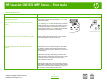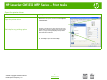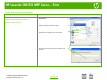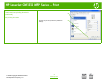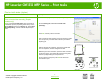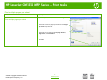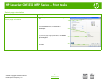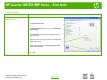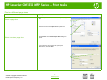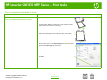HP Color LaserJet CM1312 MFP - Print Tasks
HP LaserJet CM1312 MFP Series – Print tasks
© 2008 Copyright Hewlett-Packard
Development Company, L.P.
1
www.hp.com
?
Print on both sides (duplex)
How do I? Steps to perform
Print on both sides manually (Duplex
models only)
1 In the software program, open the properties (printing driver).
NOTE: If the Print on Both Sides option is dimmed or
unavailable, open the properties (printer driver). On the
Device Settings tab or the Configure tab, select Allow
Manual Duplexing, and then click OK. Repeat steps 1
and 2.
2 On the Finishing tab, select Print on both sides
(manually).
3 Press OK, and then print the document.
4 After one side has been printed, remove the remaining media
from the input tray, and set it aside until after you finish the
duplexing job.
5 Without changing the orientation, remove the printed stack
from the output bin, and then straighten the stack.
6 Maintaining the same orientation, place the stack of media in
the input tray again. The printed side should be facing down
with the top edge feeding into the product first.
7 On the product control panel, press OK and wait for the
second side to print.
3
2