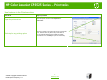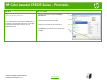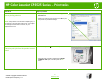HP Color LaserJet CP3525 Series – Print tasks Use features in the Windows driver How do I? Steps to perform Open the printer driver On the File menu in the software program, click Print. Select the printer, and then click Properties or Preferences. Get help for any printing option Click the ? symbol in the upper-right corner of the printer driver, and then click any item in the printer driver. A pop-up message displays that provides information about the item. Or, click Help to open the online Help.
HP Color LaserJet CP3525 Series – Print tasks How do I? Steps to perform Create a printing shortcut 1 Open the printer driver and click the Printing Shortcuts tab. 1 2 Select an existing shortcut as a base. 2 3 Select the print options for the new shortcut. 3 4 Click Save As, type a name for the shortcut, and click OK. 4 NOTE: Always select a shortcut before adjusting any of the settings on the right side of the screen.
HP Color LaserJet CP3525 Series – Print tasks How do I? Steps to perform Use a printing shortcut 1 Open the printer driver and click the Printing Shortcuts tab. 2 Select one of the shortcuts, and then click OK to print the job with the predefined settings. NOTE: Always select a shortcut before adjusting any of the settings on the right side of the screen. If you adjust the settings and then select a shortcut, all your adjustments are lost.
HP Color LaserJet CP3525 Series – Print tasks Print on both sides (duplex) How do I? Manually print on both sides (duplex) Steps to perform 1 Load paper face-down in Tray 1 or face-up in Tray 2. NOTE: This information applies to products that do not have an automatic duplexer. 2 Open the printer driver and click the Finishing tab. 2 3 In the printer driver, select the Print on both sides 3 (manually) check box. If you will bind the document along the top edge, select the Flip pages up check box.
HP Color LaserJet CP3525 Series – Print tasks How do I? Manually print on both sides (duplex) (continued) Automatically print on both sides (duplex) Steps to perform 6 Press the OK button to print the second side of the job. 6 1 Load paper face-up in Tray 2. NOTE: This information applies to products that have an automatic duplexer. 2 Open the printer driver and click the Finishing tab. 2 3 3 In the printer driver, select the Print on both sides check box.
HP Color LaserJet CP3525 Series – Print tasks Print multiple pages per sheet How do I? Steps to perform 1 Open the printer driver and click the Finishing tab. 1 2 Select the number of pages per sheet from the Pages per sheet drop-down list. 2 3 Select the correct options for Print page borders, Page order, and Orientation. 3 Print multiple pages per sheet 6 © 2008 Copyright Hewlett-Packard Development Company, L.P. www.hp.
HP Color LaserJet CP3525 Series – Print tasks Select page orientation How do I? Steps to perform 1 Open the printer driver and click the Finishing tab. 1 2 In the Orientation area, select the Portrait or Landscape option. 2 3 To print the page image upside down, select the Rotate by 180 degrees option. 3 Select page orientation 7 © 2008 Copyright Hewlett-Packard Development Company, L.P. www.hp.
HP Color LaserJet CP3525 Series – Print tasks Print a booklet How do I? Steps to perform 1 Open the printer driver and click the Finishing tab. 1 2 Select the Print on both sides check box. 2 3 In the Booklet layout drop-down list, click the Left binding or Right binding option. 3 Print a booklet The Pages per sheet option automatically changes to 2 pages per sheet. 8 © 2008 Copyright Hewlett-Packard Development Company, L.P. www.hp.
HP Color LaserJet CP3525 Series – Print tasks Print on different page sizes How do I? Steps to perform Print on different page sizes 1 Open the printer driver and click the Paper/Quality tab. 1 Select a page size 2 Select a size from the Paper sizes drop-down list. 9 © 2008 Copyright Hewlett-Packard Development Company, L.P. www.hp.
HP Color LaserJet CP3525 Series – Print tasks Print on pre-printed letterhead and forms How do I? Steps to perform Portrait Load paper and print media Tray 1 Alternative Letterhead mode = OFF • Load paper face down • Top edge leading into the product NOTE: The ALTERNATIVE LETTERHEAD MODE setting affects the way you load letterhead or preprinted paper. This setting is turned off by default.
HP Color LaserJet CP3525 Series – Print tasks How do I? Steps to perform Print on pre-printed letterhead or forms 1 Open the printer driver and click the Paper/Quality tab. 1 2 From the Paper type drop-down list, click More . . . 2 3 Expand the options for Type is:. Expand the category of paper types that best describes your paper, and then click the paper type that you are using. 3 11 © 2008 Copyright Hewlett-Packard Development Company, L.P. www.hp.
HP Color LaserJet CP3525 Series – Print tasks Print on special paper, labels, or transparencies How do I? Steps to perform Portrait Load paper and print media Tray 1 Alternative Letterhead mode = OFF • Load paper face down • Top edge leading into the product NOTE: The ALTERNATIVE LETTERHEAD MODE setting affects the way you load letterhead or preprinted paper. This setting is turned off by default.
HP Color LaserJet CP3525 Series – Print tasks How do I? Print on special paper, labels, or transparencies (continued) Steps to perform 1 Open the printer driver and click the Paper/Quality tab. 1 2 From the Paper type drop-down list, click More . . . 2 3 Expand the options for Type is:. Expand the category of paper types that best describes your paper, and then click the paper type that you are using. 3 13 © 2008 Copyright Hewlett-Packard Development Company, L.P. www.hp.
HP Color LaserJet CP3525 Series – Print tasks Print a different first or last page How do I? Print the first or last page on different paper Steps to perform 1 Open the printer driver and click the Paper/Quality tab. 1 2 In the Special pages area, click Covers or Print pages on different paper, and then click Settings. 2 3 Select an option to print a blank or preprinted front cover, back cover, or both.
HP Color LaserJet CP3525 Series – Print tasks Store a print job How do I? Steps to perform Set job storage options 1 Open the printer driver and click the Job Storage tab. 1 2 In the Job Storage Mode area, click Proof and Hold. The product prints the first copy only. A message appears on the product control panel that prompts you to print the rest of the copies.
HP Color LaserJet CP3525 Series – Print tasks How do I? Temporarily store a job on the product Steps to perform In the Job Storage Mode area, click Quick Copy. One copy of the job is printed immediately, but you can print more copies from the product control panel. NOTE: These jobs are deleted if the product is turned off. Permanently store a job on the product In the Job Storage Mode area, click Stored Job. Make a permanently stored job private 1 In the Job Storage Mode area, click Stored Job.
HP Color LaserJet CP3525 Series – Print tasks How do I? Set the user name for a stored job Specify a name for the stored job Steps to perform In the User Name area, click User name to use the Windows default user name. To provide a different user name, click Custom and type the name. 1 In the Job Name area, click Automatic to use the default job name. To specify a job name, click Custom and type the name. 1 2 Select an option from the If job name exists dropdown list.
HP Color LaserJet CP3525 Series – Print tasks Retrieve a stored print job How do I? Print a stored job Steps to perform 1 Press the Menu button . 2 Press the down arrow to highlight the RETRIEVE JOB menu, and then press the OK button. 3 Press the down arrow press the OK button. to highlight your user name, and then 4 Press the down arrow press the OK button. to highlight a job name, and then The PRINT or PRINT AND DELETE option is highlighted.
HP Color LaserJet CP3525 Series – Print tasks Select layout options How do I? Steps to perform Change the order in which pages are printed 1 Open the driver and click the Advanced tab. 2 Open the Document Options section, and then open the Layout Options section. 1 2 3 In the Page order drop-down list, select Front to 3 Back or Back to Front to print the pages in the same order as they are in the document, or select Back to Front to print the pages in the reverse order.
HP Color LaserJet CP3525 Series – Print tasks Select advanced printing options How do I? Steps to perform 1 Open the printer driver and click the Advanced tab. Select advanced printing options 1 2 In any of the sections, click a current setting to activate a dropdown list so you can change the setting. 1 Open the printer driver and click the Advanced tab. Change the number of copies that are printed 2 Open the Paper/Output section, and then enter the number of copies to print.
HP Color LaserJet CP3525 Series – Print tasks How do I? Steps to perform 1 Open the printer driver and click the Advanced tab. Print colored text as black 2 Open the Document Options section, and then open the Printer Features section. 3 In the Print All Text as Black drop-down list, select Enabled. 21 © 2008 Copyright Hewlett-Packard Development Company, L.P. www.hp.
HP Color LaserJet CP3525 Series – Print tasks Paper orientation for loading trays How do I? Tray 1 Preprinted or letterhead Steps to perform Image orientation Duplex mode ALTERNATIVE LETTERHEAD MODE = Off ALTERNATIVE LETTERHEAD MODE = On Portrait 1-sided printing Face down Face up Top edge leading into the product Bottom edge leading into the product Face up Face up Bottom edge leading into the product Bottom edge leading into the product Face down Top edge toward the back of the product Fa
HP Color LaserJet CP3525 Series – Print tasks How do I? Tray 1 (continued) Preprinted or letterhead Prepunched Steps to perform Image orientation Duplex mode ALTERNATIVE LETTERHEAD MODE = Off Landscape 2-sided printing Face up Face up Top edge toward the back of the product Top edge toward the back of the product Portrait or landscape 1-or 2- sided printing Holes toward the back of the product 23 © 2008 Copyright Hewlett-Packard Development Company, L.P. www.hp.
HP Color LaserJet CP3525 Series – Print tasks How do I? Tray 2 or optional Tray 3 Preprinted or letterhead Steps to perform Image orientation Portrait Duplex mode 1-sided printing 2-sided printing Landscape 1-sided printing ALTERNATIVE LETTERHEAD MODE = Off ALTERNATIVE LETTERHEAD MODE = On Face up Face down Top edge at the right side of the tray Top edge at the left side of the tray Face down Face down Top edge at the right side of the tray Top edge at the left of the tray Face up Face dow
HP Color LaserJet CP3525 Series – Print tasks How do I? Tray 2 or optional Tray 3 (continued) Prepunched Steps to perform Image orientation Duplex mode ALTERNATIVE LETTERHEAD MODE = Off Landscape 2-sided printing Face down Face down Top edge toward the back of the product Top edge toward the back of the product Portrait or landscape 1-or 2- sided printing Holes toward the back of the product 25 © 2008 Copyright Hewlett-Packard Development Company, L.P. www.hp.