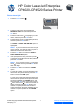HP Color LaserJet Enterprise CP4020/CP4520 Series Printer - Print a stored job
HP Color LaserJet Enterprise
CP4020-CP4520 Series Printer
Print a stored job
1. Press the Home button .
2. Press the down arrow to highlight the
RETRIEVE JOB menu, and then press the
OK button.
3. Press the down arrow to highlight your user
name, and then press the OK button.
4. Press the down arrow
to highlight a job name,
and then press the OK button.
The PRINT or PRINT AND DELETE option is
highlighted.
NOTE: If you have stored more than one job
on the product, you have the option to print or
delete all of them at the same time.
5. Press the OK button to select the PRINT or
PRINT AND DELETE option.
6. If the job requires a PIN, press the up arrow
or the down arrow to enter the PIN, and then
press the OK button.
NOTE: If you use the up arrow
or the down
arrow
to enter the PIN, press the OK button
after each digit.
7. Press the OK button to select the COPIES
option.
8. To print the number of copies specified in the
driver when the job was stored, press the OK
button to select the JOB option.
To print more copies than were specified in the
driver when the job was stored, press the down
arrow
to highlight the COPIES option, and
then press the OK button. Press the up arrow
or the down arrow to select the number of
copies, and then press the OK button. The
number of copies printed is the number of
copies specified in the driver multiplied by the
number of copies specified for the COPIES
option.
© 2009 Copyright Hewlett-Packard Development
Company, L.P.
1
www.hp.com/support/cljcp4025
www.hp.com/support/cljcp4525