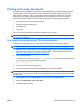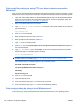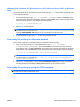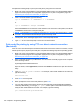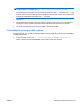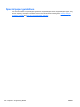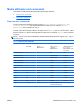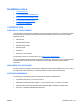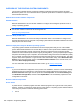HP Color LaserJet Enterprise CP4020/CP4520 Series Printer - Software Technical Reference (External)
Print-ready file printing by using FTP on a direct network connection
(Windows)
If the HP Color LaserJet Enterprise CP4020-CP4520 Series uses a direct network connection, use file
transfer protocol (FTP) to print a print-ready file. Complete the following steps for the operating system:
1. Take note of the TCP/IP address on the Embedded Jetdirect page. The HP Embedded Jetdirect
page is the second page of the Configuration page printout. To print a configuration page, see
Determining the current level of firmware on page 198.
2. Open a command window on the computer.
3. Type ftp <TCP/IP product ADDRESS>. For example, if the TCP/IP address is 192.168.0.90,
type the following:
ftp 192.168.0.90
4. Press Enter on the keyboard.
5. When prompted for the user name, press Enter.
6. When prompted for the password, press Enter.
7. Type bin at the command prompt.
8. Press Enter. The message 200 Types set to I, Using binary mode to transfer files appears in
the command window.
9. Type put <FILENAME>, where <FILENAME> is the name of the print-ready file to be printed,
including the path. For example, type the following:
put C:\LJ\CP4520FW.PDF
NOTE: If the file name or path includes a space, you must enclose the file name or path in
quotation marks. For example, type put "c:\My Documents\LJ\CP4520FW.PDF"
The following series of messages appears in the command window:
200 PORT command successful
150 Opening BINARY mode data connection
226 Ready
226 Processing Job
10. Press Enter on the keyboard.
11. The print-ready file prints.
12. At the command prompt, type bye to exit the FTP command.
13. At the command prompt, type exit to return to the Windows interface.
Print-ready printing by using a local Windows port
To print directly by using a local Windows port, follow the instructions for your operating system.
214 Chapter 6 Engineering Details ENWW