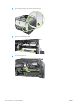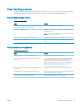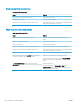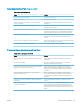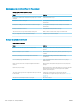HP LaserJet P3010 Series - User Guide
Product pulls from incorrect tray
Product pulls from incorrect tray
Cause Solution
You are using a driver for a dierent product. Use a driver for this product.
The specied tray is empty. Load paper in the specied tray.
The paper size is not congured correctly for the input tray. Print a conguration page or use the control panel to determine the
paper size for which the tray is congured.
Paper does not feed automatically
Paper does not feed automatically
Cause Solution
Manual feed is selected in the software program. Load Tray 1 with paper, or, if the paper is loaded, press the OK
button.
The correct size paper is not loaded. Load the correct size paper.
The input tray is empty. Load paper into the input tray.
Paper from a previous jam has not been completely removed. Open the product and remove any paper in the paper path.
The paper size is not congured correctly for the input tray. Print a conguration page or use the control panel to determine the
paper size for which the tray is congured.
The guides in the tray are not against the paper. Verify that the rear and width paper guides are touching the paper.
The manual-feed prompt is set to ALWAYS. The product always
prompts for manual feed, even if the tray is loaded.
Open the tray, reload the media, and then close the tray.
Or, change the manual-feed prompt setting to UNLESS LOADED, so
that the product prompts for manual feed only when the tray is
empty.
The USE REQUESTED TRAY setting on the product is set to
EXCLUSIVELY, and the requested tray is empty. The product will not
use another tray.
Load the requested tray.
Or, change the setting from EXCLUSIVELY to FIRST on the
CONFIGURE DEVICE menu. The product can use other trays if no
media is loaded in the specied tray.
176 Chapter 10 Solve problems ENWW