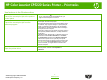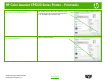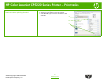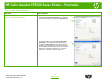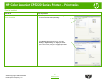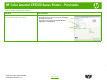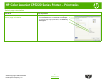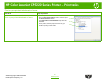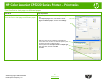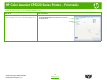HP Color LaserJet CP5220 Series - Print tasks
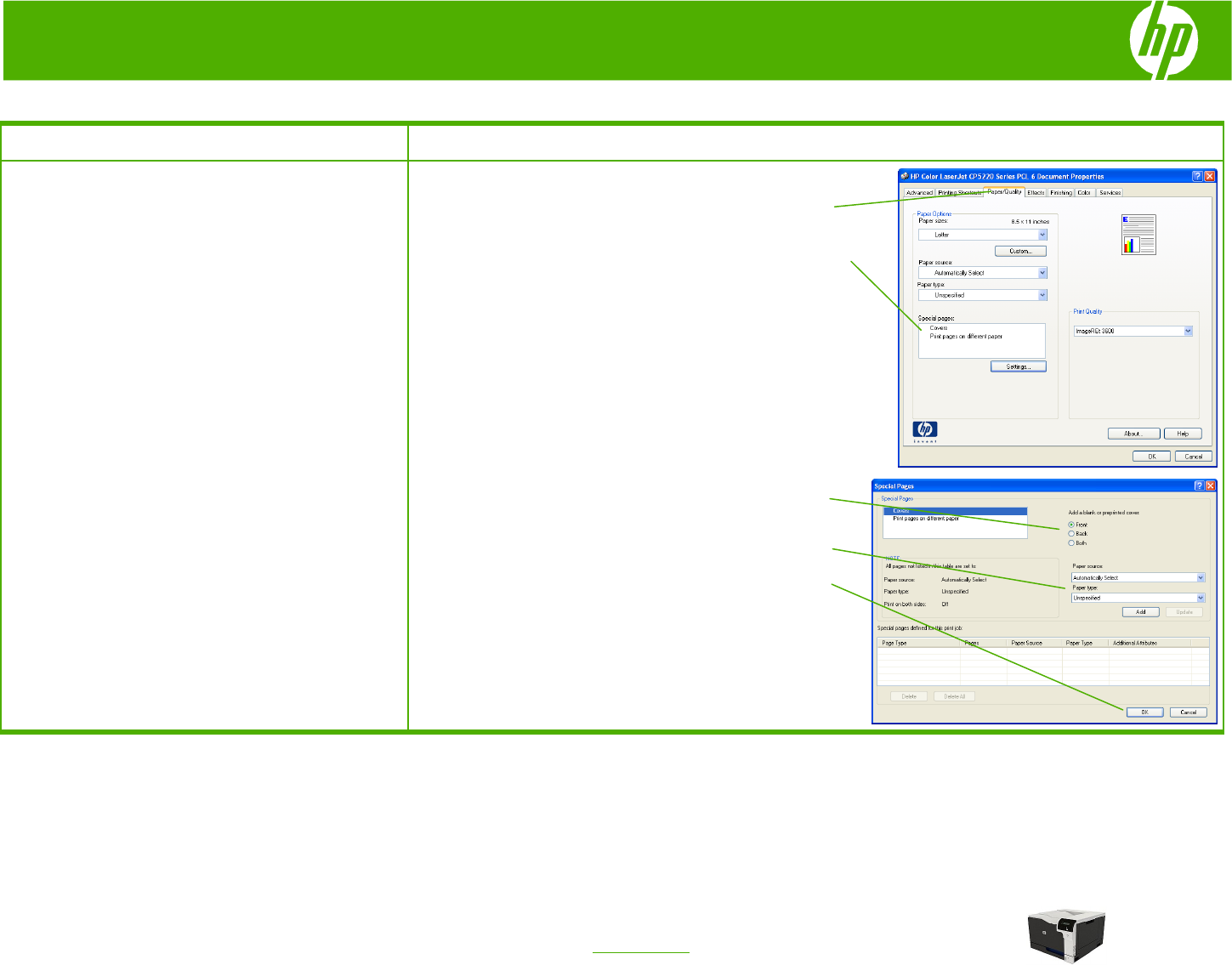
HP Color LaserJet CP5220 Series Printer – Print tasks
Print the first or last page on different paper
How do I? Steps to perform
Print the first or last page on different paper
1 Open the printer driver and click the Paper/Quality
tab.
2 In the Special pages area, click Covers or Print
pages on different paper, and then click Settings.
3 Select an option to print a blank or preprinted front
cover, back cover, or both. Or, select an option to print
the first or last page on different paper.
4 Select options from the Paper source and Paper type
drop-down lists, and then click Add.
5 Click OK.
1
2
3
4
5
9
©2009 Copyright Hewlett-Packard
www.hp.com
Development Company, L.P.