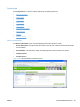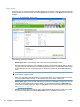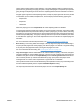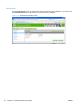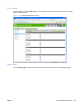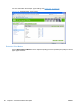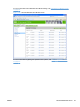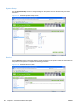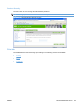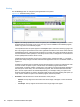HP Color LaserJet CP5220 Series - Software Technical Reference
Paper Setup
Use this screen to configure the paper-handling defaults for the printer. Change the default settings by
clicking the blue arrow next to each option and highlighting the selection. Click Apply to save the new
settings.
Figure 2-46 HP EWS Paper Setup screen
The following options are available.
●
Default paper size. This drop-down menu lists all of the supported paper sizes.
Because paper-size settings in most software programs override driver settings, use the driver to
set paper size only when printing from software programs that do not include a paper-size setting,
such as NotePad, or when producing a book or a booklet that does not require different paper
sizes.
NOTE: Certain software programs can override the size command and specify different paper
sizes within a single document.
When you change the print-driver setting to a paper size that is not currently loaded in the printer,
a control-panel message prompts you to load the paper size or select another tray.
●
Default paper type. This drop-down menu shows a selection of the paper types that the HP Color
LaserJet CP5220 Series printer supports. When you use the default setting, Unspecified, the
printer uses the default paper type, which is usually Plain. For more information about paper types,
see
Paper type: on page 178.
●
Duplex. The duplexing unit in the HP Color LaserJet CP5220 Series product prints on two sides
of a sheet of paper when the Print on Both Sides option is specified in the print job.
82 Chapter 2 Windows software description ENWW