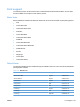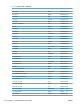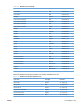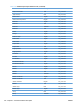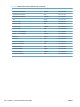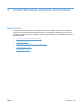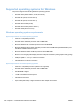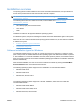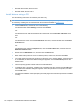HP Color LaserJet CP5220 Series - Software Technical Reference
●
Windows Server 2003, Service Pack 1
●
Windows 2000, Service Pack 4
Install drivers using a CD
Use the following instructions to install the print driver only.
NOTE: Add Printer installs are not recommended unless the print port already exists. An HP port can
be created by installing the HP Install Network Printer Wizard available at
www.hp.com.
1. Click the Start button, and then do one of the following:
For Windows 2000: Select Settings, and then click Printers.
-or-
For Windows Server 2003 and Windows XP Professional: Click the Printers and Faxes menu
item.
-or-
For Windows XP Home: Click the Control Panel menu item, and then double-click the Printers
and Faxes icon.
-or-
For Windows Vista: Click the Computer item, click the Control Panel item, and then click the
Hardware and Sound item.
2. Double-click the Add Printer icon, and then click the Next button.
3. When asked if the product is a local or network product, select local, and then click Next.
4. You might need to first select the product from the list or type a TCP/IP address. If the print driver
is not available, the Add Printer Wizard dialog box appears. Click the Have Disk option on the
wizard screen.
5. Insert the printing-system software CD into the CD-ROM drive.
6. To install the PCL 6 print driver, navigate to the root folder of the CD, and then click the OK button.
The Install Printer Software dialog box appears. Select the print driver for the product, and then
click the OK button.
7. Complete the installation. When prompted, print a test page to ensure that the print driver is installed
correctly.
110 Chapter 3 Install Windows software and utilities ENWW