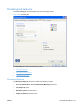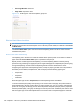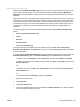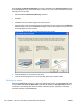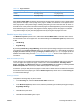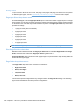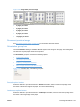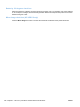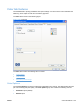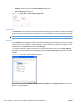HP Color LaserJet CP5220 Series - Software Technical Reference
Printing a book
To print a book in which the front cover, first page, other pages, last page, and back cover are printed
on different paper types, see the
Paper/Quality tab features on page 173 section of this chapter.
Pages per Sheet drop-down menu
On the Finishing tab, use the Pages per Sheet option to select the number of pages to print on a single
sheet of paper. If more than one page per sheet is selected, the pages appear smaller and are arranged
on the sheet in the order that they would otherwise be printed. The Pages per Sheet drop-down menu
provides six settings:
●
1 page per sheet (this is the default)
●
2 pages per sheet
●
4 pages per sheet
●
6 pages per sheet
●
9 pages per sheet
●
16 pages per sheet
NOTE: Selecting an option other than 2 pages per sheet makes booklet printing unavailable.
Print Page Borders check box
Related controls indented beneath the Pages per Sheet edit box are Print Page Borders and Page
Order, which become active when Pages per Sheet is greater than 1.
Print Page Borders sets a line around each page image on a printed sheet to help visually define the
borders of each logical page.
Page Order drop-down menu
The Page Order drop-down menu contains four selections:
●
Right, then Down
●
Down, then Right
●
Left, then Down
●
Down, then Left
The document preview image reflects any changes made in the Page Order settings. The following
figure shows the different document preview configurations.
196 Chapter 4 HP PCL 6 print driver and HP UPD PS for Windows ENWW