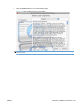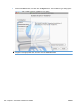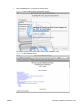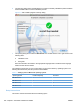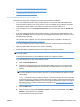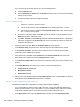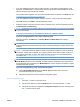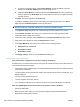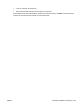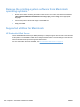HP Color LaserJet CP5220 Series - Software Technical Reference
●
Set up the product with Mac OS X v10.5 and v10.6
●
Set up the product with Mac OS X v10.3 and v10.4
●
Troubleshooting the product setup
Set up the product with Mac OS X v10.5 and v10.6
Complete these steps after completing the printing-system software installation.
1. If you are installing the product using a USB connection, connect the USB cable between the
product and the computer. Turn on the product. If you are installing using a network connection,
verify that the network cable is connected to the product and that the product is on.
2. From the Apple menu, click the System Preferences menu item and then click the Print & Fax
icon.
3. If you are installing the product using a USB connection, verify that the product appears in the
printer list. The Name column in the printer list should display the product name. If this is the case,
the USB setup is complete.
If the product does not appear, or if the correct information does not appear in the field, see
Troubleshooting the product setup on page 228.
If you are installing the product using a network connection, continue with the following steps.
4. Click the + button below the printer list to open a new dialog.
5. Select either Bonjour (default browser) or IP Printing for the network connection.
NOTE: Bonjour is the easiest method and is the best method to use if the product is installed on
your local network.
IP Printing must be used if you are installing the product on a different network.
If you are using Bonjour, carry out the following steps:
a. Click the Default Browser tab.
b. Select the product from the list. The software verifies that the product is connected to the
network and the Print Using field is automatically populated with the correct PPD for the
product.
NOTE: If you are on a network that has more than one product, print a configuration page
and match the Bonjour Printer Name to the name on the list to identify the product that you
are installing.
NOTE: If the product does not appear in the list, verify that the product is on and connected
to the network, then try turning the product off and then on again. If the product PPD does not
appear in the Print Using pull-down list, turn the computer off and then on again, then restart
the setup process. For more troubleshooting information, see
Troubleshooting the product
setup on page 228.
c. Click the Add button.
d. Verify or select the appropriate Installable Options, and then click Continue. Select Make
Default to set the device as your default.
You are finished with the setup process.
ENWW Macintosh installation instructions 225