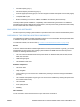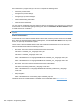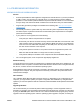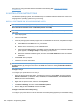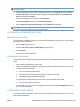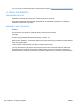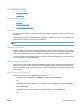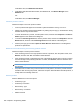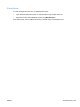HP Color LaserJet CP5220 Series - Software Technical Reference
II. LATE-BREAKING INFORMATION
KNOWN ISSUES AND WORKAROUNDS
General
●
Some Hi-Speed USB 2.0 cards might have unsigned host-controller drivers. If you have purchased
a USB 2.0 add-in card and have an unsigned driver, you might experience driver-installation
problems or communication problems between the product and HP software. It is recommended
that you always use a Microsoft WHQL Certified host-controller driver with your USB hardware.
●
Plug and Play print-driver packages are available at the following URL:
www.hp.com/support/
ljcp5220series.
●
Functionality is limited on systems that only meet minimum system requirements. Many images
and videos require a system that meets the recommended system requirements for acceptable
performance and reliability.
●
If your product is not recognized, check the following:
◦
Verify that your cable is Hi-Speed USB 2.0 compliant.
◦
Ensure that your cable is connected correctly. Remove the USB cable, look at the end of the
cable, and then match it to the pattern on the USB port. Make sure that it is not upside-down.
Insert one end of the USB cable completely into the USB port on the HP product, and insert
the other end into the back of the computer.
◦
Verify that the product is turned on. The product cannot be recognized if the power is off.
◦
Make sure that the USB cable is not longer than 5 meters (16.4 feet).
◦
Verify that the USB port is enabled. Some computers are sold with disabled USB ports.
●
On a non-English system, some components might display English text.
Windows Sharing
The printer drivers for this product are supported only for Windows 2000, 2003 Server, 2008 Server, XP
and Windows Vista. The product cannot be shared with Windows clients that are running Windows 98,
Me, NT 4.0, or earlier versions of the Windows operating system.
Shared Windows clients that are not directly connected to the product will not receive software-alert
messages at the computer. Only the computer that is directly connected to the product will receive
software-alert messages.
HP ToolboxFX
HP ToolboxFX utilizes Microsoft .Net Framework version 2.0. Depending on the configuration of your
computer, you might need to update your system configuration after installation by using Windows
Update. If you encounter problems with HP ToolboxFX, install all available critical updates from Windows
Update.
Upgrading Windows
HP recommends that you uninstall HP products before upgrading to a newer supported version of
Windows. For example, when upgrading from Windows XP to Windows Vista, uninstall your HP product
by using the Uninstall option found in the HP Color LaserJet CP5220 Series program group, and then
upgrade to the new operating system. After the operating system upgrade is complete, re-install your
ENWW Hewlett-Packard Color LaserJet CP5220 Series Printer Install Notes 253