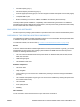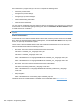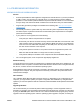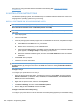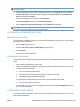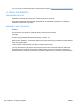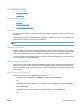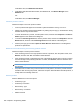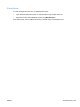HP Color LaserJet CP5220 Series - Software Technical Reference
HP product by using the latest software available at the following URL: www.hp.com/support/
ljcp5220series.
III. INSTALLATION INSTRUCTIONS
For Windows operating systems, the CD-ROM setup or installation software detects the version and
language of the operating system that you are using.
INSTALL SOFTWARE ON XP AND WINDOWS VISTA
NOTE: Administrator privileges are required to install the printing system.
Recommended installation from a CD-ROM (network and USB)
NOTE: For USB installations, do not connect the USB cable to the product or the computer until
instructed.
1. Close all programs.
2. Insert the CD-ROM.
3. If the HP printing system installer program has not started after 30 seconds, complete these steps.
a. Select Run from the Start menu on your taskbar.
b. Browse to the root directory on the CD-ROM drive.
c. Select the AUTORUN.EXE file, click Open, and then click OK. When the animated installation
guide appears, click Begin Setup for help setting up the product.
d. Watch the animated installation guide, and then click Install Software to start the software
installation.
4. Click Install when prompted.
5. Follow the on-screen instructions.
NOTE: After installation is complete, you can install more product software (ToolboxFX and
WebRegistration) by placing the CD into the CD-ROM drive and then clicking Install More Product
Software.
Configure Tray 3
To configure your printer driver to use Tray 3
1. Open the Printers and Faxes folder. Typically this is done by clicking Start, and then selecting
Printers and Faxes. (In Windows Vista, click Start, click Control Panel, click Hardware and
Sound, and then click Printers.)
2. Right-click the product name, and then click Properties.
3. Click Device Settings, and then select Installable Options.
4. Next to Tray 3, select Installed, and then click OK.
Configure automatic two-sided printing
To configure your printer driver to use the automatic two-sided printing (duplexer) as the default setting
254 Chapter 6 Engineering details ENWW