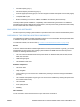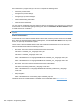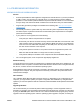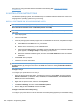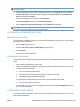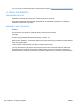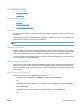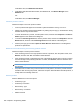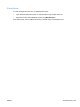HP Color LaserJet CP5220 Series - Software Technical Reference
NOTE: Two-sided printing is supported on the HP Color LaserJet CP5220dn and HP Color LaserJet
CP5220x products.
1. Open the Printers and Faxes folder. Typically this is done by clicking Start, and then selecting
Printers and Faxes. (In Windows Vista, click Start, click Control Panel, click Hardware and
Sound, and then click Printers.)
2. Right-click the product name, and then click Properties.
3. Click Device Settings, and then select Installable Options.
4. Next to Duplex Unit (for 2-Sided Printing), select Installed, and click OK.
NOTE: Making this setting change in the printing properties takes priority over what is set at the control
panel, but it can be overridden by some software programs.
IV. UNINSTALLATION INSTRUCTIONS
WINDOWS UNINSTALLER
The uninstall link is available in the HP Color LaserJet CP5220 Series program group. It removes all of
the printing-system components.
1. From the Start menu, click HP.
2. Select the HP Color LaserJet CP5220 Series program group.
3. Click Uninstall.
4. Follow the on-screen instructions.
ADD/REMOVE PROGRAMS
The printing-system components also can be uninstalled by using the Windows Add/Remove Programs
option.
1. Open the Microsoft Windows Control Panel.
2. Double-click Add/Remove Programs. The following items are installed by the HP Color LaserJet
CP5220 Series Default install.
●
HP Color LaserJet CP5220 Series
●
HP Customer Participation Program (used by multiple HP products)
●
HPSSupply (used by multiple HP products)
The following items are installed by the HP Color LaserJet CP5220 Series install
●
HP Color LaserJet CP5220 Series
3. For each item you want to remove, highlight it in the list and then click Change/Remove. Follow
the on-screen instructions.
V. TECHNICAL ASSISTANCE
For customer support information, see the product user guide or the in-box support flyer. Or, call your
local authorized HP dealer.
ENWW Hewlett-Packard Color LaserJet CP5220 Series Printer Install Notes 255