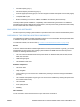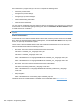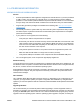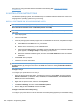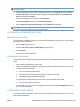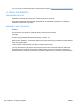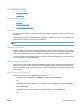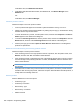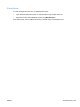HP Color LaserJet CP5220 Series - Software Technical Reference
Troubleshooting
●
Port communication
●
E-mail alerts
Port communication
●
Overview
●
USB port connections
●
Device conflicts in Windows
Overview
Base models have a USB port. Network models include both a 10/100Base-T TCP/IP network port and
a USB port.
The product can be connected with either the 10/100Base-T TCP/IP network port or the USB port. The
product does not support connection over a parallel port.
NOTE: Do not connect both the 10/100Base-T TCP/IP network port and the USB port at the same
time.
USB port connections
Hi-speed USB is an input/output mode that both Windows and Macintosh computers support. A wide
variety of consumer products, such as digital cameras and scanners, also support USB. Hi-Speed USB
is the current standard. HP LaserJet products are compatible with Hi-Speed USB specifications.
A USB host is distinct from a USB product. HP LaserJet products are USB products. They can connect
only to a USB host or a powered USB hub.
Device conflicts in Windows
When two-way communication cannot be established with the product, the Windows Device Manager
might show a conflict. Conflicts should be resolved immediately, before continuing to troubleshoot two-
way communication issues. The following sections contain a few guidelines for identifying and resolving
these conflicts.
Open the Windows Device Manager
Follow these steps to open the Windows Device Manager:
1. In Windows 2000, click Start, select Settings, and then click Control Panel.
-or-
In Windows Server 2003, Windows XP, or Windows Vista, click Start, and then select Settings.
2. Click Control Panel.
3. In Windows 2000, Windows Server 2003, and Windows XP, click the System icon.
-or-
ENWW Troubleshooting 257