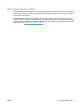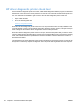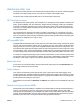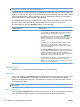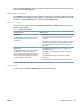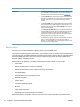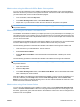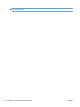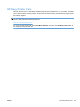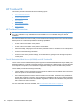HP Color LaserJet CP5220 Series - Software Technical Reference
Setting description Setting options
RGB Color
●
The Default (sRGB) option instructs the product to interpret RGB
color as sRGB. The sRGB standard is the accepted standard of
Microsoft and the World Wide Web Consortium (
www.w3.org).
●
The Vivid (sRGB) option instructs the product to increase the color
saturation in the midtones. Less colorful objects are rendered more
colorfully. This setting is recommended for printing business
graphics.
●
The Photo (sRGB) option interprets RGB color as if it were printed
as a photograph using a digital mini-lab. It renders deeper, more
saturated colors differently than Default (sRGB) mode. Use this
setting for printing photos.
●
The Photo (Adobe RGB 1998) option is for digital photos that use
the Adobe RGB color space rather than sRGB. When printing from
a professional software program that uses Adobe RGB, it is
important to turn off the color management in the software program
and allow the product to manage the color space.
●
The None option sets the product to print RGB data in raw device
mode. To render photographs correctly when this option is
selected, you must manage color in the program in which you are
working or in the operating system.
Match colors
For most users, the best method for matching colors is to print sRGB colors.
The process of matching printer output color to your computer screen is complex, because printers and
computer monitors use different methods of producing color. Monitors display colors by using light pixels
that use an RGB (red, green, blue) color process, but printers print colors by using a CMYK (cyan,
magenta, yellow, and black) process.
Several factors can influence your ability to match printed colors to those on your monitor:
●
Print media
●
Printer colorants (inks or toners, for example)
●
Printing process (inkjet, press, or laser technology, for example)
●
Overhead lighting
●
Personal differences in perception of color
●
Software programs
●
Printer drivers
●
Computer operating systems
●
Monitors
●
Video cards and drivers
●
Operating environment (humidity, for example)
Keep these factors in mind when colors on your screen do not perfectly match your printed colors.
26 Chapter 2 Windows software description ENWW