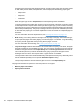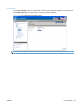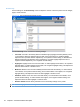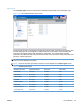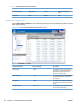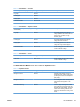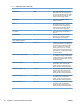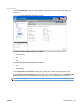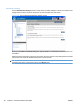HP Color LaserJet CP5220 Series - Software Technical Reference
All paper types support the smart duplexing feature, except for paper types that cannot be printed
on both sides (such as labels, transparencies, and envelopes) and the following paper types:
◦
Prepunched
◦
Preprinted
◦
Letterhead
When the paper type is set to Unspecified, the smart duplexing feature is disabled.
To achieve the best print quality when printing on the second side of the page, the product needs
to make adjustments to its print modes. When you select a paper type, you are, in effect, instructing
the product to use a group of settings (such as fuser temperature and print speed) to print the paper
with the best possible quality. This group of settings is known as print mode. A different print mode
is used with each paper type. Print-mode adjustments for the second side of a duplexed page are
automatic.
For more information about the duplex feature, see
Finishing tab features on page 191.
●
Bind. Binding occurs along either the left edge or the top edge of the page. Short-side binding is
for print jobs with pages that read by flipping over like the pages of a calendar. Long-side binding
is for print jobs with pages that read by turning like the pages of a book.
For more information about binding, see
Finishing tab features on page 191.
●
Tray size and type. Network administrators can use this feature to specify, in the driver, the paper
size that is loaded into each available input tray. The use of forms constrains the choices that are
available in the paper-size list on the Paper/Quality tab in the Printing Preferences driver tab set.
This constraint prevents (or reduces the likelihood of) tying up the printer with paper-mount
messages that occur when users request sizes or types that are not available.
The trays listed on this screen include standard trays and optional accessory trays. Generally, items
that are installed separately have a separate Installable Options setting.
The input trays listed here are also listed as paper sources on the Paper/Quality tab.
The page also includes two options for when the product is out of paper.
●
Wait for paper to be loaded.
●
Specify time and action.
52 Chapter 2 Windows software description ENWW