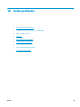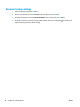HP Color LaserJet Professional CP5220 Series - User Guide
Control-panel message Status alert Description Recommended action
79 Error
Turn off then on
The product has experienced an
internal firmware error.
Turn the product power off, wait at
least 30 seconds, and then turn
the product power on and wait for
it to initialize.
If you are using a surge protector,
remove it. Plug the product
directly into the wall socket. Turn
the product power on.
If the message persists, contact
HP support.
79 Service error
Turn off then on
An incompatible DIMM is installed. 1. Turn the product power off.
2. Install a DIMM that the
product supports. See
Service and support
on page 127 for a list of
supported DIMMs. See
Install
memory and font DIMMs
on page 82 for DIMM
installation instructions.
3. Turn the product on.
If the message persists, contact
HP support.
<Color> in wrong position
A print cartridge is installed in the
incorrect slot.
Be sure that each print cartridge is
in the correct slot. From front to
back, the print cartridges are
installed in this order: black, cyan,
magenta, yellow.
<Supply> Very Low
The System Setup menu item At
Very Low is set to Continue.
You can continue printing until you
notice a decrease in print quality.
Actual cartridge life remaining may
vary.
Once an HP supply has reached
“very low”, HP’s premium
Protection Warranty on that
supply has ended.
See
System Setup menu
on page 11.
Device error
Press [OK]
An internal error occurred. Press the OK button to resume the
job.
Front door open
The product front door is open. Close the door.
Genuine HP supply installed A genuine HP supply was installed.
This message will appear briefly
after the supply is installed and
then be replaced by the message
Ready.
No action necessary.
94 Chapter 10 Solve problems ENWW