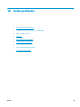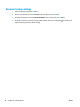HP Color LaserJet Professional CP5220 Series - User Guide
Control-panel message Status alert Description Recommended action
Incorrect supplies
More than one print cartridge is
installed in the incorrect slot.
Be sure that each print cartridge is
in the correct slot. From front to
back, the print cartridges are
installed in this order: black, cyan,
magenta, yellow.
Install <Color> cartridge
The cartridge is either not installed
or not correctly installed in the
product.
Install the print cartridge. See
Change print cartridges
on page 79.
Invalid driver
Press [OK]
You are using an incorrect printer
driver.
Select the correct printer driver.
Jam in <location>
The product has detected a jam. Clear the jam from the location
indicated. The job should continue
to print. If it does not, try
reprinting the job.
If the message persists, contact
HP support.
Jam in tray <X>
Clear jam and then press [OK]
The product has detected a jam. Clear the jam from the location
indicated, and then press the OK
button.
If the message persists, contact
HP support.
Load paper
All trays are empty. Load print media.
Load tray # <TYPE> <SIZE>
A tray is configured for the media
type and size that the print job is
requesting, but that tray is empty.
Load the correct media into the
tray, or press the OK button to use
media in a different tray.
Load tray 1 plain <SIZE>
Cleaning Mode [OK] to start
The product is ready to process the
cleaning operation.
Load Tray 1 with plain paper in the
size indicated, and then press the
OK button.
Load tray 1 <TYPE> <SIZE>
No trays are configured for the
media type and size that the print
job is requesting.
Load the correct media into Tray 1,
or press the OK button to use
media in a different tray.
Manual duplex
Load tray X press [OK]
The first side of a manual duplex
job has printed, and the page
needs to be loaded to process the
second side.
Load the page in the indicated tray
with the side to be printed face up,
and the top of the page away from
you, and then press the OK button.
Manual feed <TYPE> <SIZE>
Press [OK] for available media
The product is set for manual feed
mode.
Press the OK button to clear the
message or load the correct media
into Tray 1.
Memory is low
Press [OK]
Try again later or turn off & on
The product memory is almost full. Press the OK button to finish the
job, or press the cancel button
to cancel the job.
Break the job into smaller jobs that
contain fewer pages.
For information about increasing
the product memory, see
Install
memory and font DIMMs
on page 82.
ENWW Interpret control-panel and status-alert messages 95