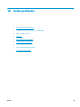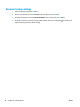HP Color LaserJet Professional CP5220 Series - User Guide
Control-panel message Status alert Description Recommended action
Misprint
Press [OK]
Print media has been delayed as it
moves through the product.
Press the OK button to clear the
message.
Non HP supply in use A non-HP supply is installed. This message is temporary and will
disappear after several seconds.
If you believe you purchased an
HP supply, go to
www.hp.com/go/
anticounterfeit.
Service or repairs that are required
as a result of using non-
HP supplies are not covered under
HP warranty.
Print failure
Press [OK]
alternates with
If error repeats turn off then on
The product cannot process the
page.
Press the OK button to continue
printing the job, but output might
be affected.
If the error persists, turn the power
off and then on. Resend the print
job.
Rear door open
The product rear door is open. Close the door.
Remove shipping locks from
<color> cartridge
A print cartridge shipping lock is
installed.
Be sure that the print cartridge
shipping lock has been removed.
Remove shipping locks from all
cartridges
A print cartridge shipping lock is
installed on one or more print
cartridges.
Be sure that each print cartridge
shipping lock has been removed.
Remove shipping material from
rear door
The two shipping locks have not
been removed from the rear roller.
Open the rear door and remove the
shipping locks.
Replace <color> cartridge
The product can be configured to
stop when the supply level is very
low. The supply might still be able
to produce acceptable print
quality.
Replace the cartridge if print
quality is no longer acceptable.
See
Change print cartridges
on page 79.
Replace supplies
More than one supply item is low. Check the supply-level gauges on
the control panel, or, if possible,
print a supplies status page to
determine which cartridges are
low. See
Information pages
on page 64.
See
Supplies and accessories
on page 125 for more
information.
Right door open
The product right door is open. Close the door.
Rotate paper by 90 degrees
in tray X
The paper in the indicated tray is
loaded incorrectly.
Open the tray, rotate the media to
the correct orientation, and then
close the tray.
Unexpected size in tray #
Load <size> press [OK]
The product has detected print
media in the tray that does not
match the configuration for the
tray.
Load the correct media into the
tray, or configure the tray for the
size that you have loaded. See
Load trays on page 46.
96 Chapter 10 Solve problems ENWW