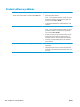HP Color LaserJet Professional CP5220 Series - User Guide
Solve performance problems
Problem Cause Solution
Pages print but are totally blank. The sealing tape might still be in the print
cartridges.
Verify that the sealing tape has been
completely removed from the print
cartridges.
The document might contain blank pages. Check the document that you are printing
to see if content appears on all of the
pages.
The product might be malfunctioning. To check the product, print a configuration
page.
Pages print very slowly. Heavier media types can slow the print job. Print on a different type of media.
Complex pages can print slowly. Proper fusing may require a slower print
speed to ensure the best print quality.
Paper type not set correctly. Select the type to match the paper.
Pages did not print. The product might not be pulling media
correctly.
Make sure paper is loaded in the tray
correctly.
If the problem persists, you might need to
replace the pickup rollers and the
separation pad. See
Service and support
on page 127.
The media is jamming in the product. Clear the jam. See
Clear jams on page 99.
If jams continue, try using a new ream of
paper.
The USB cable might be defective or
incorrectly connected.
●
Disconnect the USB cable at both
ends and reconnect it.
●
Try printing a job that has printed in
the past.
●
Try using a different USB cable.
Other devices are running on your
computer.
The product might not share a USB port. If
you have an external hard drive or network
switchbox that is connected to the same
port as the product, the other device might
be interfering. To connect and use the
product, you must disconnect the other
device or you must use two USB ports on
the computer.
ENWW Solve performance problems 119