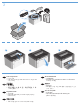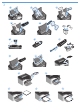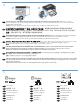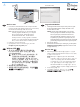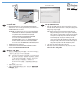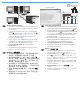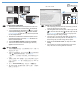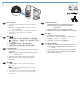LASERJET PROFESSIONAL P1560 and P1600 PRINTER SERIES/打印机系列 EN Getting Started Guide CN 入门指南 ID KO TH TW VI Panduan Persiapan 시작 안내서 คูมือเริ่มตนการใชงาน 入門指南 Hướng dẫn làm quen www.hp.com/support/ljp1560series www.hp.com/support/ljp1600series Terdaftar di Deperindag Provinsi DKI Jakarta No : 0089/1.824.
P1560 P1600 NJ OE NJ OE PP LQFKHV LQ PP FKHV PP LQ FKH V 10% - 80% PP LQFKHV 10 - 32.5°C (50 - 91°F) LQ PP FKHV PP LQF KHV 1 EN Select a sturdy, well-ventilated, dust-free area, away from direct sunlight to position the product. CN 选择稳固、通风良好、清洁无尘并且远离阳光直射的位置放置该产品。 ID Untuk meletakkan produk, pilih tempat yang kokoh, berventilasi cukup, bebas debu, dan tidak terkena sinar matahari langsung.
2 HP 1 La serJ et 3 2 EN Product Requirements • Power outlet • USB cable (A-to-B type USB cable that is no longer than 2 m (6.56 ft)) TH ขอกำหนดผลิตภัณฑ • เตาเสียบไฟฟา • สายเคเบิล USB (สายเคเบิล USB ชนิด A-to-B ที่ยาวไมเกิน 2 เมตร (6.56 ฟุต)) CN 产品要求 • 电源插座 • USB 电缆(A 转 B 型,长度不超过 2 米 (6.56 英尺))。 TW 產品需求 • 電源插座 • USB 纜線(A 對 B 型 USB 纜線,長度不超過 2 公尺 (6.
3 1 2 3 4 5 6 7 9 10 12 14 8 11 13 15 16
4 EN CN ID KO TH TW VI 1 2 Connect the power cord between the product and a grounded AC outlet, and then turn on the product. Make sure your power source is adequate for the product voltage rating. The voltage rating is on the product label. The product uses either 110-127 VAC or 220-240 VAC and 50/60 Hz. Caution: To prevent damage to the product, use only the power cord that is provided with the product.
EN CN HP Smart Install Windows USB installation 1. Connect the USB cable between the computer and the product. The HP Smart Install program (see picture above) should start automatically within 30 seconds. Note: If HP Smart Install does not start automatically, AutoPlay might be disabled on your computer. Browse My Computer and double-click the HP Smart Install CD drive. Double-click the SISetup.exe file to run the program to install the product.
HP Smart Install TH TW การติดตั้ง USB ใน Windows 1. เชื่อมตอสายเคเบิล USB ระหวางคอมพิวเตอรและอุปกรณ โปรแกรม HP Smart Install (ดูภาพดานบน) ควรจะเริ่มทำงาน โดยอัตโนมัติภายใน 30 วินาที หมายเหตุ: หากโปรแกรม HP Smart Install ไมไดเริ่มตนขึ้น โดยอัตโนมัติ อาจเปนเพราะคุณลักษณะเลนอัตโนมัติ อาจถูกปดการใชงานบนคอมพิวเตอร เรียกดูที่ คอมพิวเตอรของฉัน และดับเบิลคลิกที่ไดรฟซีดี HP Smart Install เพื่อเรียกใชโปรแกรม ดับเบิลคลิกที่ไฟล SISetup.
7 HP Smart Install 1 EN CN Windows network installation 1. Connect the network cable to the product, and then wait about 2 minutes for the network to assign an IP address for the product. 2. From the product control panel, press and hold the Go button , and then release it when the ready light begins blinking to print a configuration page (callout 1). This page will have an IP address in the Network Information section. 3.
HP Smart Install 1 TH การติดตั้งเครือขาย Windows 1. เชื่อมตอสายเคเบิลเครือขายเขากับอุปกรณ แลวรอประมาณ 2 นาทีเพื่อใหเครือขายกำหนดแอดเดรส IP สำหรับอุปกรณ 2. จากแผงควบคุมอุปกรณ ใหกดปุมทำงาน คางไว จากนั้น ใหปลอยปุมเมื่อไฟสัญญาณพรอม เริ่มกะพริบ เพื่อพิมพ หนาการกำหนดคา (คำอธิบายภาพ 1) หนานี้จะระบุแอดเดรส IP ในสวนขอมูลเครือขาย 3. ที่คอมพิวเตอร ใหเปดเว็บเบราเซอร พิมพแอดเดรส IP ของ อุปกรณในชองแอดเดรส แลวกดปุม Enter เพื่อเปดหนาเว็บ เซิรฟเวอรในตัวของอุปกรณ 4.
8 EN CN Mac installation 1. Insert the software installation CD into the computer CD drive. Note: Connect the USB cable and turn the product on before installation. 2. In the pop-up dialog box, click the installer program. 3. Follow the onscreen instructions to install the printer driver. Mac 安装 1. 将软件安装 CD 插入计算机的 CD 驱动器中。 注: 安装之前,先连接 USB 电缆并打开产品 电源。 2. 在弹出的对话框中,单击安装程序。 3. 按照屏幕上的说明安装打印机驱动程序。 ID Penginstalan di Mac 1. Masukkan CD penginstalan perangkat lunak ke dalam drive CD komputer.
9 EN CN The HP LaserJet Guide and other documentation are on the CD that came with the product or in the HP Program folder on your computer. The HP LaserJet Guide is a product help tool that provides easy access to product information, HP product Web support, troubleshooting guidance, and regulatory and safety information.
10 EN Control panel The product control panel alerts you when problems occur. If a light is blinking, check the following: • Print cartridge is installed correctly. • Paper is not jammed inside the product. • Paper is in at least one tray. • The print cartridge door is completely closed.
www.hp.com 版权与许可 © 2010 Copyright Hewlett-Packard Development Company, L.P. Copyright and License 未经事先书面许可,严禁进行任何形式的复制、改编或 翻译,除非版权法另有规定。 © 2010 Copyright Hewlett-Packard Development Company, L.P. 此处包含的信息如有更改,恕不另行通知。 Reproduction, adaptation or translation without prior written permission is prohibited, except as allowed under the copyright laws. HP 产品和服务的所有保修事项已在产品和服务所附 带的保修声明中列出。此处内容不代表任何额外保 修。HP 对本文档中包含的技术或编辑错误或遗漏概不 负责。 The information contained herein is subject to change without notice.