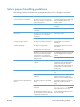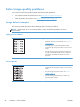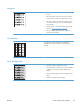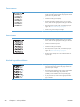HP LaserJet Professional P1560 and P1600 Printer series - User Guide
Dropouts
●
A single sheet of media might be defective. Try reprinting
the job.
●
The media moisture content is uneven or the media has
moist spots on its surface. Try printing with new media.
●
The media lot is bad. The manufacturing processes can
cause some areas to reject toner. Try a different type or
brand of media.
●
Place the product in quiet mode, and send the print job
again. See
Quiet mode settings on page 59.
●
The print cartridge might be defective. Install a new
genuine HP print cartridge.
Vertical lines
The photosensitive drum inside the print cartridge has
probably been scratched. Install a new genuine HP print
cartridge.
Gray background
●
Change the media to a lighter basis weight.
●
Check the product's environment. Very dry (low humidity)
conditions can increase the amount of background
shading.
●
The density setting might be too high. Adjust the density
setting.
●
Install a new genuine HP print cartridge.
ENWW
Solve image-quality problems
97