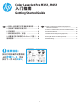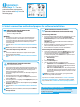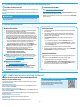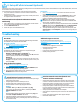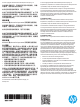HP Color LaserJet Pro M351/M451-Getting Started Guide
6
Windows full solution
1. Insert the product CD into the computer, or launch the software
installation le downloaded from the Web.
2. The software installer detects the language of the operating
system, and then it displays the main menu of the installation
program in the same language. When installing from the CD, if
the installer program does not start after 30 seconds, browse the
CD drive on the computer and launch the le named SETUP.EXE.
3. The Software Selection screen details the software to be installed.
• The recommended software installation includes the print
driver and software for all available product features.
• To customize the software installed, click the Customize
software selections link. When nished, click the Next button.
4. Follow the on-screen instructions to install the software.
5. When prompted to select a connection type, select the
appropriate option for the type of connection:
• Directly connect to this computer using a USB cable
• Connect through a wired network
• Connect through a wireless network
NOTE: For more information on how to install the full feature
solution using a USB connection or network connection, see the
User Guide, or go to www.hp.com/support/LJColorM351 or
www.hp.com/support/LJColorM451.
Windows basic installation
1. Go to www.hp.com/support/LJColorM351 or
www.hp.com/support/LJColorM451.
2. Under Download options, click drivers,software&rmware,
and then select the appropriate operating system.
3. Determine which software option to use, and then click the
Download button next to it.
OS X full solution
1. Launch the software installation .dmg le that you downloaded
from the Web.
2. The software installer detects the language of the operating
system, and then it displays the main menu of the installation
program in the same language.
3. The Installation Options screen details the software to be
installed.
• For a standard installation, click the Install button now.
• For a custom installation, click the Customize button. On the
screen that opens, select the components to install, and then
click the Install button.
4. Follow the on-screen instructions to install the software.
5. At the end of the software installation process, use the HP Utility
Setup Assistant to congure printer options.
OS X basic installation
To install basic print and fax drivers without running the HP full solu-
tion
software from CD or hp.com download, follow these steps:
1. Connect the printer to the computer or network.
2. From System Preferences, click Printers and Scanners, then the
plus button on the bottom left, and select M351 or M451 using
the driver named either AirPrint or Secure AirPrint.
6. Install the software
Connect the device to the wireless network (M451dw and
M451nw wireless models only)
To print from a phone or tablet, connect the device to the same wireless
network as the printer.
Apple iOS devices (AirPrint)
Open the item to print, and select the Action icon. Select Print, select the
printer, and then select Print.
Newer Android devices (4.4 or newer)
Open the item to print, and select the Menu button. Select Print, select the
printer, and select Print.
Some devices require downloading the HP Print Service plugin app from the
Google Play store.
Older Android Devices (4.3 or older)
Download the HP ePrint app from the Google Play store.
Windows Phone
Download the HP AiO Remote app from the Windows Store.
7. Mobile and wireless printing (optional)
Learn more about mobile printing
To learn more about other mobile printing
options, including additional ePrint solutions,
scan the QR code, or see the “Mobile printing”
section of the User Guide.
Install from the printer CD
For OS X and Windows 8 or newer, basic print drivers are included on the
computer.
For full featured software, install from the product CD or download from
the web.
Install notes
For more details about the software for the printer, see the Install notes
le on the printer CD.
Download from the Web
1. Go to www.hp.com/support/LJColorM351 or
www.hp.com/support/LJColorM451.
2. Under Download options, click drivers,software&rmware, and then
select the appropriate operating system.
3. Determine which software option to use, and then click the Download
button next to it.
5.Locateordownloadthesoftwareinstallationles