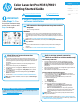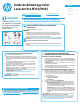HP Color LaserJet Pro M351/M451 - Getting Started Guide
3
Wired (Ethernet) network connection
• Verify that the printer is attached to the correct network port using a cable of
the correct length.
• Verify the lights next to the network port are lit.
• Verify the print driver is installed on the computer.
• Test the network connection by pinging the network:
Windows
Click Start > Run. Type cmd, and press Enter. Type ping,
type a space, type the printer IP address, and then press Enter.
Example IP address: 192.168.0.1
OS X
Open the Network Utility, and type the IP address in the ping pane. Press
Enter. Example IP address: 192.168.0.1
• If the window displays round-trip times, the network is working.
• If the ping does not work, try restarting the printer and recheck all of the
connection steps.
Wireless network connection (M451dw and
M451nw wireless models only)
• Verify that the network cable is not connected. The printer cannot connect to
a wireless network when a network cable is connected.
• Verify that the printer and wireless router are turned on and have power. Also
make sure the wireless switch is turned on.
• Verify that the printer is within the range of the wireless network. For most
networks, the printer must be within 30 m (100 ft) of the wireless access
point (wireless router).
• Verify the print driver is installed on the computer.
• Verify that the computer and printer connect to the same wireless
network.
• For Mac, verify that the wireless router supports Bonjour.
• Restart the wireless router.
Troubleshooting
User Guide
The User Guide includes printer usage and troubleshooting information. It is
available on the printer CD and on the Web:
User Guide on the Web
1. Go to www.hp.com/support/LJColorM351 or
www.hp.com/support/LJColorM451.
2. Click Manuals.
User Guide from the printer CD
For Windows, the User Guide is copied to the computer during the recommended
software installation.
Windows
®
XP, Windows Vista
®
, and Windows
®
7
Click Start, select Programs or All Programs, select HP, select the folder
for the HP printer, and then select Help.
Windows
®
8
On the Start screen, right-click an empty area on the screen, click All Apps
on the app bar, click the icon with the printer’s name, and then select Help.
Check for rmware updates
1. Go to www.hp.com/support/LJColorM351 or
www.hp.com/support/LJColorM451.
2. Under Download options, click drivers, software & rmware, and then
select the appropriate operating system.
3. Determine which software option to use, and then click the Download button
next to it.for the product.
Additional support resources
For HP’s all-inclusive help for the printer, go to
www.hp.com/support/LJColorM351 or www.hp.com/support/LJColorM451:
• Solve problems
• Find advanced conguration instructions
• Download software updates
• Join support forums
• Find warranty and regulatory information
• Mobile printing resources
To use HP ePrint via email, the printer must meet these requirements:
• The printer must be connected to a wired or wireless network and have
Internet access.
• HP Web Services must be enabled on the printer, and the printer must be
registered with HP Connected.
Enable HP Web Services (M451dw and M451nw wireless
models only)
1. Open a Web browser, and type the printer IP address into the address line to
open the HP Embedded Web Server (EWS).
2. Click the HP Web Services tab.
3. Select the option to enable Web Services.
Use HP ePrint
1. Go to www.hpconnected.com to create an HP ePrint account and complete the
setup process.
2. Select your printer from the list, or click + Add printer to add it. To add the product,
you need the printer code, which is the segment of the product e-mail address
that is before the @ symbol.
NOTE: This code is valid for only 24 hours from the time you enable HP Web
Services. If it expires, follow the instructions to enable HP Web Services again, and
obtain a new code.
3. To prevent your printer from printing unexpected documents, click ePrint
Settings, and then click the Allowed Senders tab. Click Allowed Senders Only,
and add the e-mail addresses you want to allow ePrint jobs.
4. To set up default settings for all ePrint jobs sent to this printer, click ePrint
Settings, click Print Options, and select the settings that you want to use.
8. Set up HP ePrint via email (optional)
Use HP ePrint via email to print documents by sending them as an email attachment to the printer’s email address from any email enabled device, even from devices that are not
on the same network.