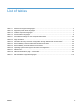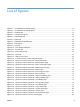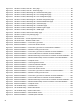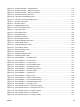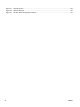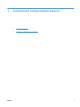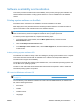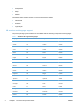HP LaserJet Pro 300 and 400 Color M351 and M451 - Software Technical Reference
Figure 2-33 HP Device Toolbox, Print tab – PCL5 page .................................................................................. 82
Figure 2-34 HP Device Toolbox, Print tab – PostScript page .......................................................................... 83
Figure 2-35 HP Device Toolbox, Networking tab – Network Summary page .................................................. 84
Figure 2-36 HP Device Toolbox, Networking tab – IPv4 Configuration page .................................................. 85
Figure 2-37 HP Device Toolbox, Networking tab – IPv6 Configuration page .................................................. 85
Figure 2-38 HP Device Toolbox, Networking tab – Wireless Configuration page ............................................ 86
Figure 2-39 HP Device Toolbox, Networking tab – Network Identification page .............................................. 87
Figure 2-40 HP Device Toolbox, Networking tab – Advanced page ................................................................ 88
Figure 2-41 HP Device Toolbox, Networking tab – Certificates page .............................................................. 88
Figure 2-42 HP Device Toolbox, Networking tab – EWS Encryption page ...................................................... 89
Figure 2-43 HP Device Toolbox, Networking tab – SNMP page ...................................................................... 89
Figure 2-44 HP Device Toolbox, Web Services Setup page ........................................................................... 90
Figure 2-45 HP Device Toolbox, Proxy Settings page ..................................................................................... 90
Figure 2-46 Welcome screen ........................................................................................................................... 91
Figure 2-47 HP Smart Install — License agreement screen ............................................................................ 93
Figure 2-48 HP Smart Install — Software Install screen .................................................................................. 94
Figure 2-49 Software installation — Connection Type screen ......................................................................... 94
Figure 2-50 Software installation — Connect the Product screen ................................................................... 95
Figure 2-51 Software installation — Connection Type screen for wired network installation ........................... 96
Figure 2-52 Software installation — Network Product(s) Found screen .......................................................... 97
Figure 2-53 Software installation — Connection Type screen for wireless connected installation .................. 97
Figure 2-54 Software installation — Connect USB screen for wireless connected installation ........................ 98
Figure 2-55 Software installation — Wireless Network(s) Found screen for wireless connected installation . . 99
Figure 2-56 Software installation — Wireless Network Setup screen for wireless connected installation ..... 100
Figure 2-57 Software installation — Complete screen ................................................................................... 100
Figure 2-58 Software installation — License agreement screen .................................................................... 101
Figure 2-59 Software installation — Customize software instllation .............................................................. 102
Figure 2-60 Software installation — Connection Type screen ....................................................................... 102
Figure 2-61 Software installation — Connect the Product screen ................................................................. 103
Figure 2-62 Software installation — Connection Type screen for network connected installation ................. 104
Figure 2-63 Software installation — Network Product(s) Found screen ........................................................ 105
Figure 2-64 So
ftware installation — Connection Type screen for wireless connected installation ................ 105
Figure 2-65 Software installation — Connect USB screen for wireless connected installation ...................... 106
Figure 2-66 Software installation — Wireless Network(s) Found screen for wireless connected installation 107
Figure 2-67 Software installation — Wireless Network Setup screen for wireless connected installation ..... 108
Figure 2-68 Software installation — Complete screen ................................................................................... 108
Figure 2-69 HP Uninstaller utility — Uninstall button ..................................................................................... 109
Figure 2-70 HP Uninstaller utility — Reboot Now button ............................................................................... 110
Figure 2-71 HP Uninstaller utility — Reboot Later button .............................................................................. 110
Figure 2-72 Software installation — Welcome Back screen .......................................................................... 111
Figure 2-73 Software installation — Uninstall option selected ....................................................................... 112
xii ENWW