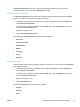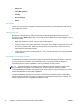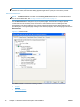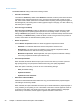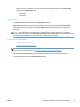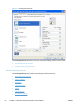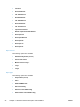HP LaserJet Pro 300 and 400 Color M351 and M451 - Software Technical Reference
Printer Features
The Printer Features setting contains the following controls:
●
Print All Text as Black
The feature is Disabled by default. When Enabled is selected, the driver prints all text as black
regardless of the original document text color. Color text is printed as black, except for white
text, which remains white. (White text is a reliable method of printing reverse typeface against a
dark background.) This setting does not affect graphic images on the page, nor does it affect any
text that is part of a graphic.
●
Send True Type as Bitmap
Send True Type as Bitmap provides an alternative for software programs that have trouble
using TrueType fonts for special graphic aspects such as shading, rotation, or slanting. The
setting is Disabled (off) by default. The TrueType fonts are converted to bitmap soft fonts before
downloading. The Enabled setting causes the driver to send TrueType fonts to the product as
outlines, which retains the standard format (outline) of the fonts.
●
Raster Compression
Use the Raster Compression feature to select the graphics-compression method:
◦
Automatic. The software determines the best compression method to use.
◦
Best Quality. This option forces the software to use a lossless compression method.
(Lossless means that no data is lost during compression.)
◦
Maximum Compression. Where applicable, this option requires the software to always
use a lossy compression method (some data is lost).
●
Print Data Optimization
When selected, this feature allows the print job to use the host memory to ensure quick and
high-quality printing. The print speed increases without any print quality degradation.
When this option is selected, you must use one of the following settings:
◦
Auto (the default setting)
◦ Optimize for Raster
◦
Optimize for Text and Vector
●
Alternative Letterhead Mode
Alternative Letterhead Mode feature affects the way you load letterhead or preprinted paper.
This setting is turned off by default.
When selected, this option eliminates the need to flip or reload letterhead or preprinted paper in
a tray, whether you are printing on one or both sides of the sheet. Load the paper the same as
for printing on both sides. If the printer tray has an icon that indicates whether to load paper
either face-up or facedown, load the paper in opposite orientation of that shown.
20 Chapter 2 Windows software description and installation ENWW