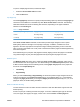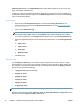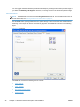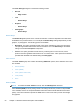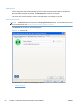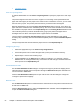HP LaserJet Pro 300 and 400 Color M351 and M451 - Software Technical Reference
different paper settings on the Paper/Quality tab to select different paper for the front cover, first
page, other pages, and back cover.
A booklet is a print job that places two pages on each side of a sheet that can then be folded into a
booklet that is half the size of the paper. Use the Booklet layout drop-down menu on the Finishing
tab to control booklet settings.
Print a booklet
1. Open the driver Printing Preferences tab set and click the Printing Shortcuts tab. For
information about how to access the Printing Preferences tab set, see
Printing Preferences
driver tabs on page 15.
2. Click to select Booklet Printing.
NOTE: Typically, you select the size of each page of the booklet in your software program by
clicking File, clicking Page, and then clicking Setup. If your software program does not allow
you to set the paper size, use the Paper sizes drop-down menu on the Printing Shortcuts tab.
3. Select the appropriate settings from the following drop-down menus on the Printing Shortcuts
tab.
●
Paper sizes
●
Paper source
●
Paper type
●
Booklet Layout
4. Click OK to print.
Pages per sheet
Use the Pages per Sheet option to select the number of pages that you want to print on a single
sheet of paper. If you choose to print more than one page per sheet, the pages appear smaller and
are arranged on the sheet in the order that they would otherwise be printed. The Pages per sheet
drop-down menu provides six settings:
●
1 page per sheet (this is the default)
●
2 pages per sheet
● 4 pages per sheet
● 6 pages per sheet
●
9 pages per sheet
●
16 pages per sheet
NOTE: When you select an option other than 2 pages per sheet, booklet printing is unavailable.
Related controls indented beneath Pages per sheet are Print page borders and Page order, which
become active when Pages per sheet is greater than 1.
46 Chapter 2 Windows software description and installation ENWW